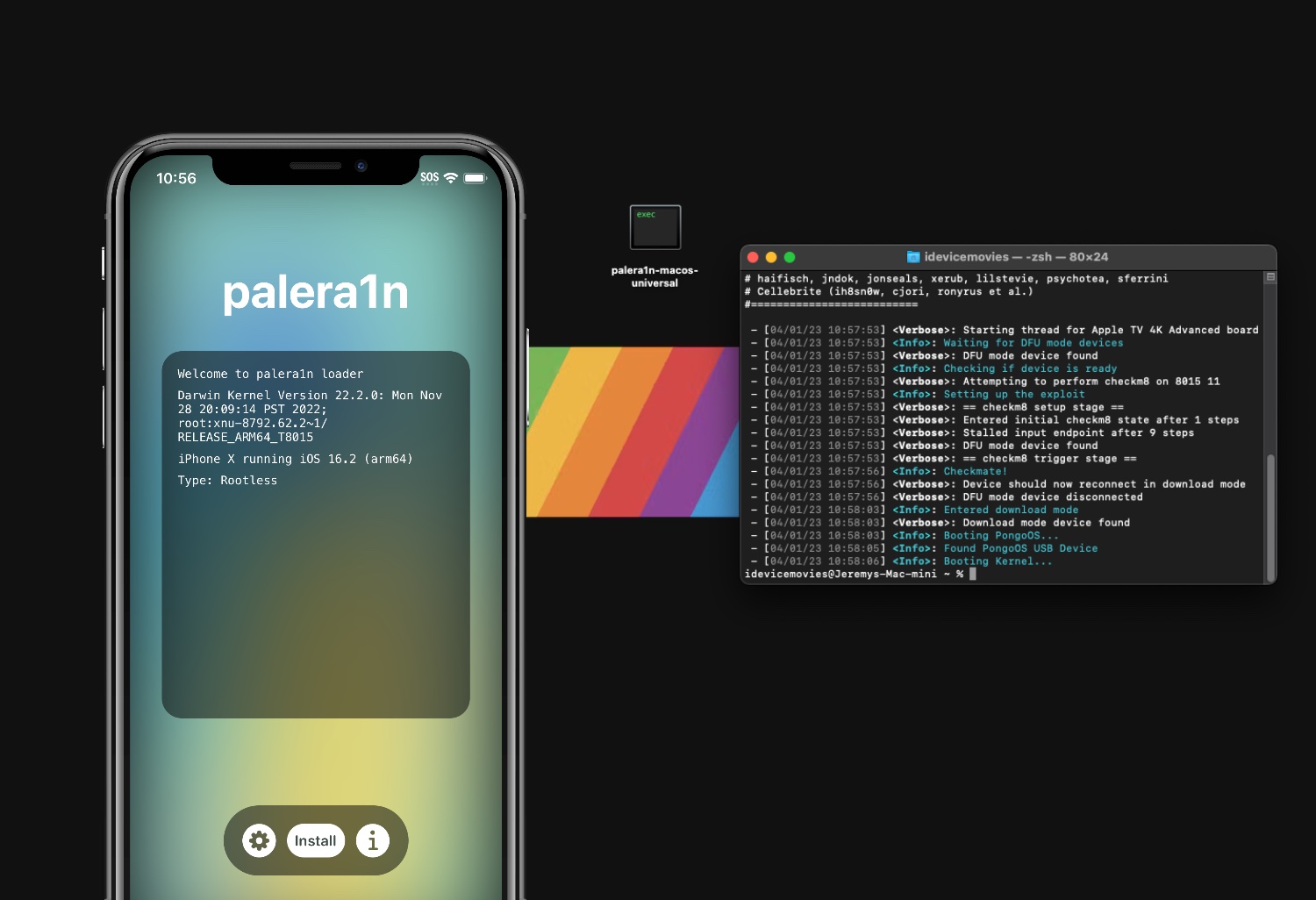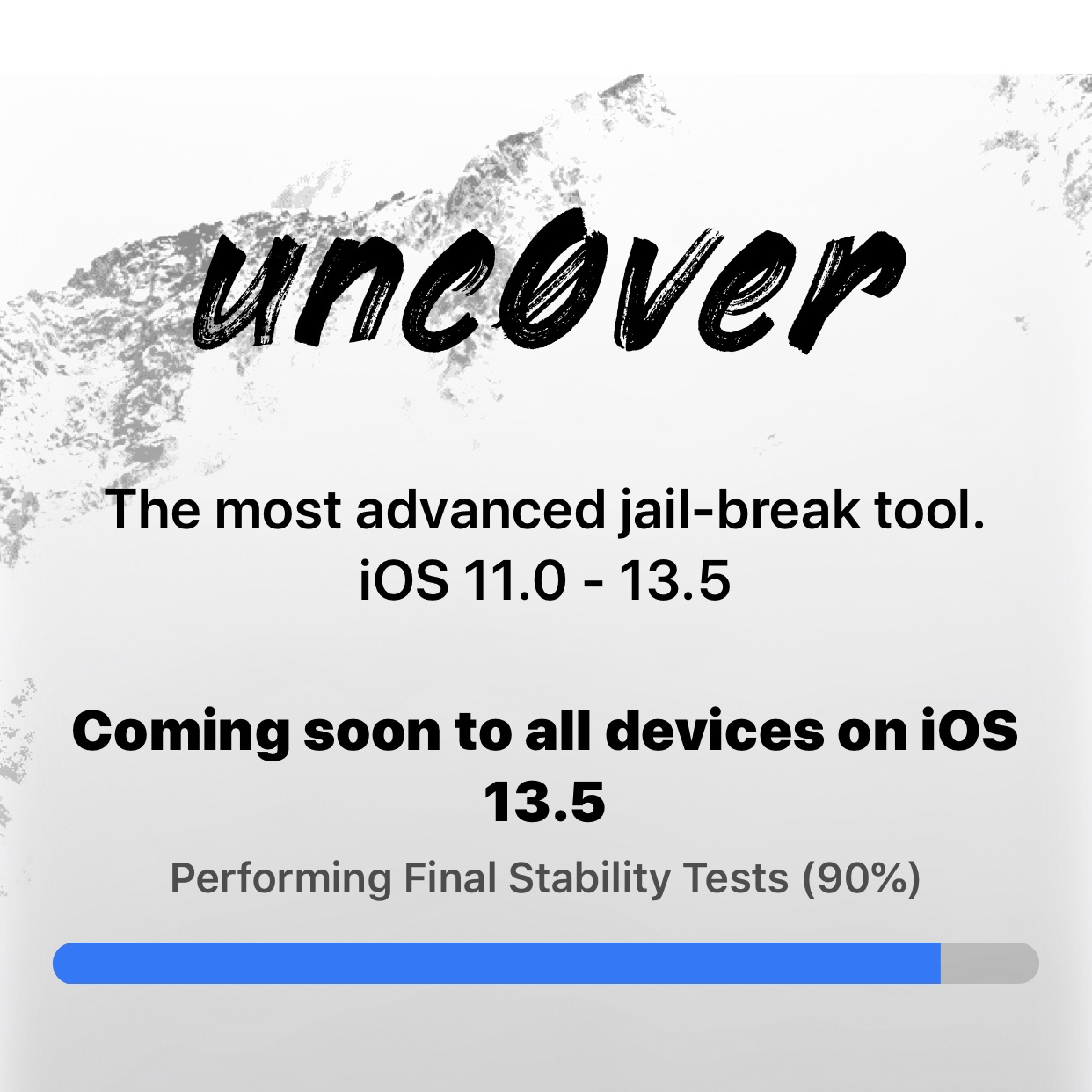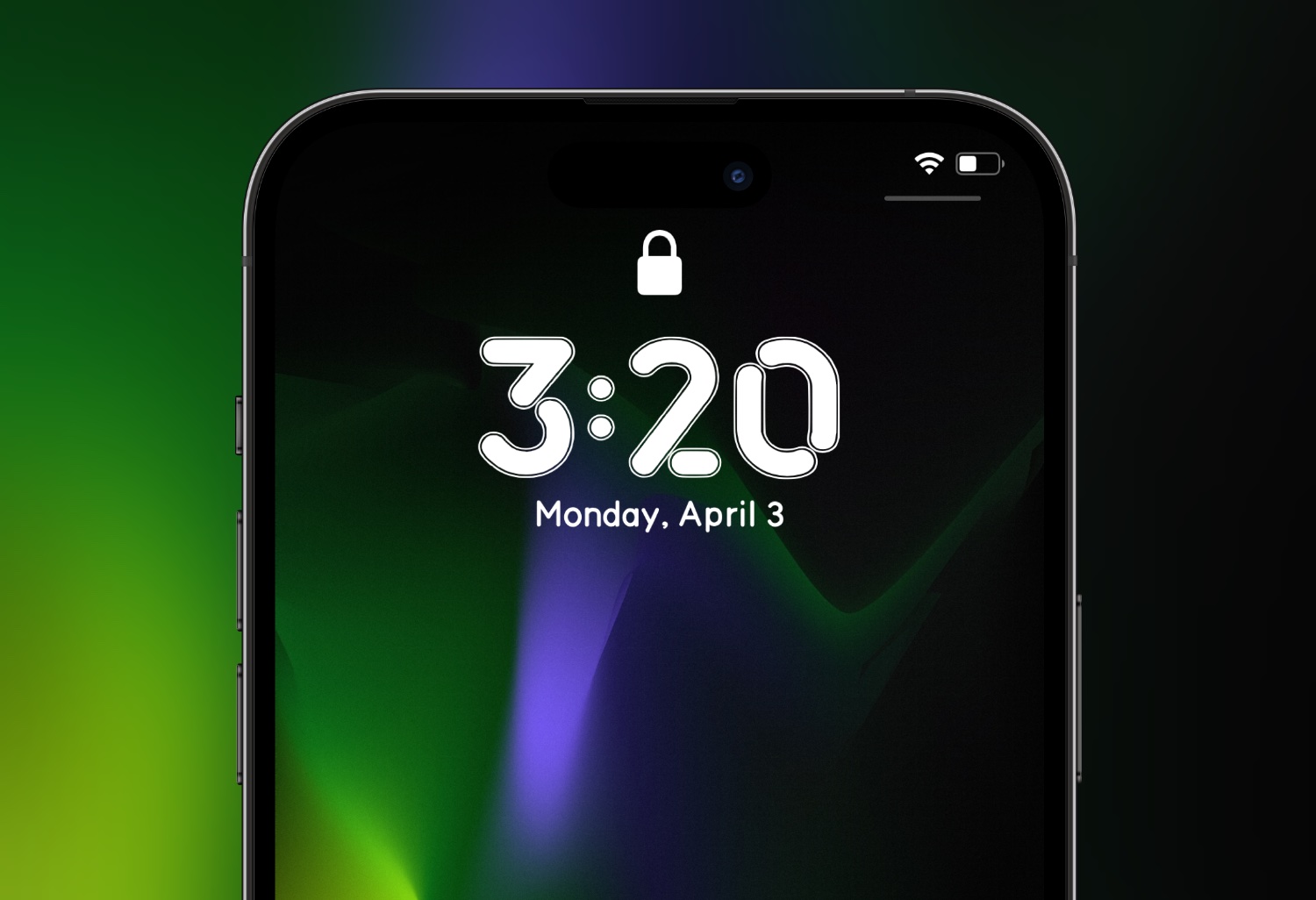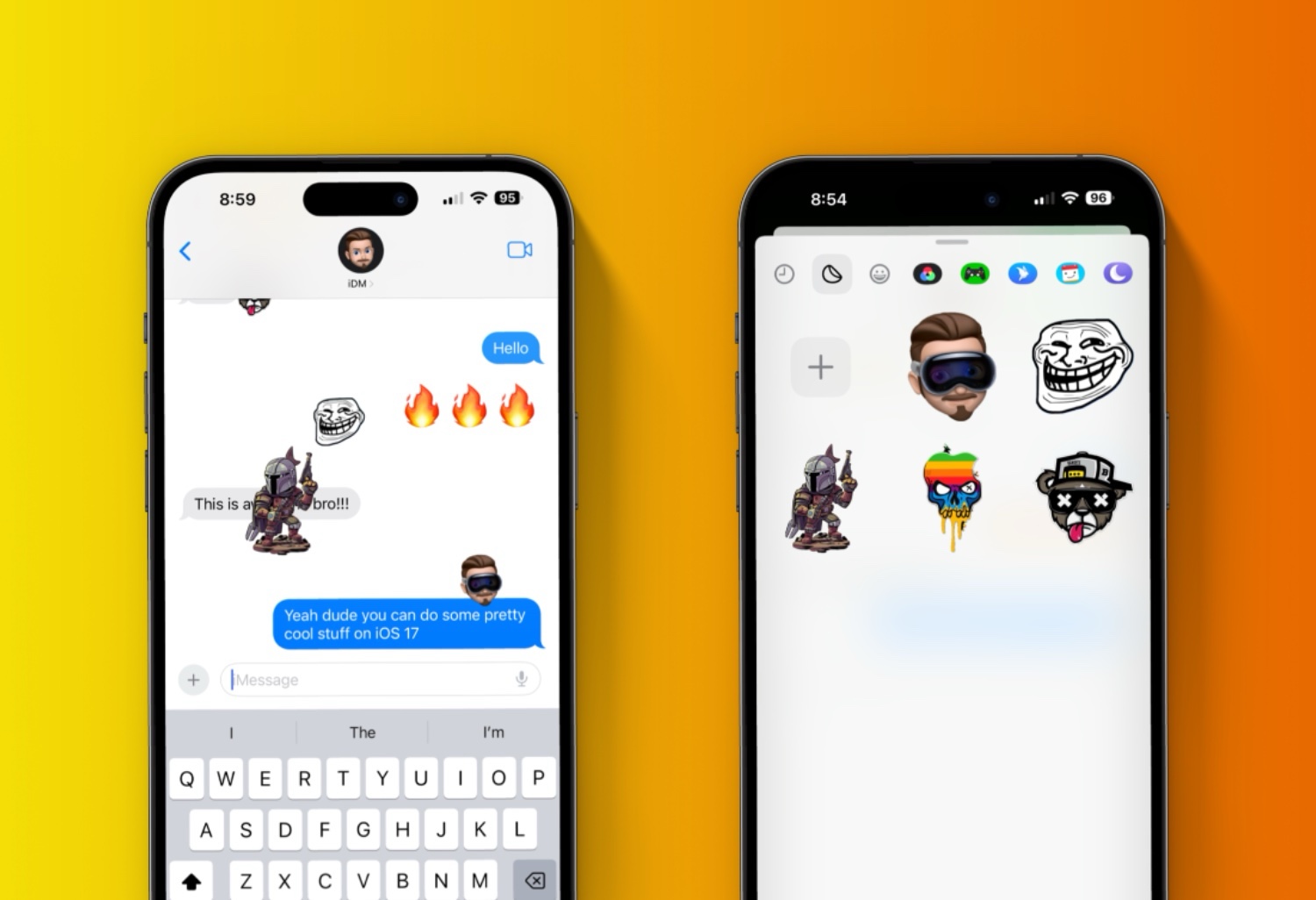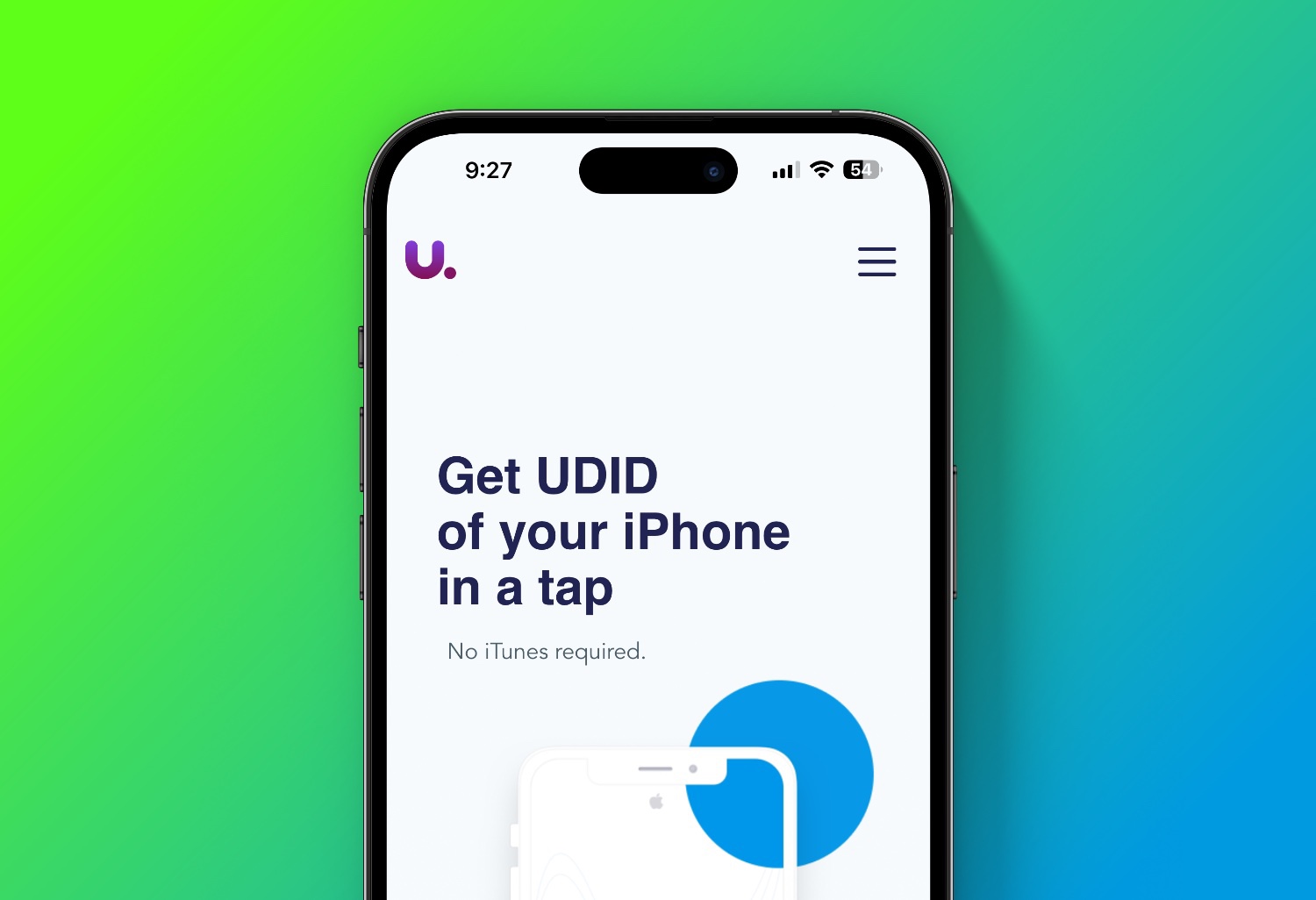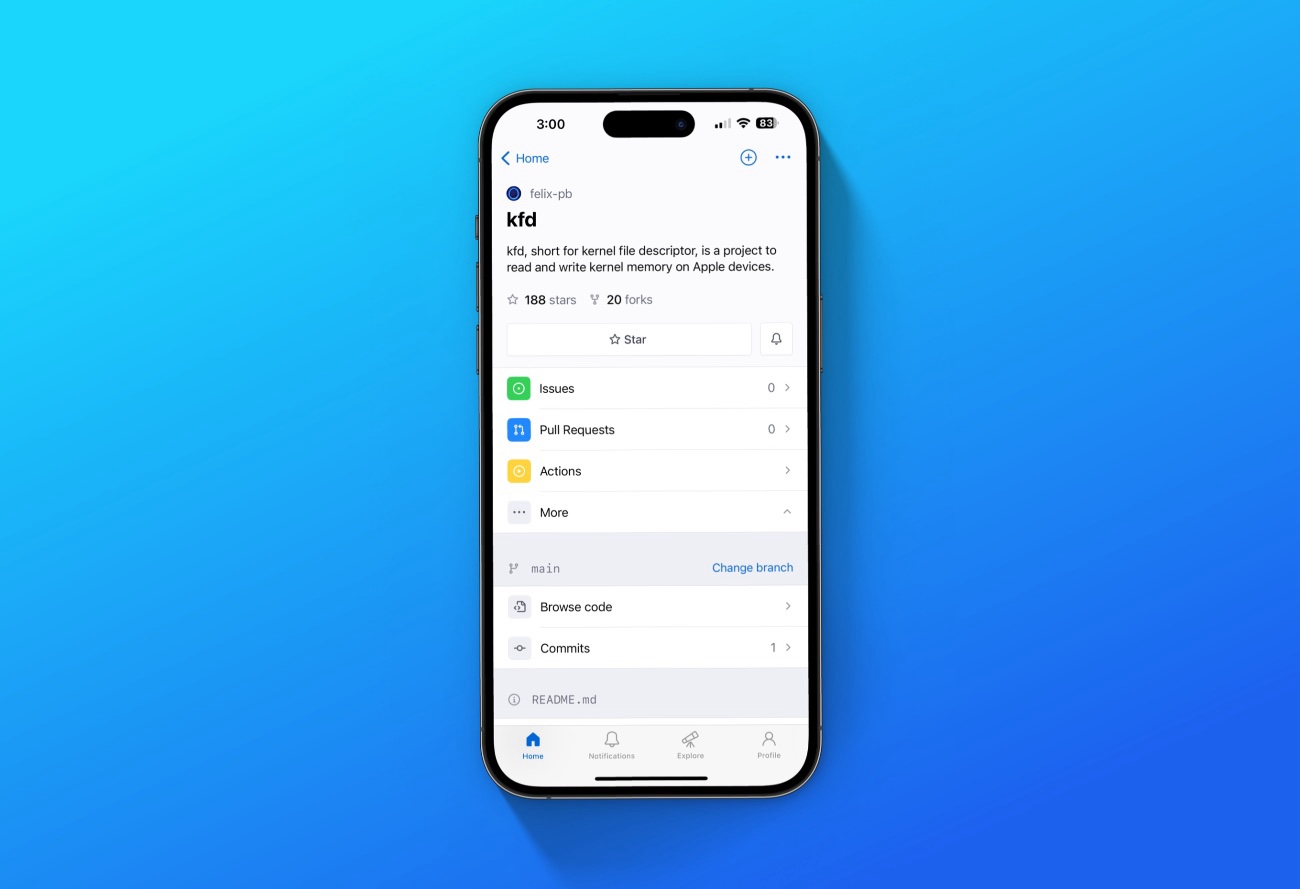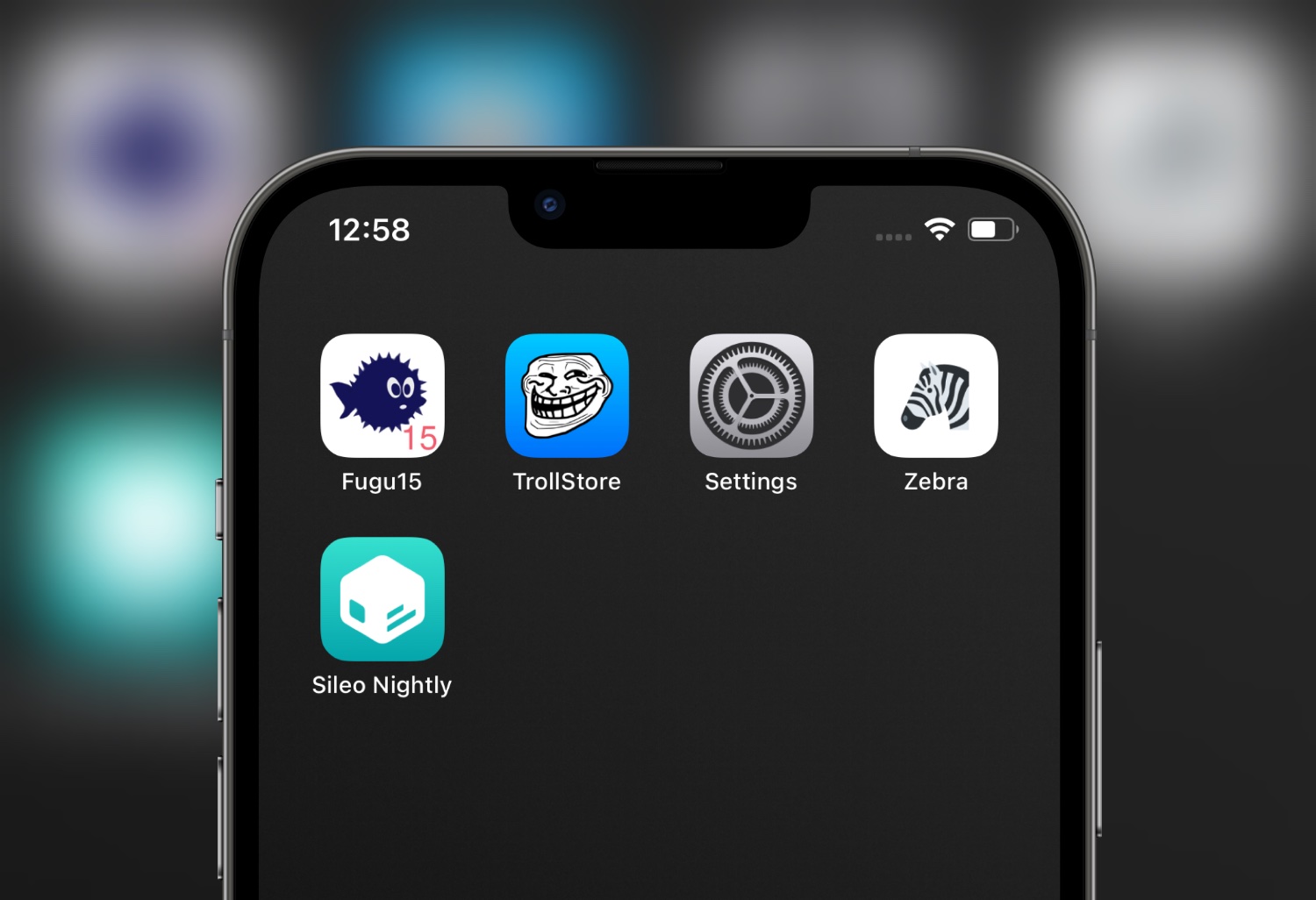palera1n is a work-in-progress jailbreak that patches the kernel so you can use Sileo and install tweaks. Currently, palera1n is compatible with A11 (iPhone X) and older devices on iOS 15.0 to 16.3.1.
On A11 devices, you must disable your passcode and will not be able to use your passcode, or other SEP functionality, until you boot into a stock iOS state. SEP functionality includes things such as a passcode, Face ID/Touch ID, and Apple Pay.
Additionally, if your device is an A11 device on iOS 16 and you’ve set a passcode before, you will need to erase all content and settings in order to be able to jailbreak.
This version of palera1n is currently in beta. If you’re not comfortable with using beta software, you can follow Installing palera1n (Legacy) instead.
If you are using an old version of palera1n that was tethered, you’ll need to remove palera1n before continuing.
If you are using Windows, proceed to Using palen1x.
Download palera1n
Download palera1n for your OS.
- macOS users should generally get
palera1n-macos-universal - Linux users should get whichever version corresponds to the architecture of the computer you’re using
Installing palera1n
- Open a terminal window and
cdto the directory that palera1n was downloaded to. - Run
sudo mkdir /usr/local/bin- If you get a message saying
mkdir: /usr/local/bin: File exists, this is safe to ignore.
- If you get a message saying
- Run
sudo mv ./palera1n-macos-universal /usr/local/bin/palera1n- Replace
./palera1n-macos-universalwith whatever version you downloaded
- Replace
- Run
sudo xattr -c /usr/local/bin/palera1n - Run
sudo chmod +x /usr/local/bin/palera1n
Running palera1n
If you are using a USB-C to Lightning cable to do this process, you may run into issues entering into DFU mode
If you do have issues, get a USB-A to Lightning cable and, if necessary, also get a USB-C to USB-A adapter.
If you’re using an Apple Silicon Mac and using a USB-C port to plug your cable/adapter into, you’ll need to unplug and replug the device after Checkmate! appears in the logs.
- Run
palera1n <insert arguments here>
16GB devices should use palera1n -B -f – note that you’ll need to have 2-3GB of storage space free.
Devices with more than 2-3GB of storage space free but with less than 10-15GB of storage space free also can use palera1n -B -f, but only if they’re on iOS 15.
Devices which have iOS 16 or have more than 10-15GB of storage space free should use palera1n -c -f
Make sure your device is plugged in when entering this command
If your device is either:
On iOS 15 and does not have at least 2-3GB of storage space free
On iOS 16 and does not have at least 10-15GB of storage space free
You won’t be able to continue following this guide.
If you cannot free up enough storage to follow this, you can alternatively use the tethered option of legacy palera1n by following Installing palera1n (Legacy) instead.
- When ready, press
Enterand follow the on screen instructions to enter DFU mode.
Your device should begin to create the FakeFS or BindFS (depending on which command you ran).
- Once your device is done creating the FakeFS or BindFS, run
palera1n -f
A9(X) and earlier devices have an issue where they will get stuck midway through this process in pongoOS. To work around this issue, you’ll need to do the following:
1: In the terminal window, press Control + C on your keyboard
2: Rerun the command that you just ran
You’ll need to do this every time you rejailbreak your device as well.
Once the device boots up, open the palera1n loader app and tap Install. After a bit of time, you’ll be prompted to respring or close and Sileo should be on your home screen.


Now you can open the Sileo App and upgrade all required packages. Make sure to do this before you try installing any tweaks.


To rejailbreak your device, no matter what command you ran above, simply run palera1n -f and then repeat any other applicable steps.
Note: Not many tweaks have been updated to work with iOS 16 yet. Be cautious installing tweaks as it can disable your jailbreak. To fix you will have to remove the jailbreak and re-jailbreak to start over.