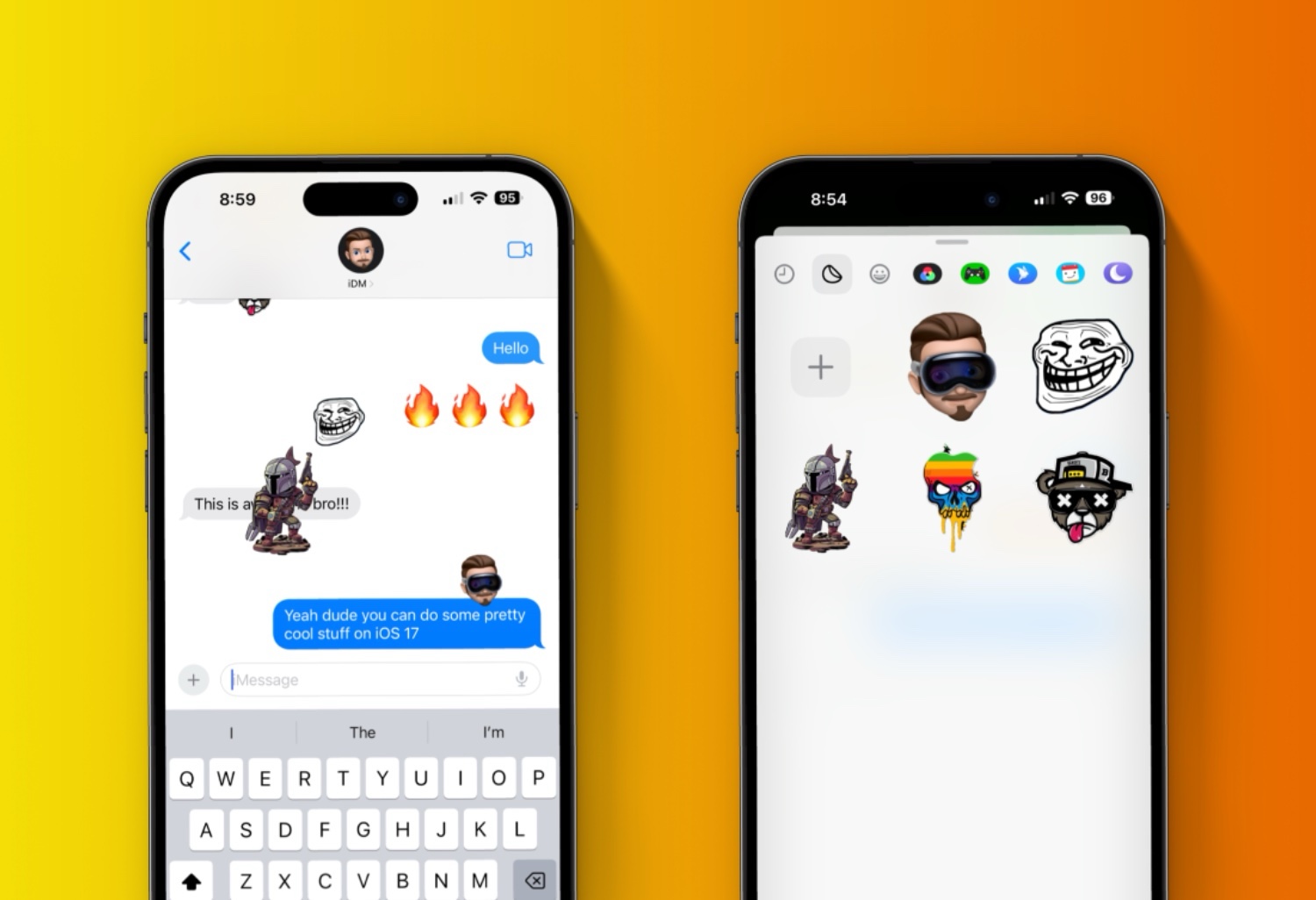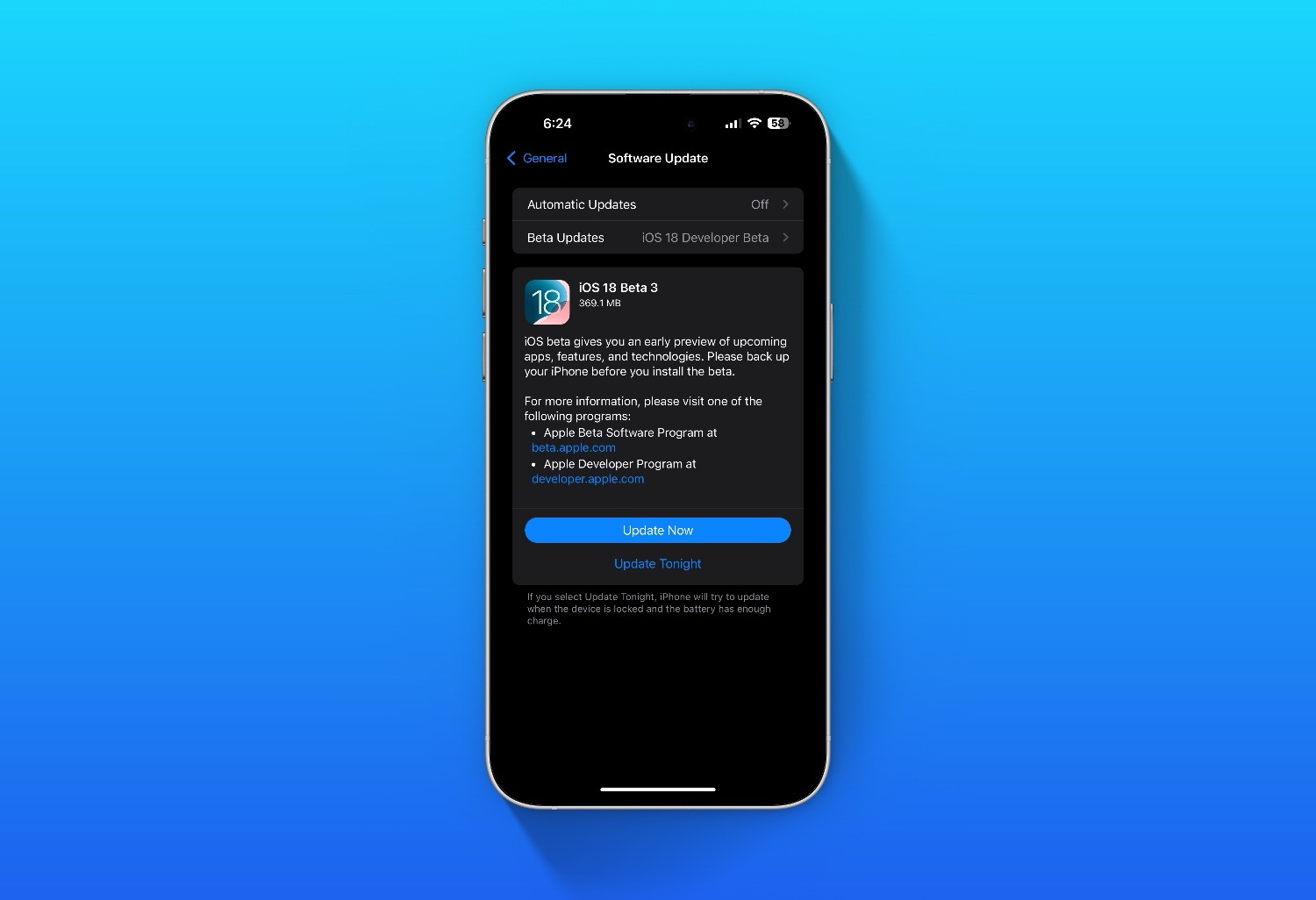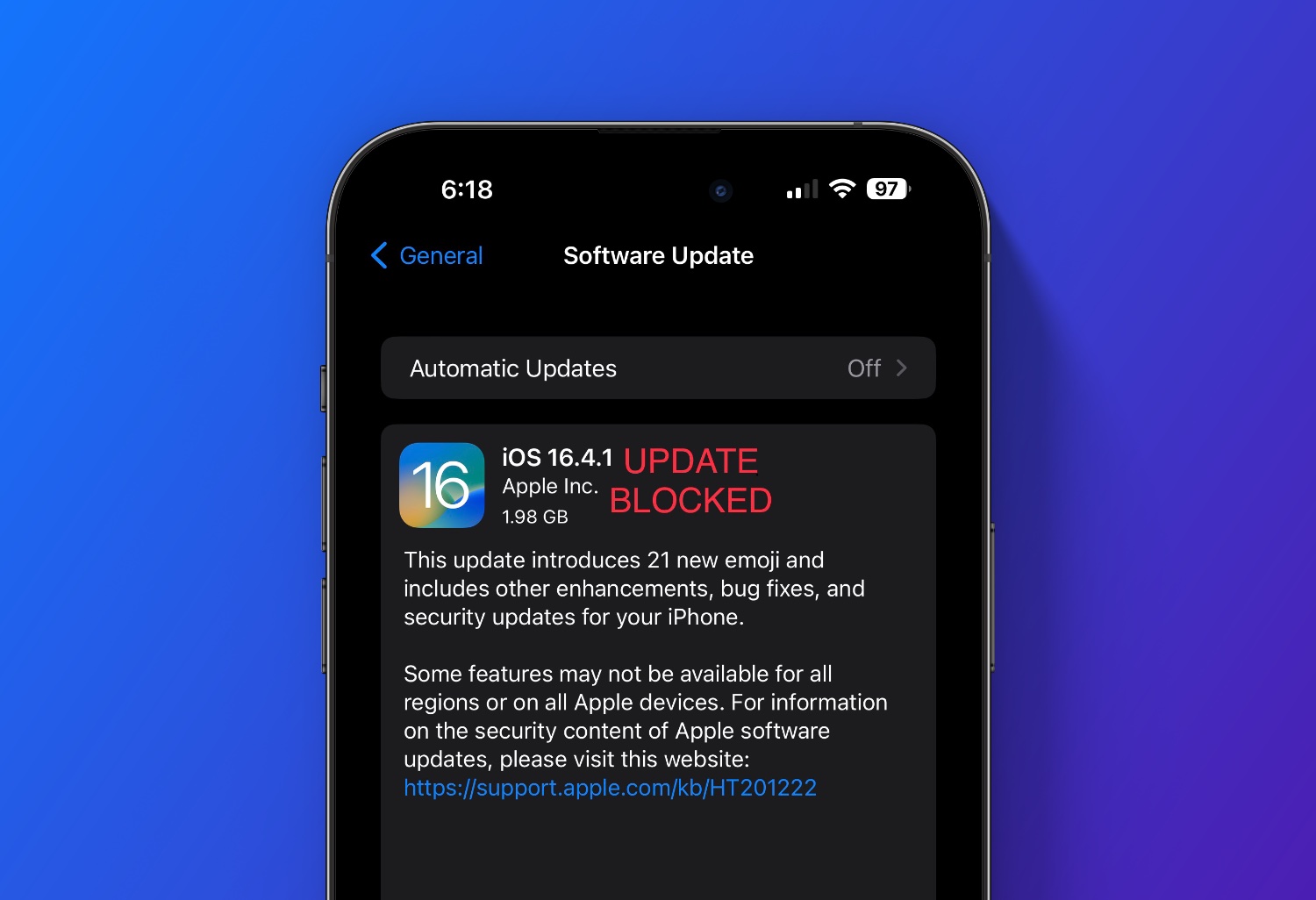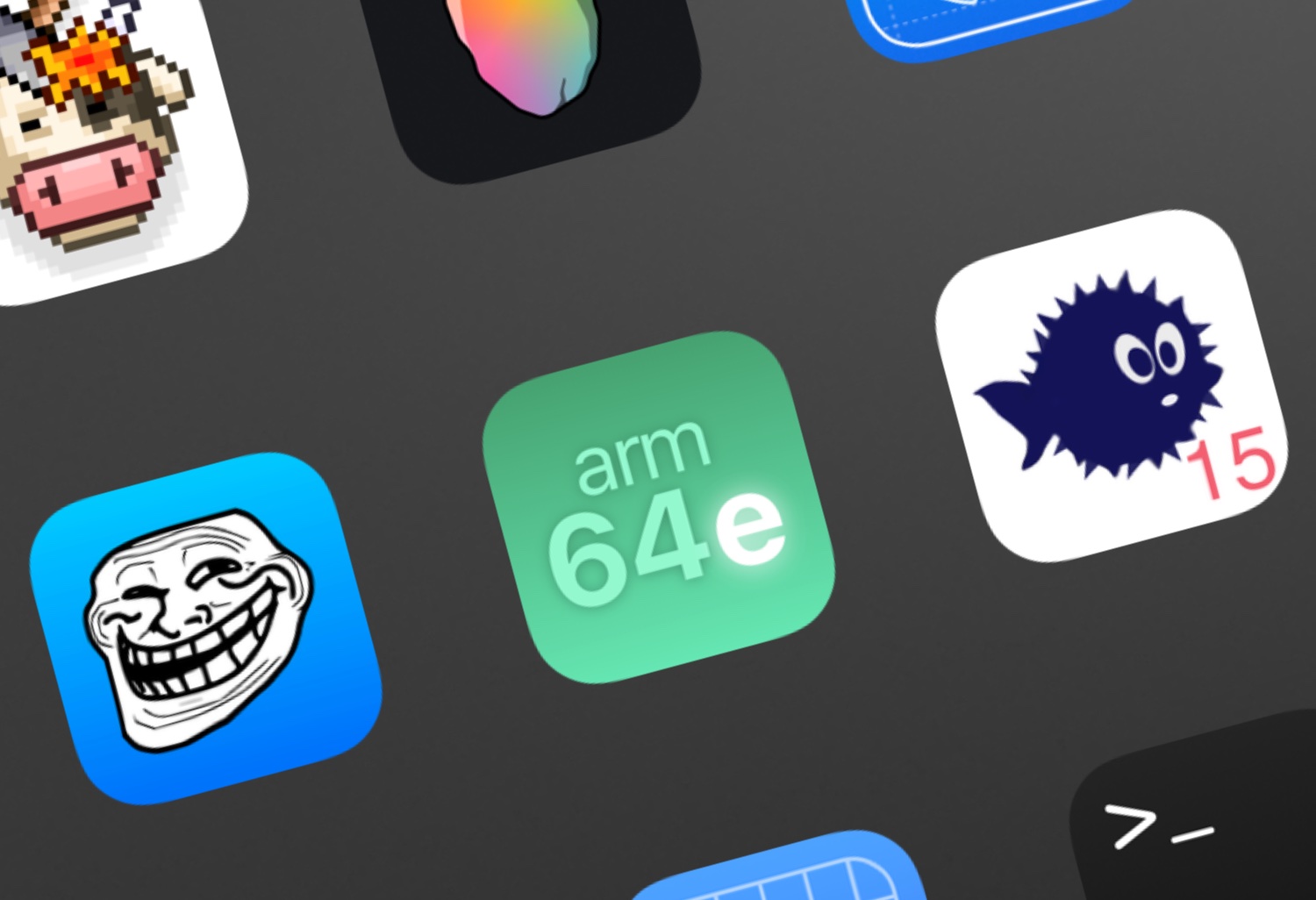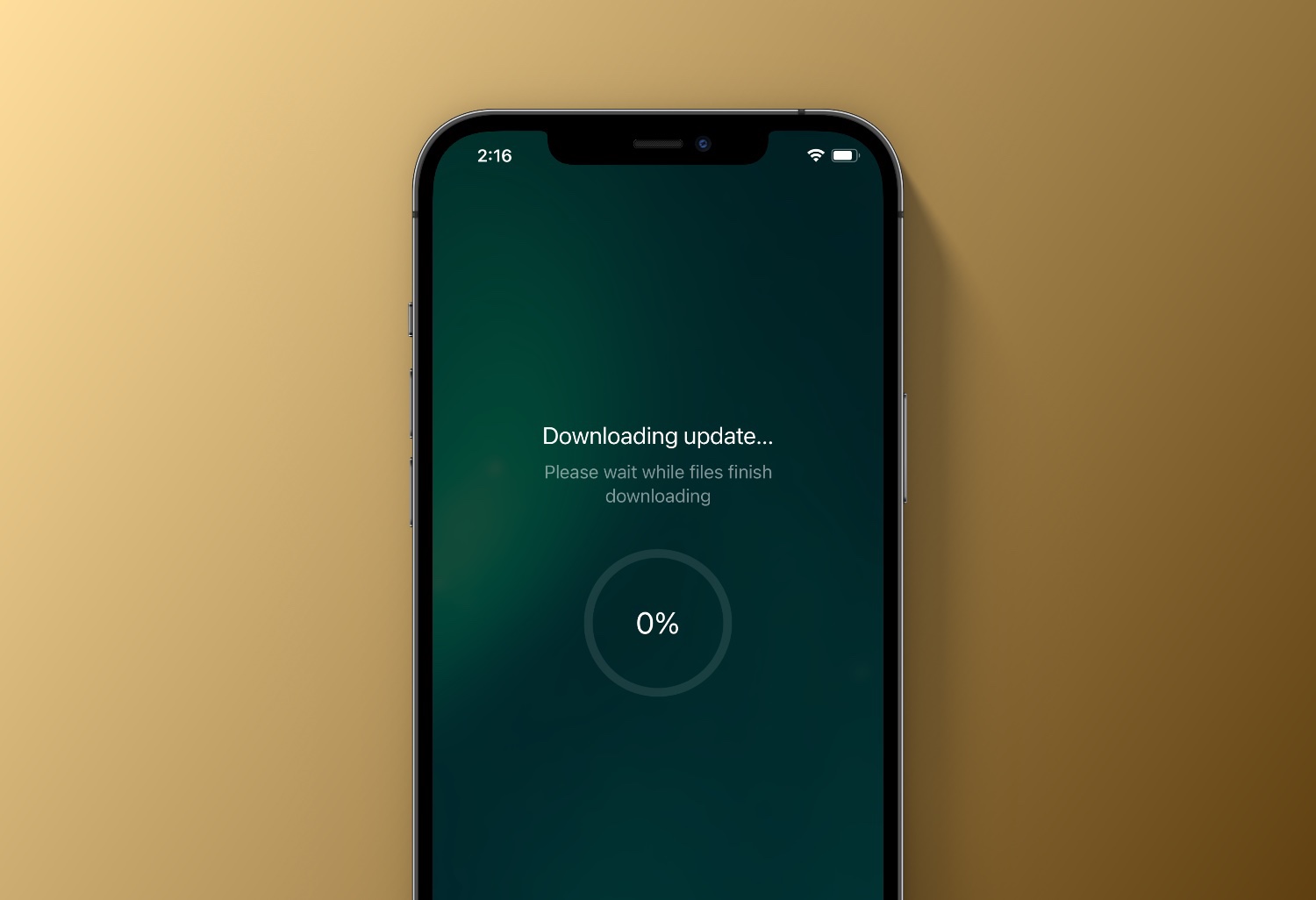Here is how you can create your own custom iMessage Stickers in iOS 17 with your iPhone.
A new feature Apple has added to iOS 17 is the ability to create your own Stickers. Stickers can be placed anywhere within your conversation, on chat bubbles or around them.
Create Stickers in Messages App
To get started open your Messages App.
Choose the conversation you want to add a sticker to.
Click the “+” icon on your keyboard to open your iMessage apps.
Choose Stickers.
Click the “+” again under the custom stickers section.

Now choose the image you want to use from your photo’s. Note: your iPhone will attempt to remove the background of the image.

Click “Add Sticker”.

Now you can drag and drop your new sticker anywhere in the conversation you wish!
Quick Tip: your most frequent used stickers can also be found in the Emoji keyboard now too!

Create Stickers in Photos App
You can create stickers directly in the Photos App with the “Lifted” feature.
Select the photo you wish to make into a sticker. Click the photo to view it.
Tap and hold to lift and you will have the option to create a sticker.

Have fun spicing up your conversations with new custom iOS 17 stickers. 👍🏻