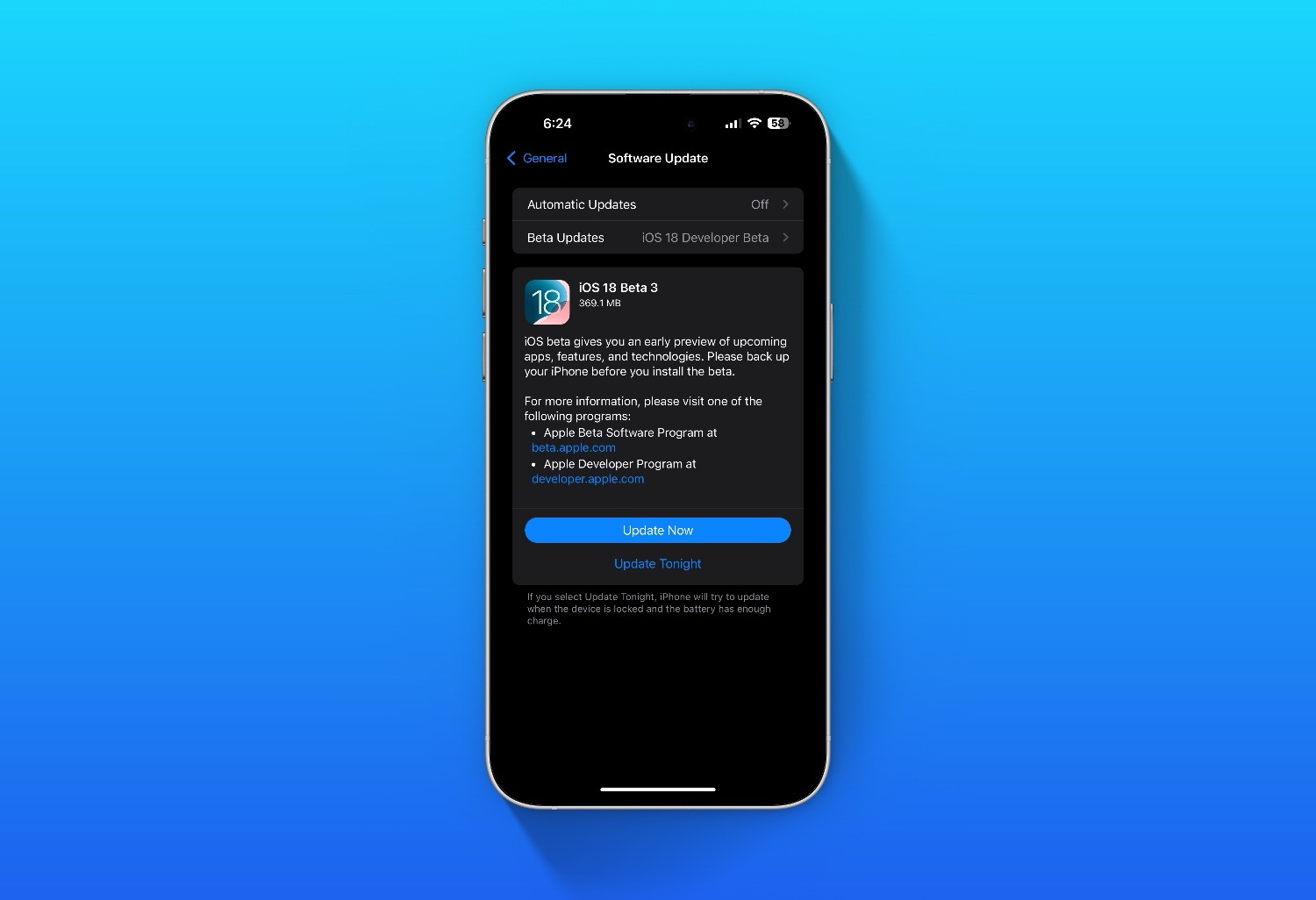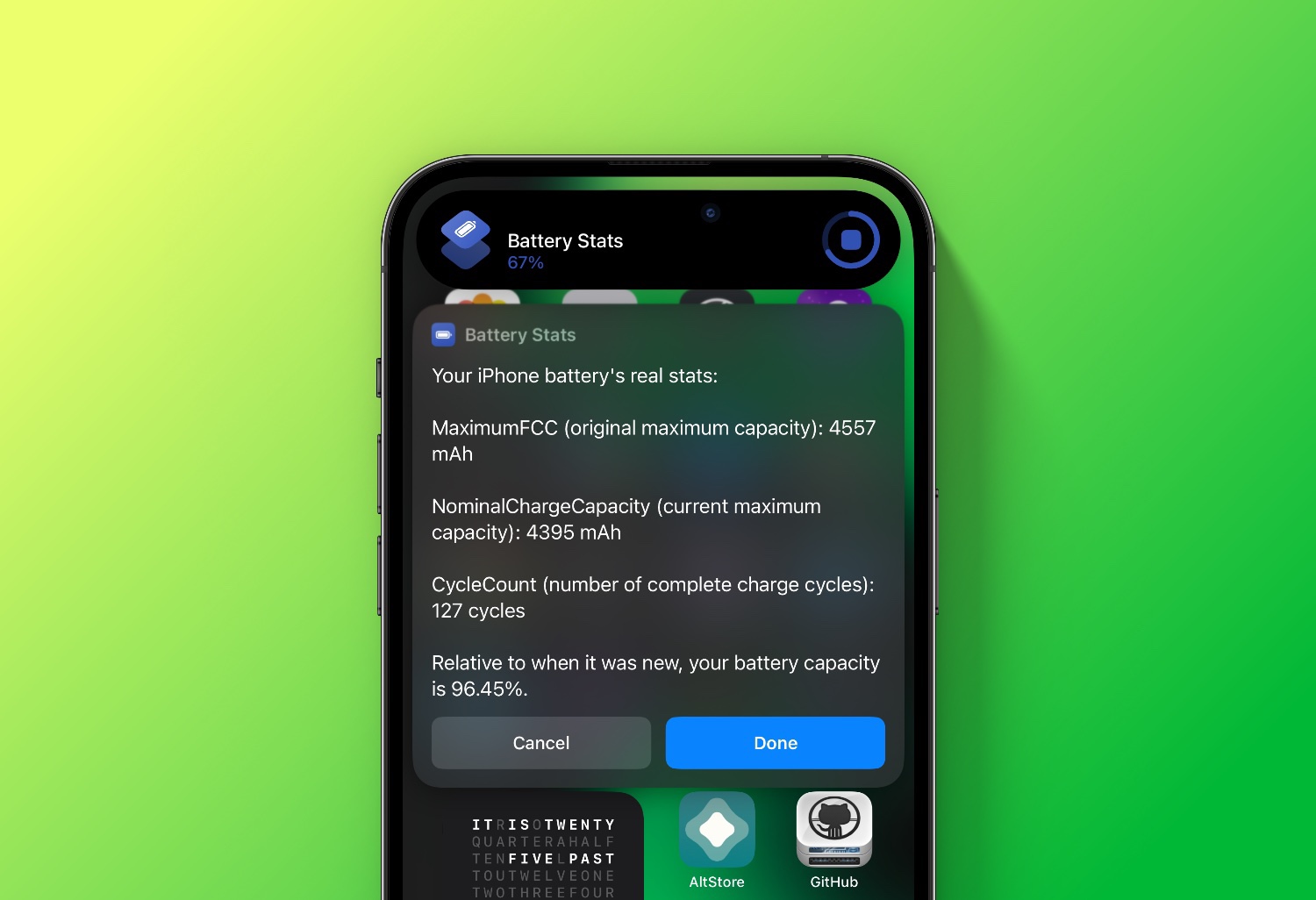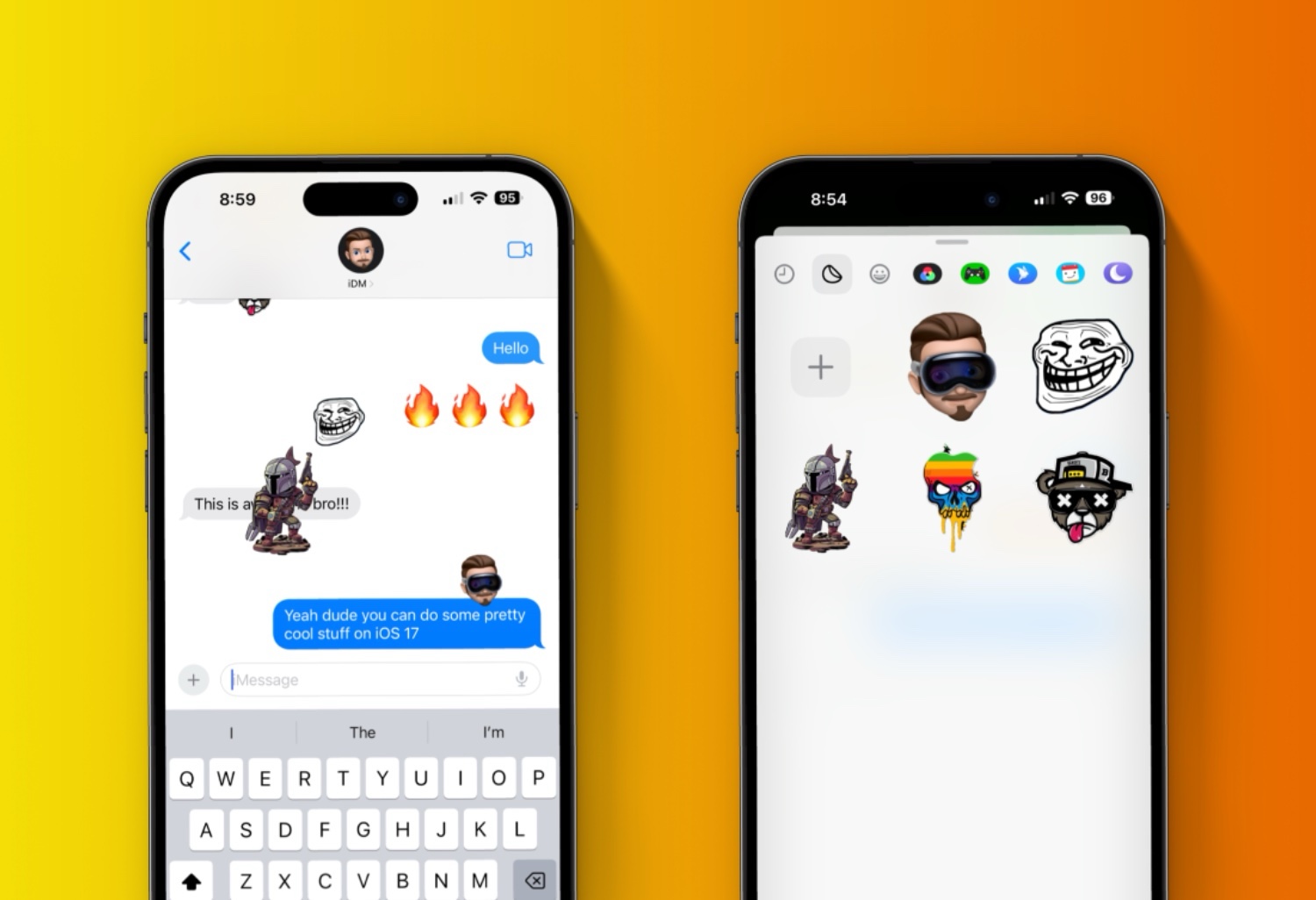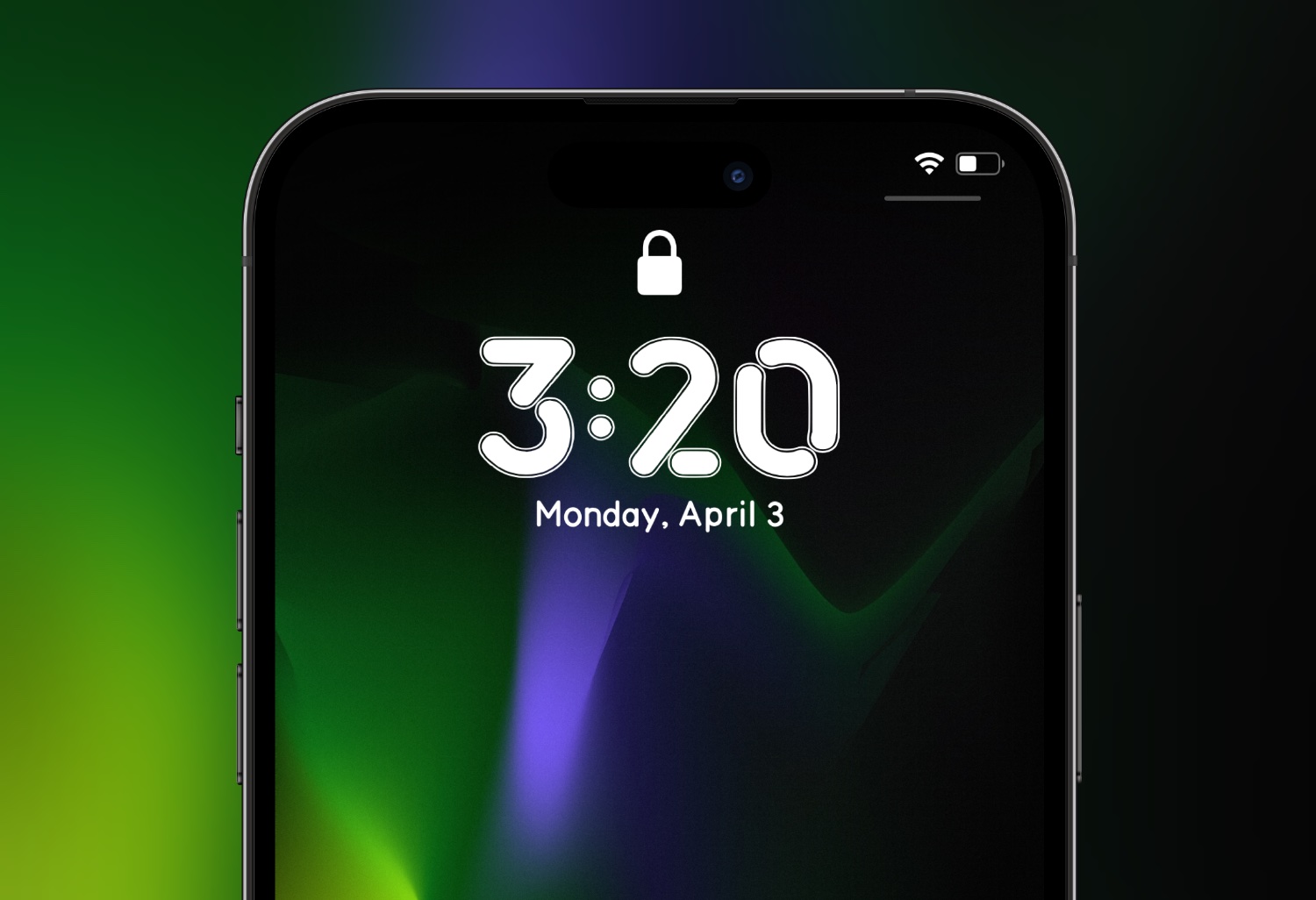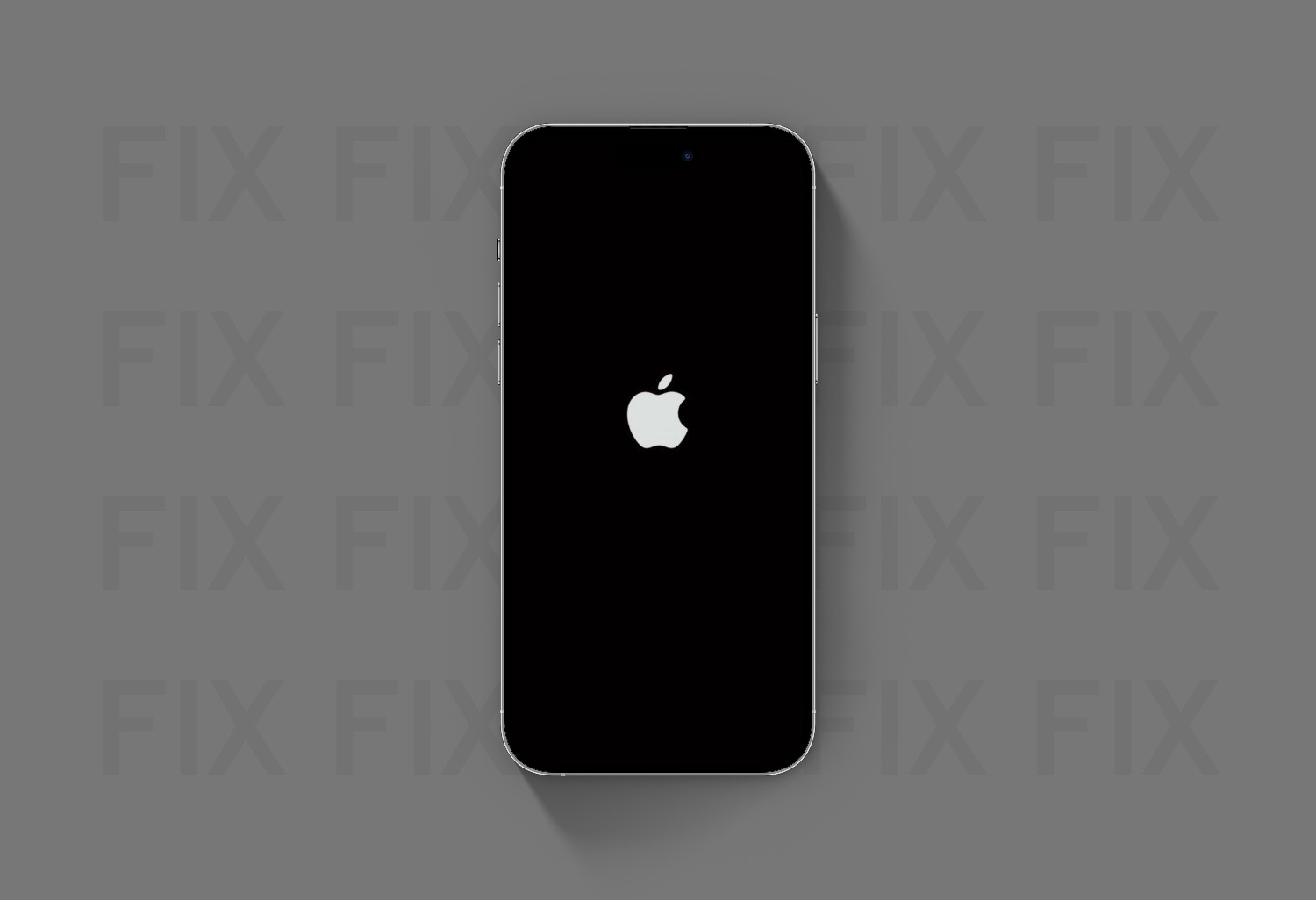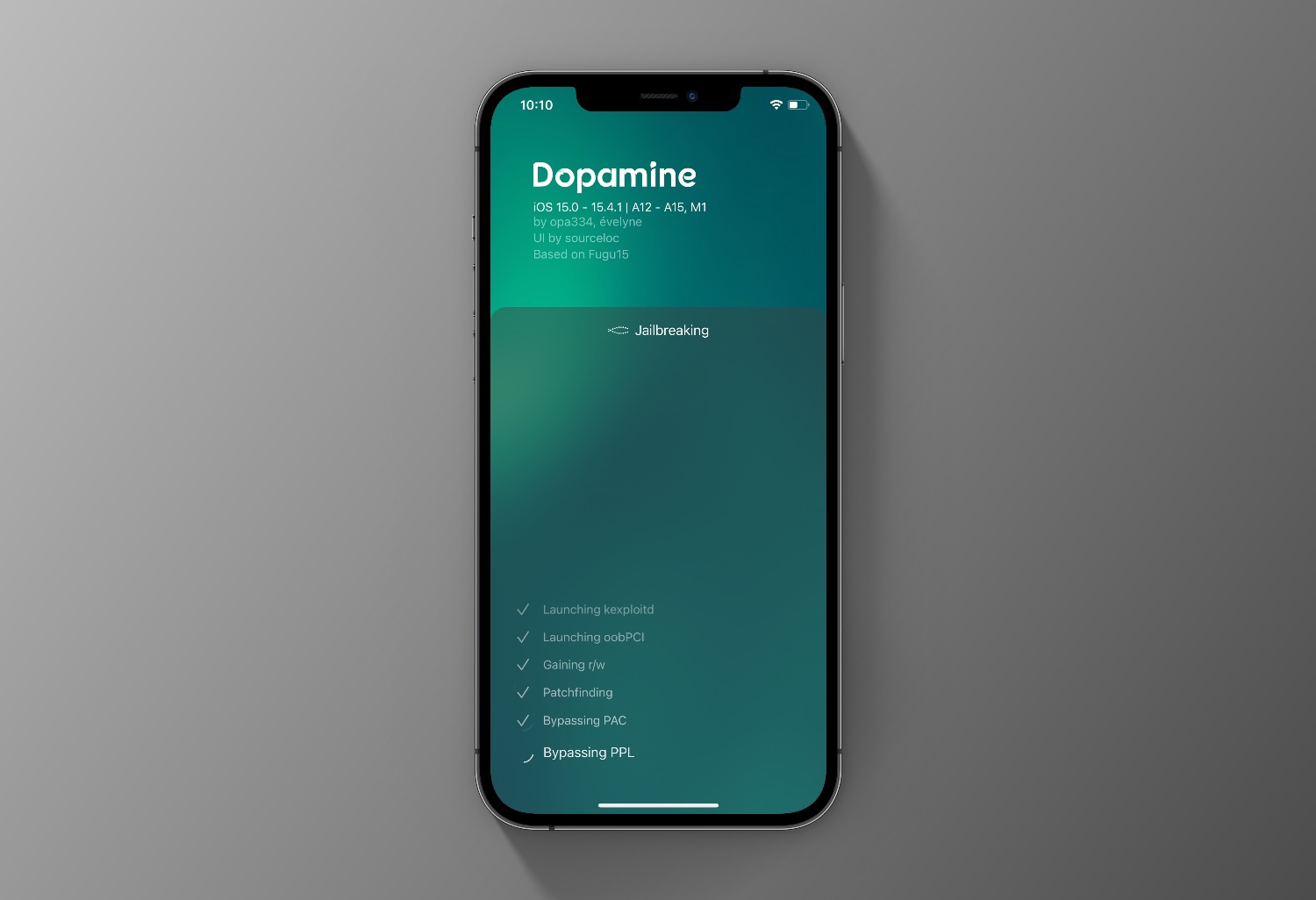To install the iOS 18 public beta, follow these steps:
Enroll in the Apple Beta Software Program:
- Visit the Apple Beta Software Program website on your iPhone.
- Sign in with your Apple ID.
- Agree to the terms and conditions if prompted.
Download the Beta Profile:
- Once signed in, go to the iOS section and tap “Enroll your iOS device.”
- Scroll down and tap on “Download profile.”
- A pop-up will appear asking for permission to download the profile. Tap “Allow.”
Install the Beta Profile:
- Go to the Settings app on your iPhone.
- You should see a message at the top saying “Profile Downloaded.” Tap this.
- Tap “Install” in the upper right corner and enter your passcode if prompted.
- Read the consent form and tap “Install” again, then “Install” one more time in the pop-up.
- Restart your device when prompted.
Update to iOS 18 Beta:
- After your iPhone restarts, go to Settings > General > Software Update.
- You should see the iOS 18 public beta available. Tap “Download and Install.”
- Follow the on-screen instructions to complete the installation.
Once the installation is complete, your device will restart, and you’ll be running the iOS 18 public beta.