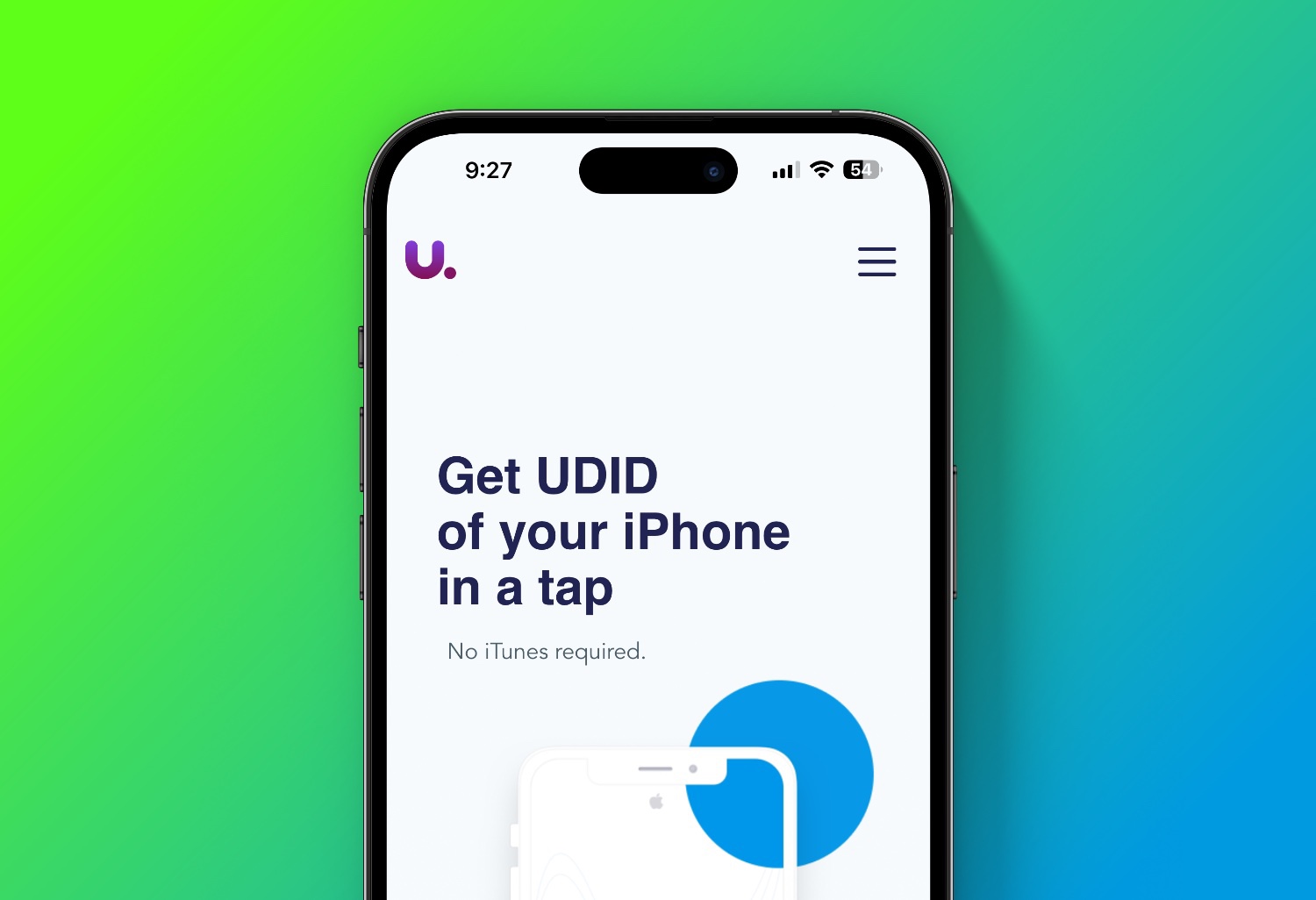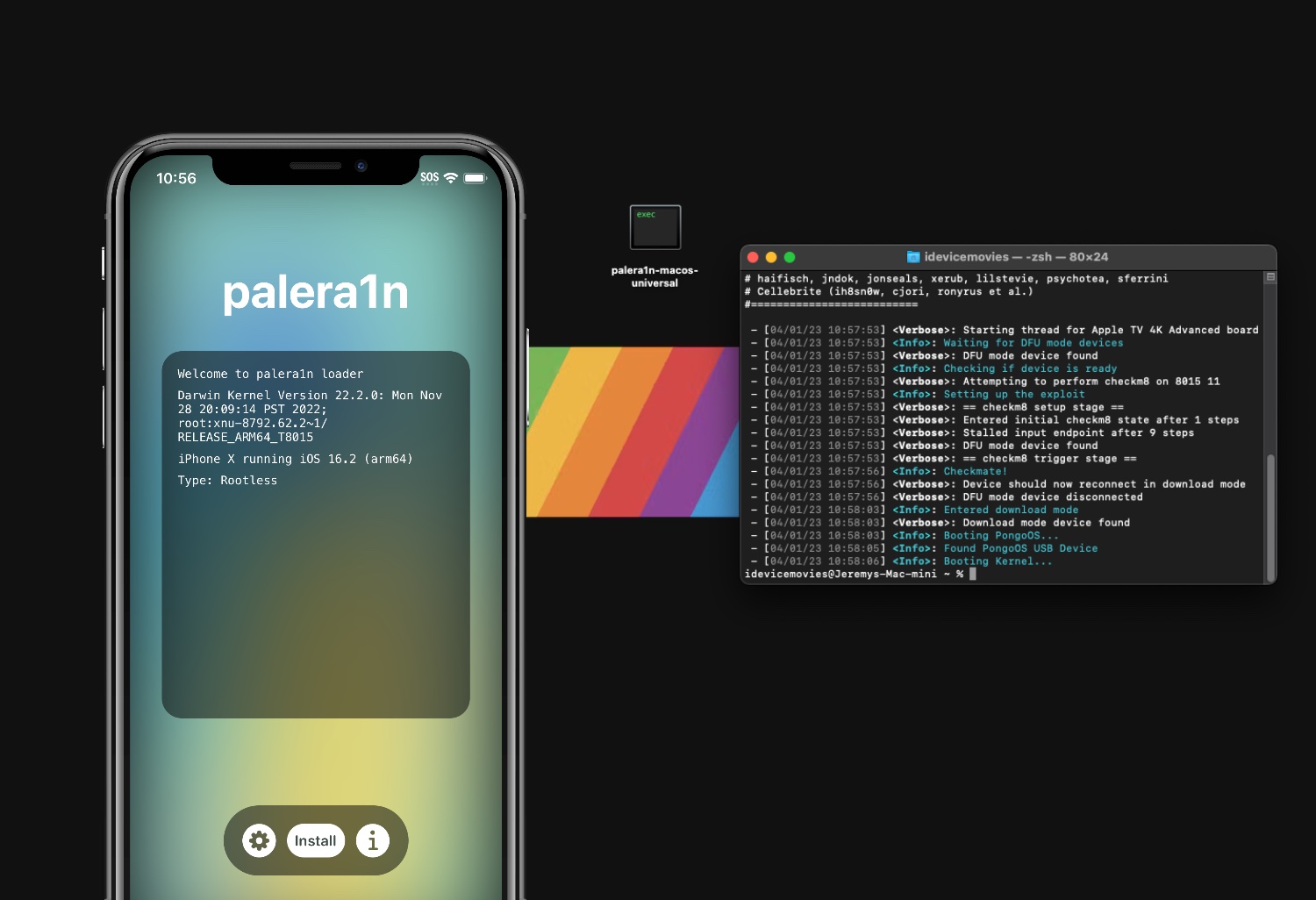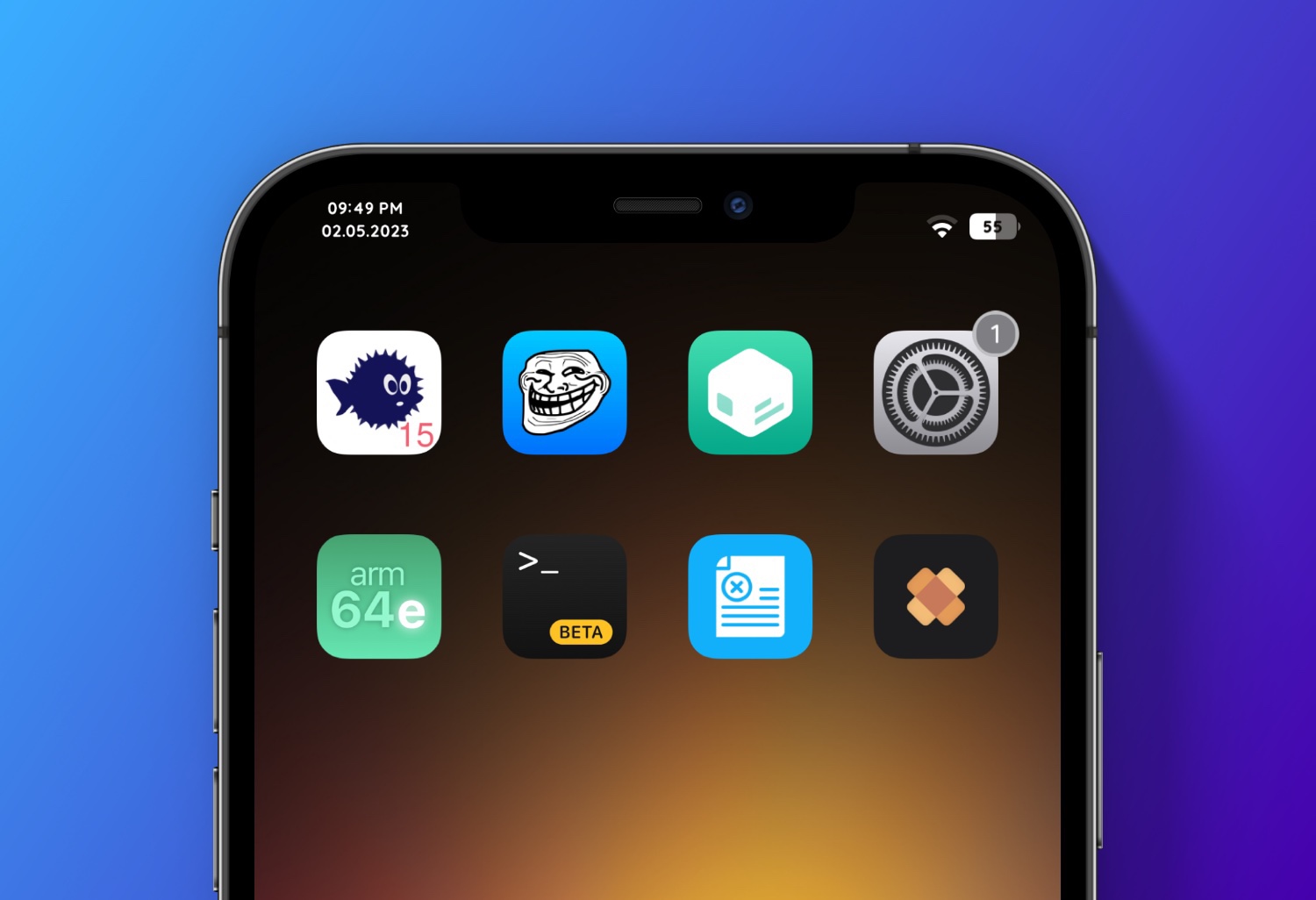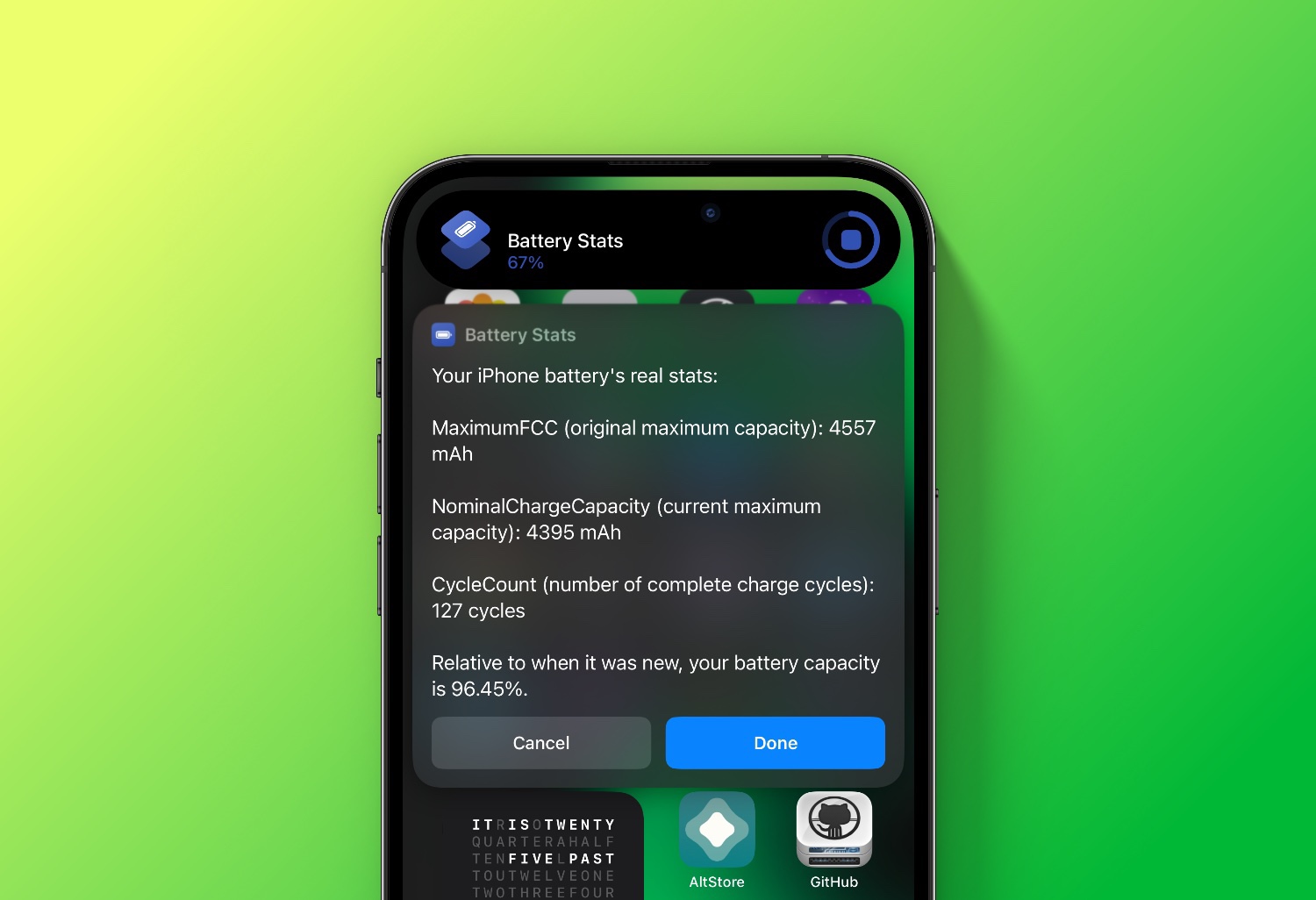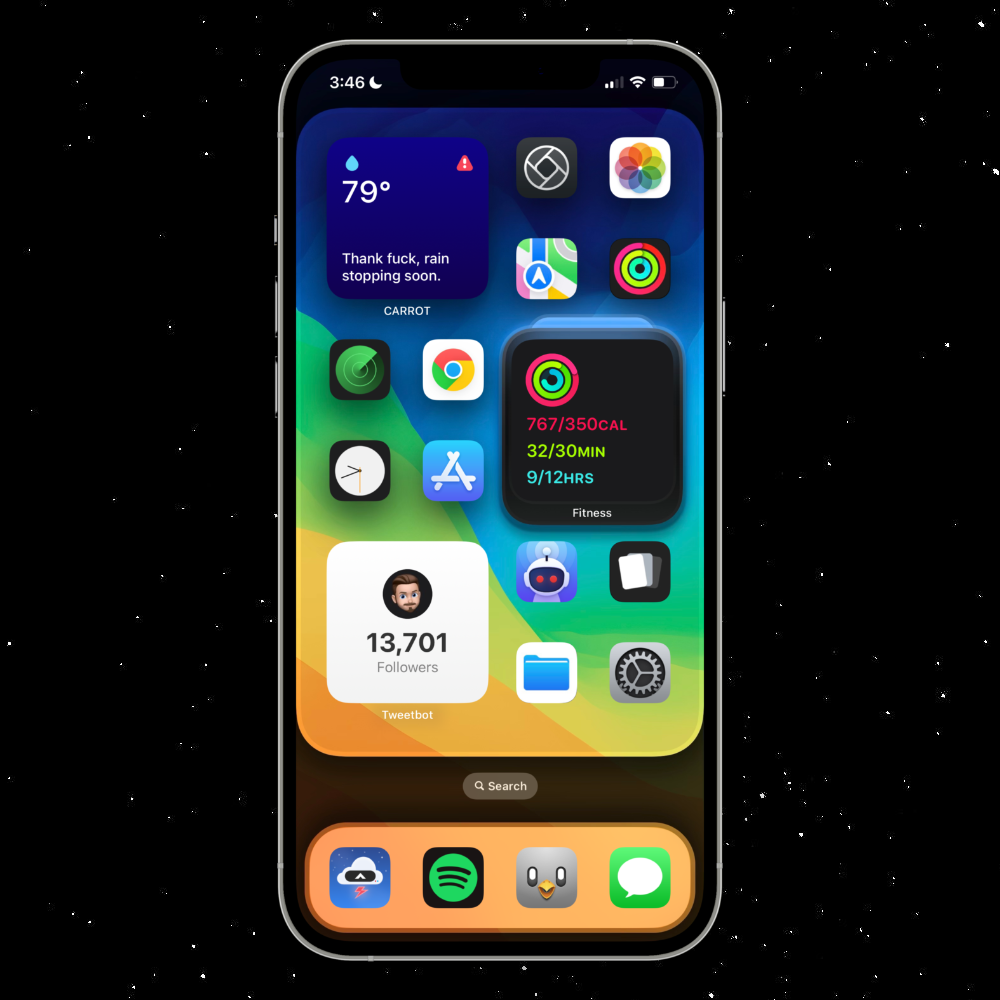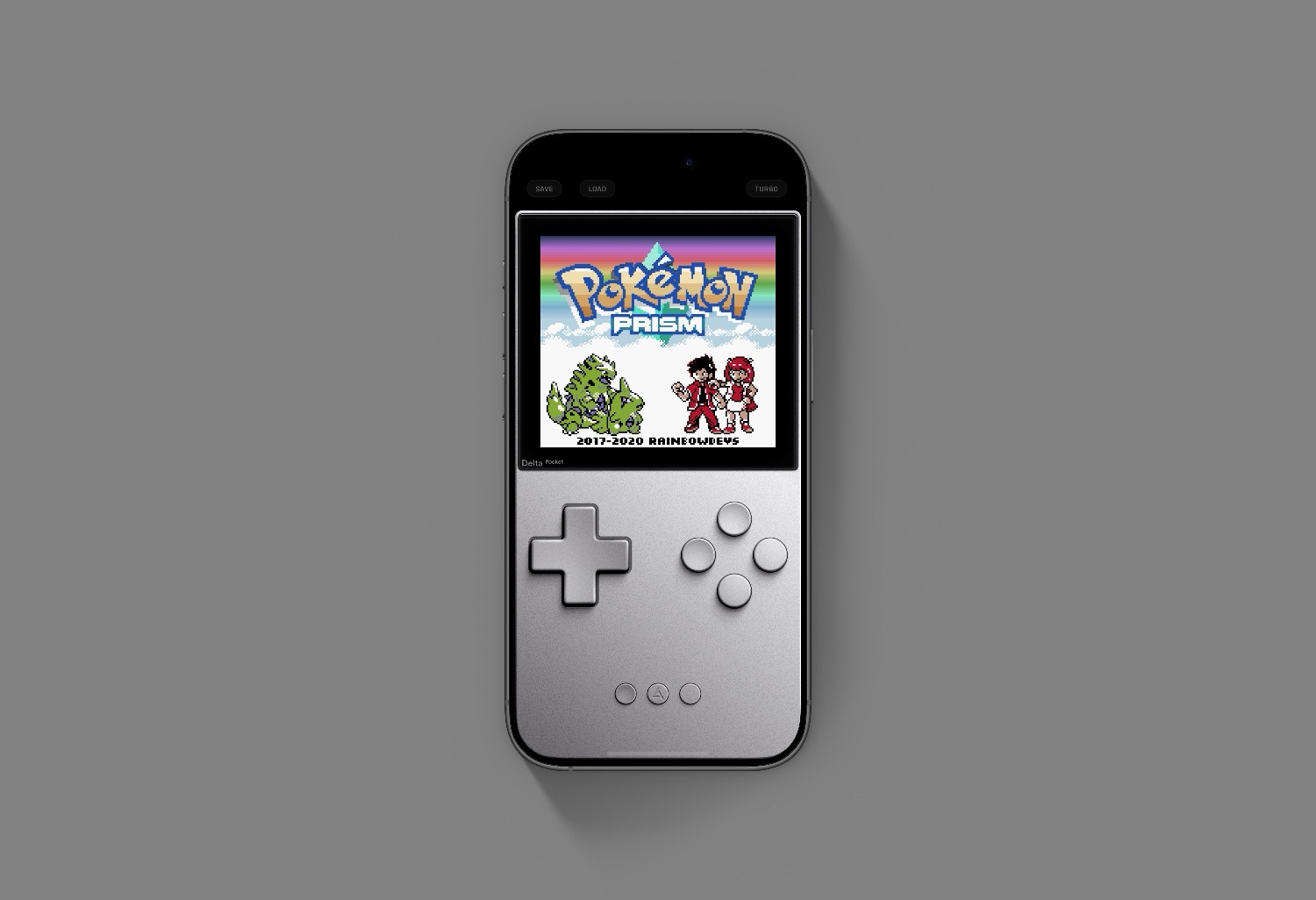Here is how you can find the UDID for your iOS device. No computer and no iTunes needed.
What is it? A unique device identifier (UDID) is a 40-character string assigned to certain Apple devices including the iPhone, iPad, and iPod Touch. Each UDID character is a numeral or a letter of the alphabet.
Visit this site to find your UDID.
Start by clicking “get your UDID now”.

Next click “got it”.

Then “allow”.

Now navigate to Settings App > Profile Downloaded.

Click “install” and enter your passcode if you have one.

At this point you will be redirected back to udid.tech. The website will display your UDID and other info. You can copy and paste it from here.

Congrats you successfully obtained your UDID without the need of a computer!