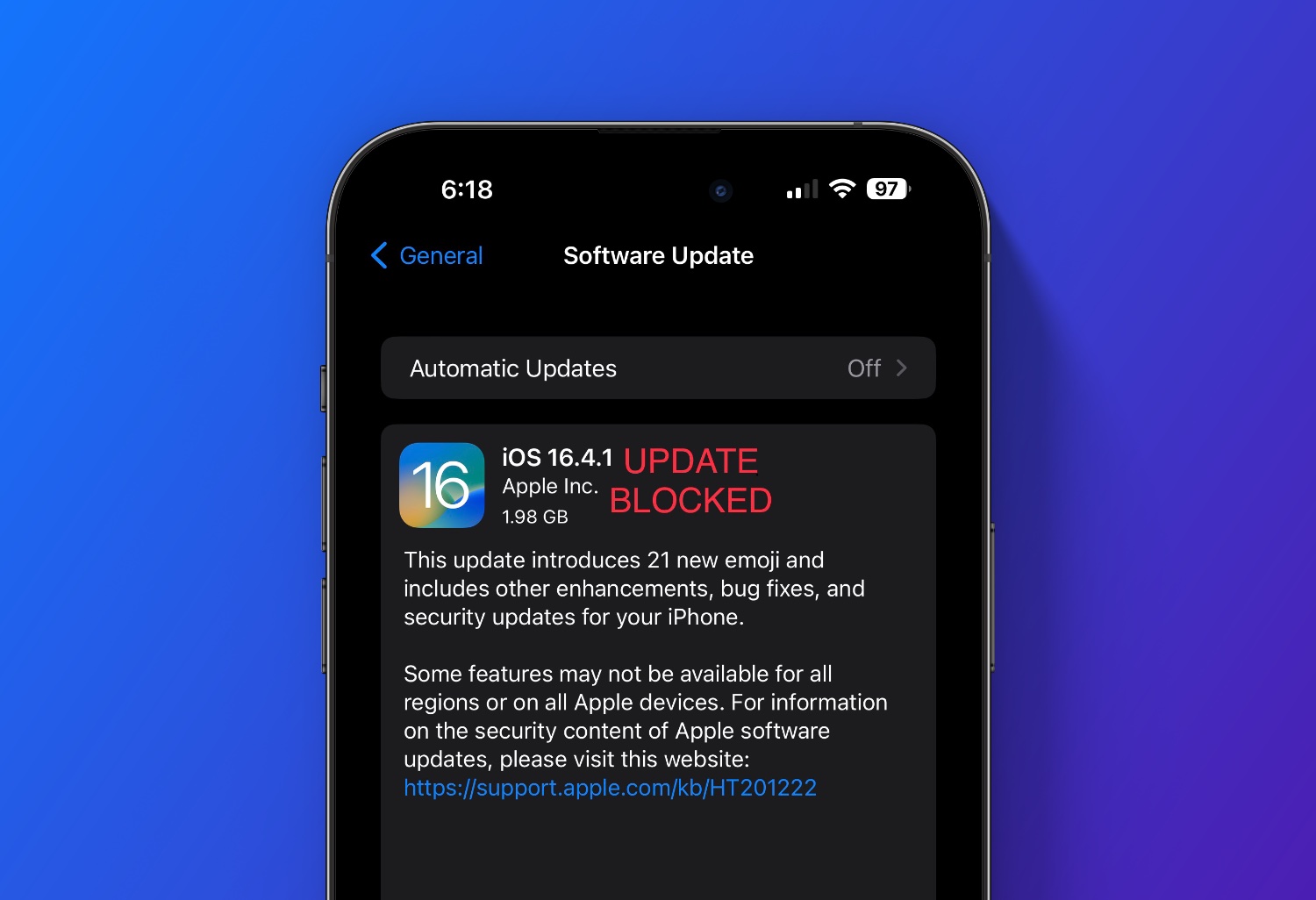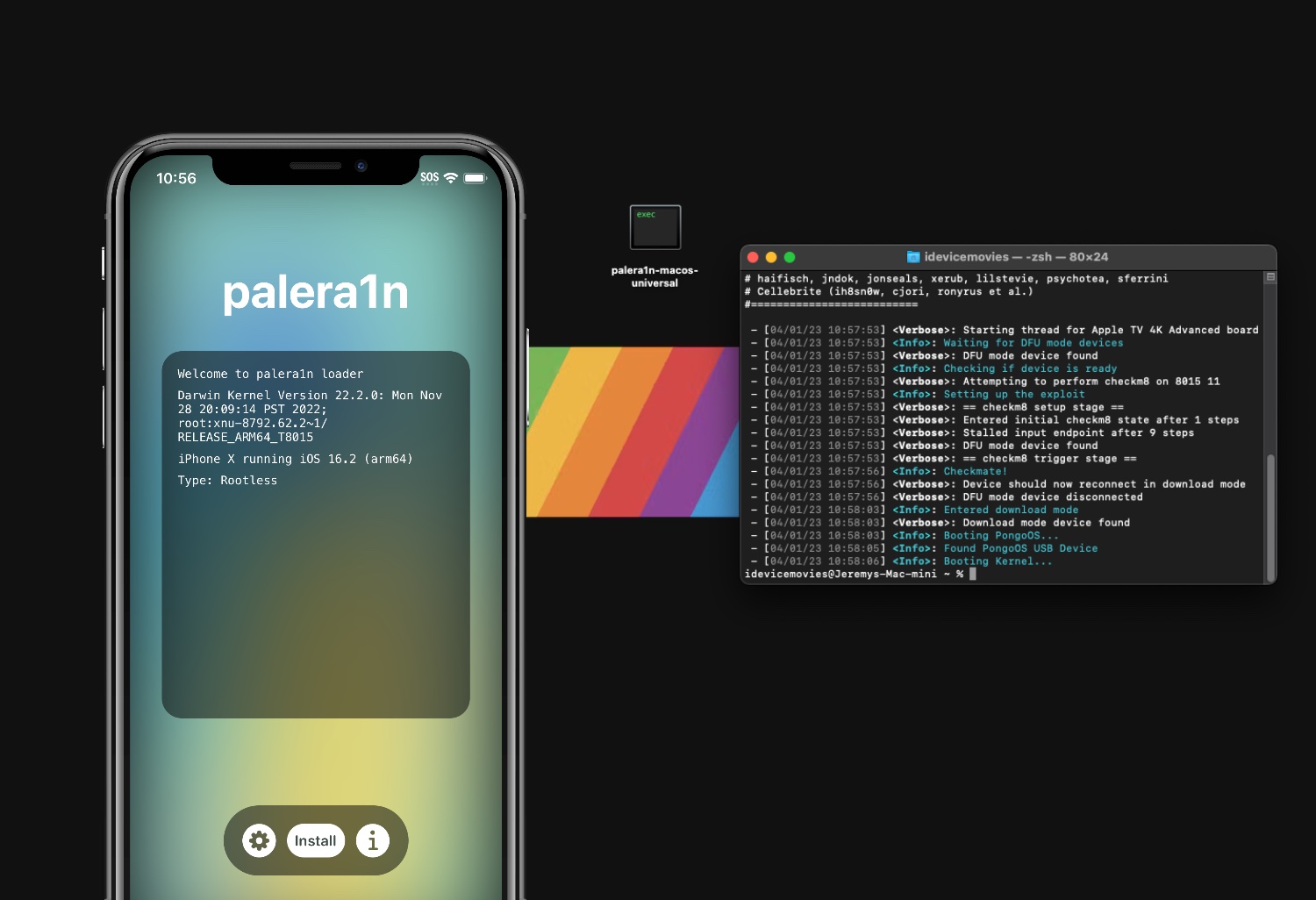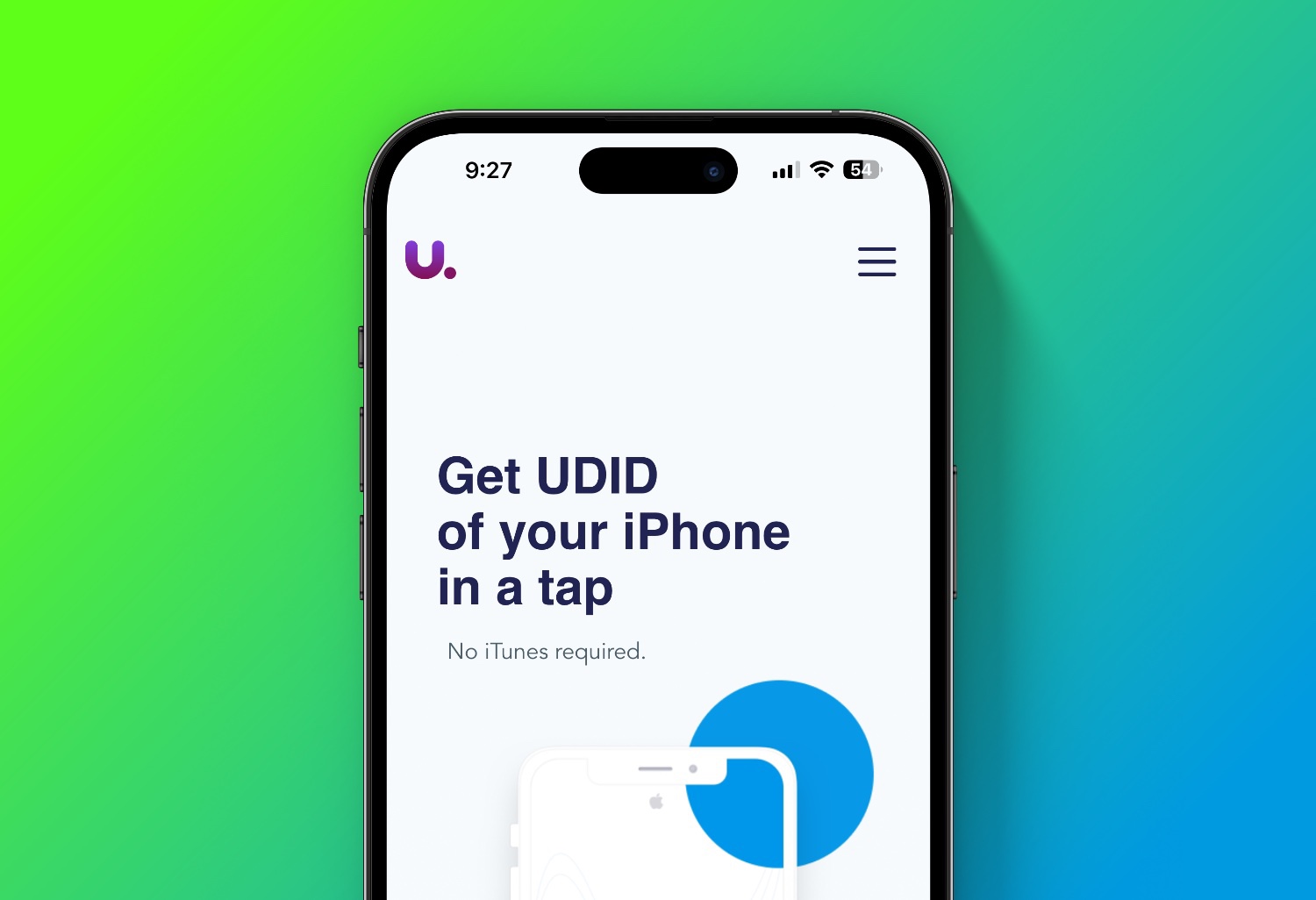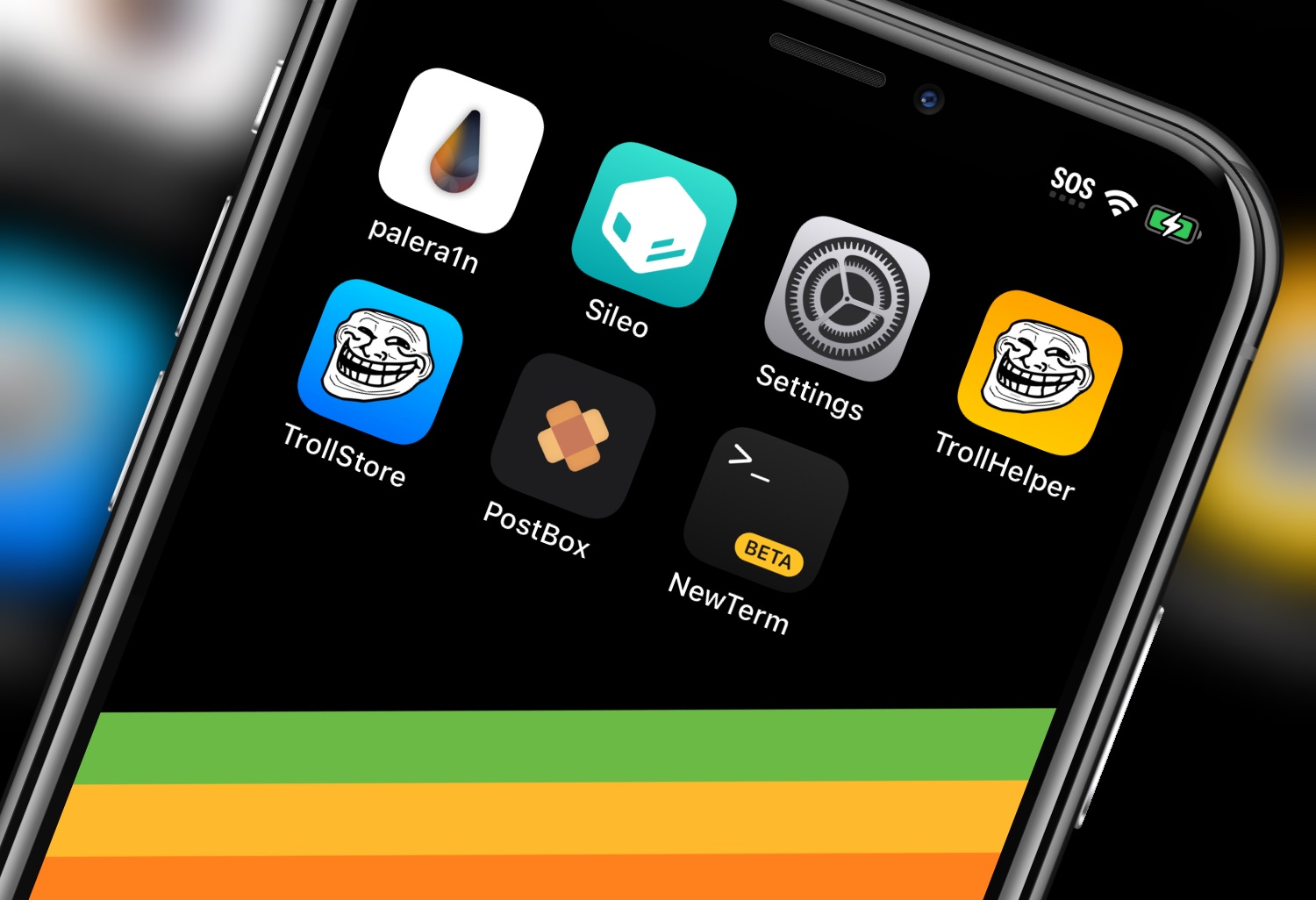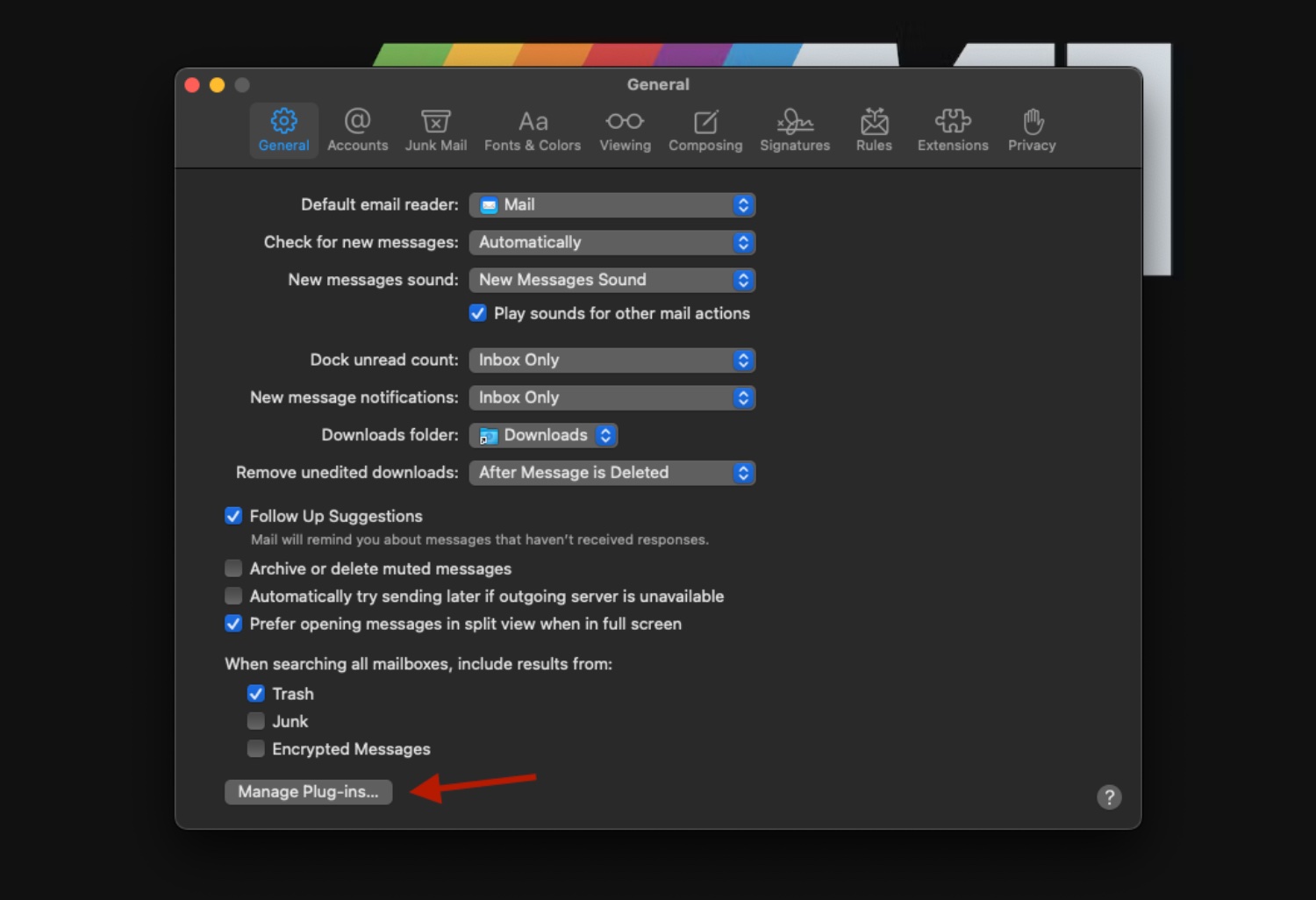Here is how you can block your iPhone from updating iOS versions. This will disable OTA (over the air) updates on your iPhone. Works on all versions of iOS.

1: Delete the iOS update if it has already downloaded onto your iPhone in Settings > General > iPhone Storage.
If you do not see any downloaded iOS update appear here, move on to the next step.


2: From your device download this Block OTA Profile within the Safari App and follow the popups installation.



3: Now navigate to Settings app > General > VPN & Device Management. Select the “tvOS 16 Beta Software Profile” and follow the prompts to install.
If you have a passcode set on your iPhone you will have to input it. You will also have to restart your iPhone.


4: When your iPhone is done restarting navigate to Settings App > General > Software Update and you will see whatever version of iOS you are on “is up to date”.

Done! Congrats you have now blocked iOS OTA updates on your iPhone.
To re enable OTA updates on your iPhone navigate to Settings App > General > VPN & Device Management and simply delete the “tvOS Beta Software Profile”.