Scarlet is an application that lets you install .ipa 3rd party apps onto your iPhone or iPad without a computer.

Before we get into this guide I would like to mention scarlet is using enterprise certificates to install these apps. Enterprise certificates are revoked by Apple at random. When this happens scarlet and the apps you installed with scarlet won’t open anymore. When they no longer open they will have to be reinstalled.
There are other methods in which you can install .ipa’s if you find this to be too frustrating.
Installing Scarlet
To get started visit: https://usescarlet.com
Scroll to the bottom of the page and click “Install”. Below it will let you know if scarlet is currently signed.

Scarlet is powered by ads. When you click install it might open a new window in safari. When this happens just go back to the scarlet page and click install again.
There are a couple of options for installing scarlet.

We will be doing direct install in this guide.

Click open.

Click install.
The App will be located on your Home Screen or in your App Library.
Now you have to “trust” scarlet.
Do this by opening the Settings App > General > VPN & Device Management. Then trust the enterprise app.
Congrats you have installed scarlet correctly if the app now opens!
Install .ipa’s
Scarlet comes with its own library of apps to install but I prefer hunting down the 3rd party apps myself. In this example I’ll show how to install Delta emulator.
Download whatever .ipa you wish to install.
Open scarlet and click the download icon.

Navigate to wherever you downloaded the .ipa you wish to install located in your Files app.

Click the .ipa.
Scarlet will begin to install it.

Click install.

You should now see the app (.ipa) that you installed on your Home Screen or in your App Library.

If done correctly the app should now be working.
Congrats you have installed a 3rd party app without the need of a computer!
Reminder that these apps are using enterprise certificates and will randomly stop working.

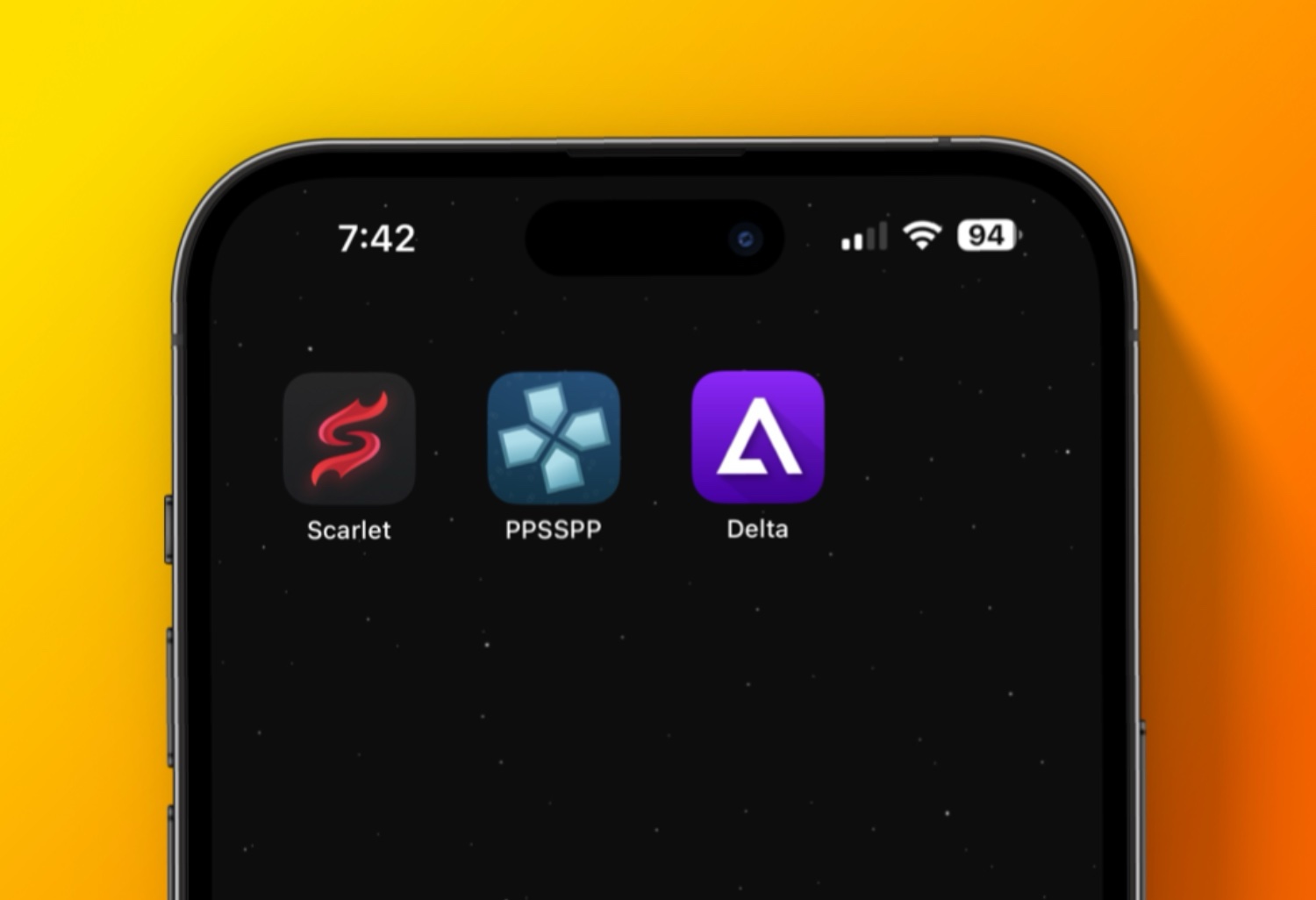
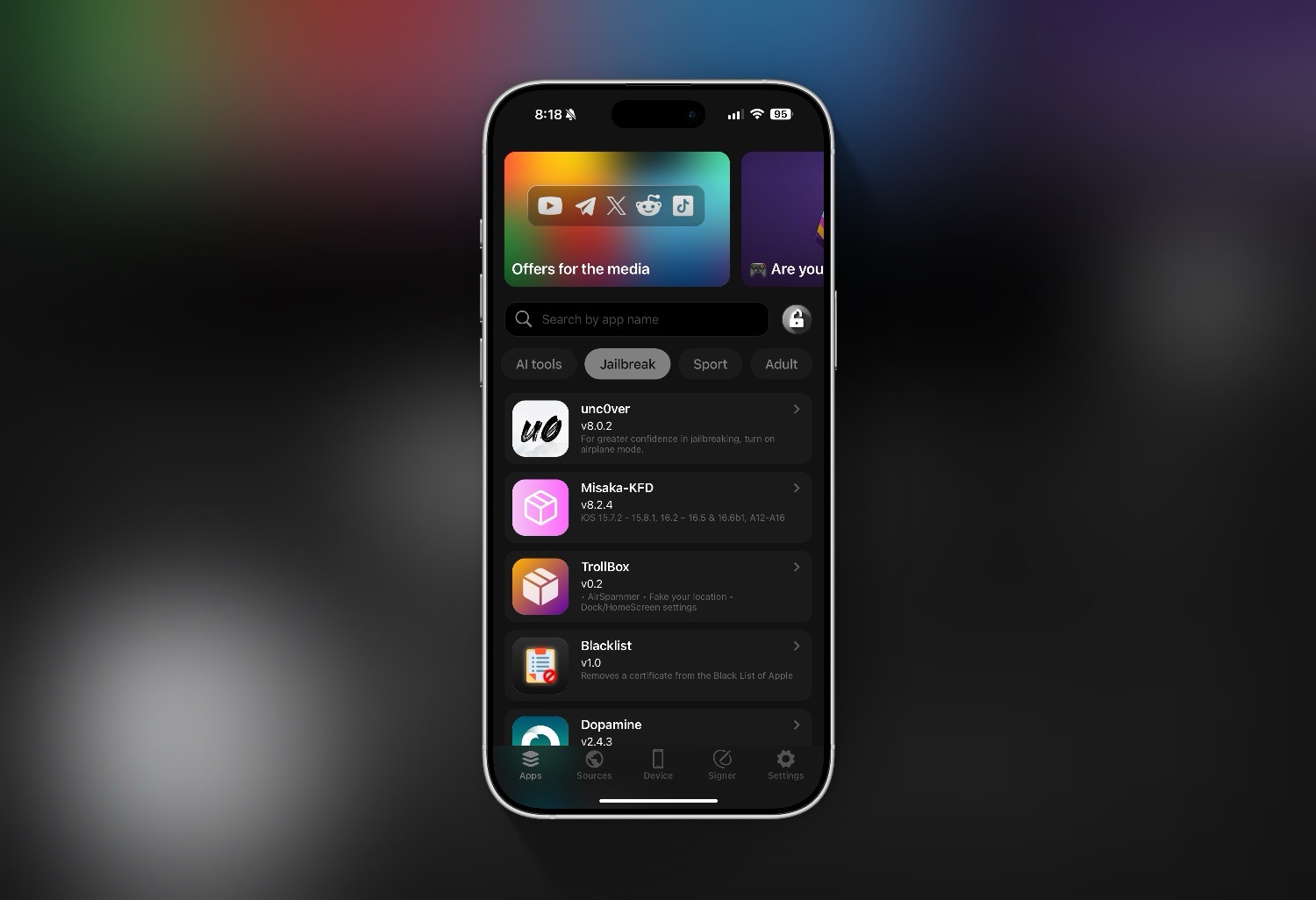
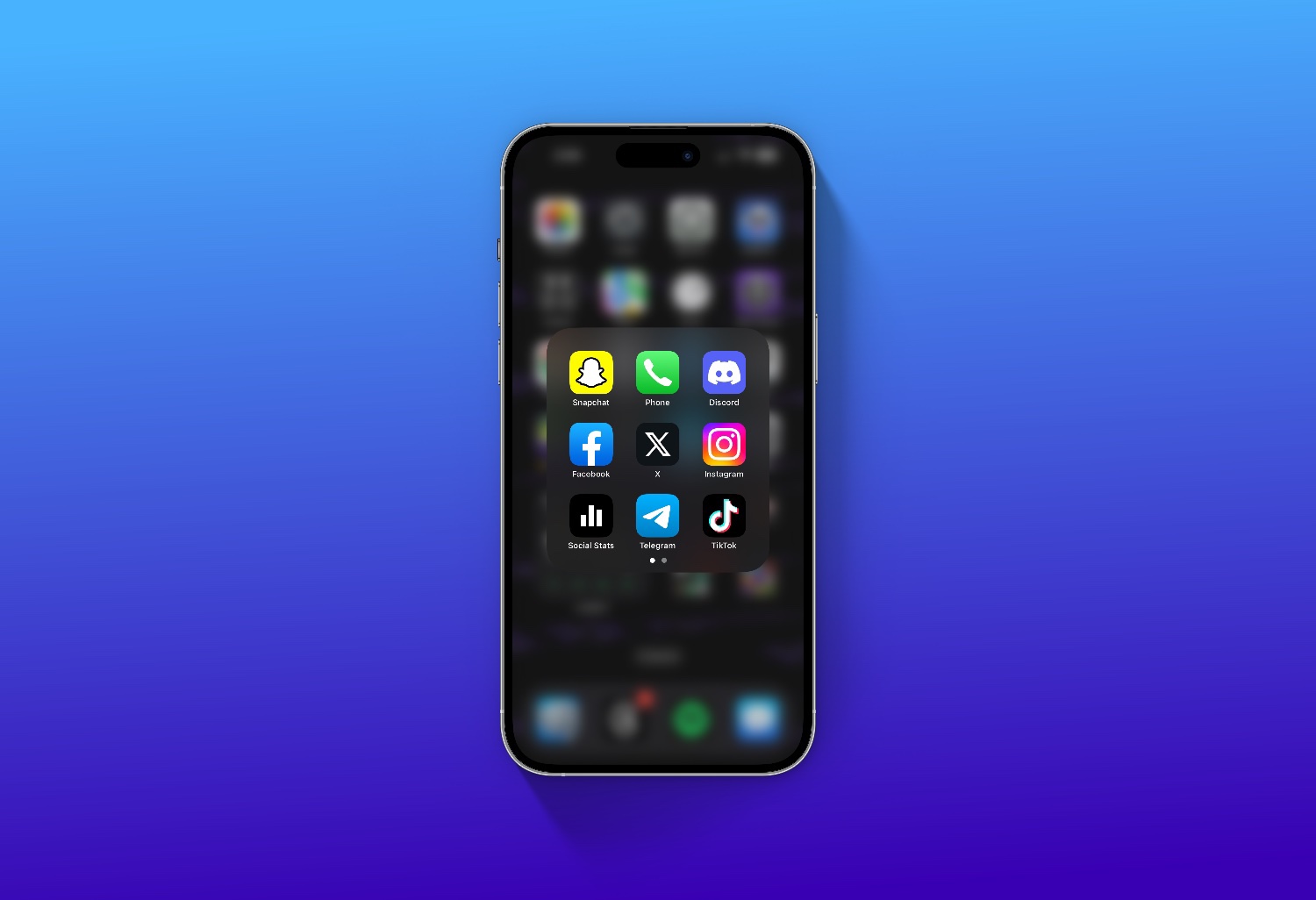
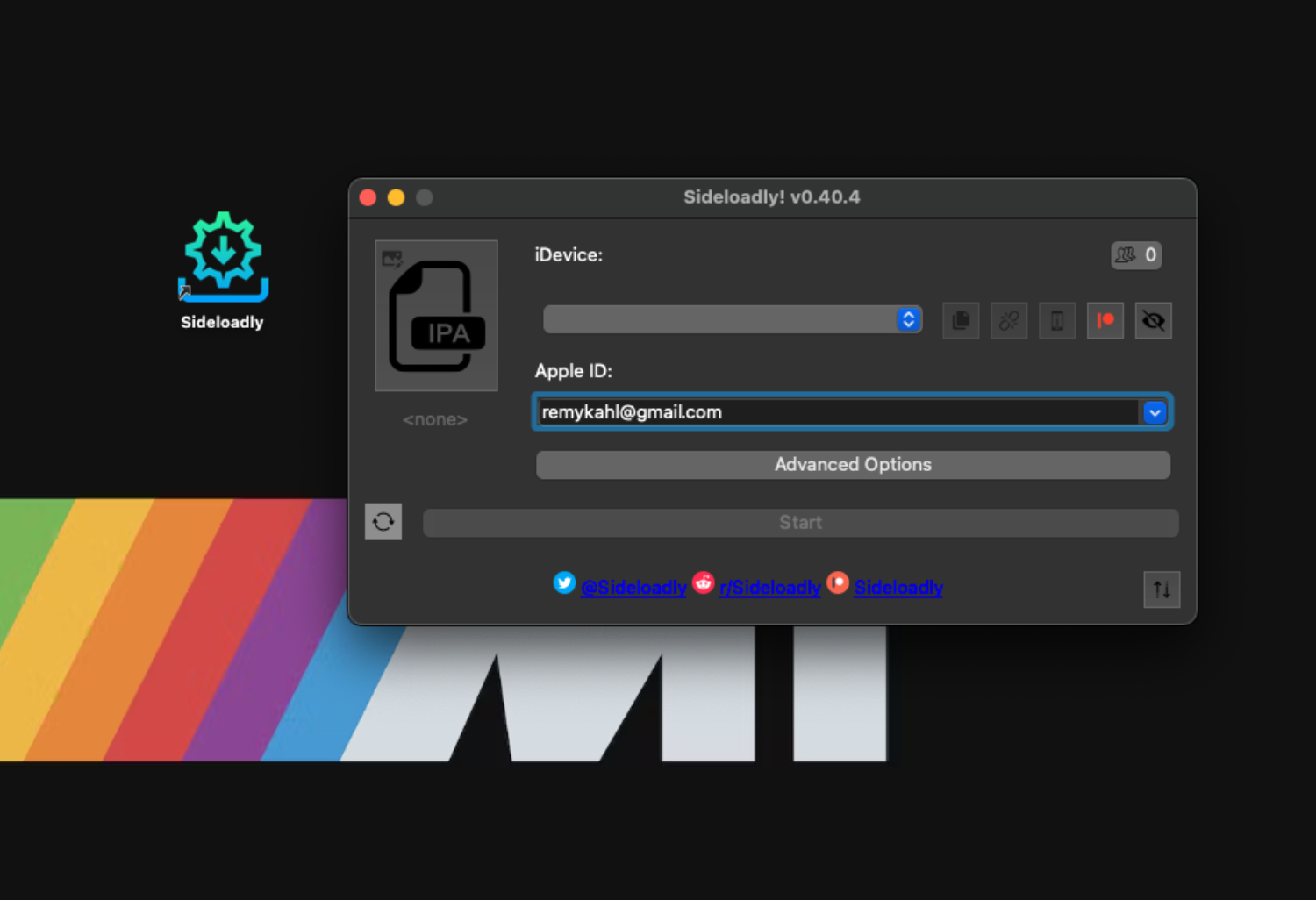
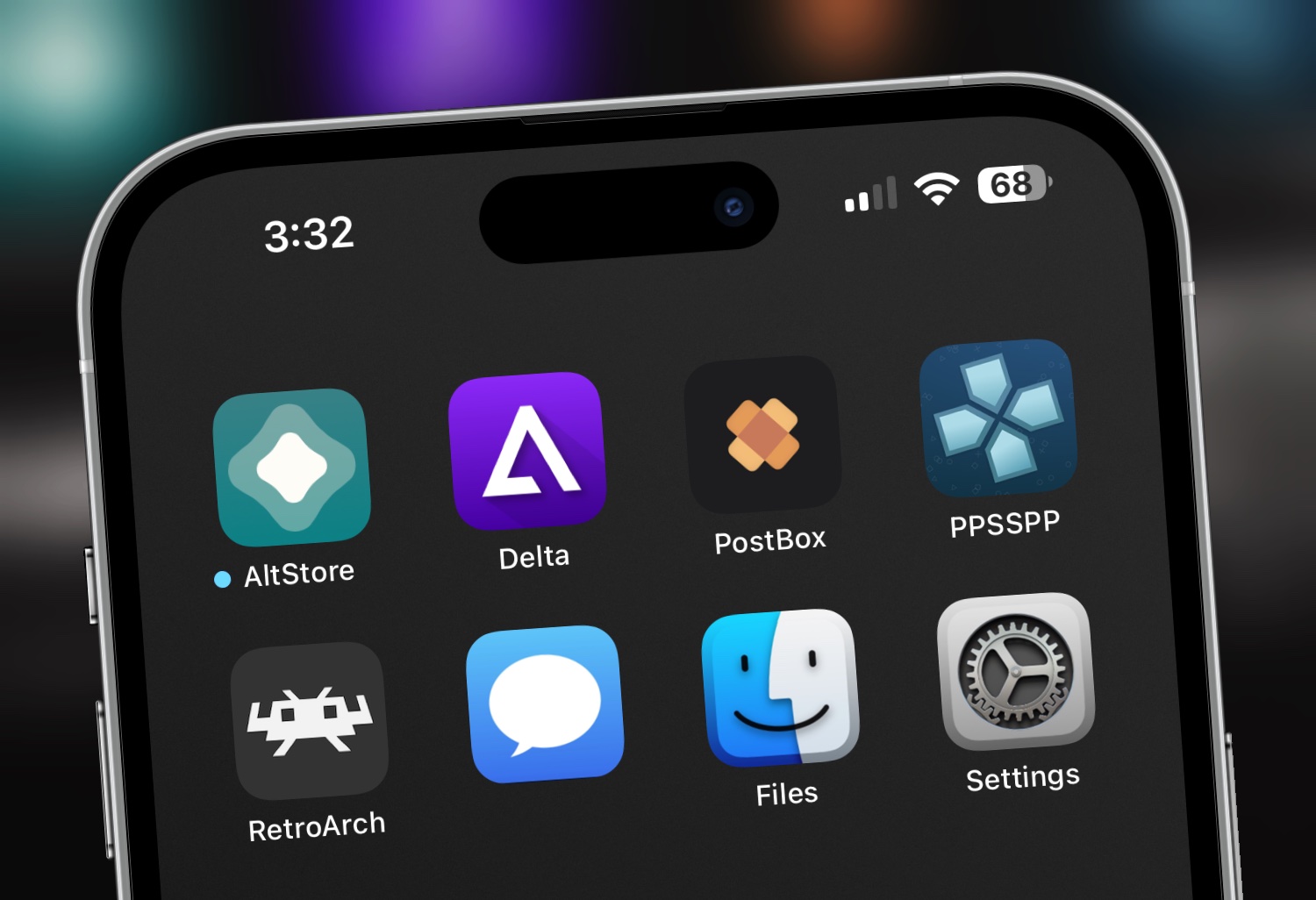
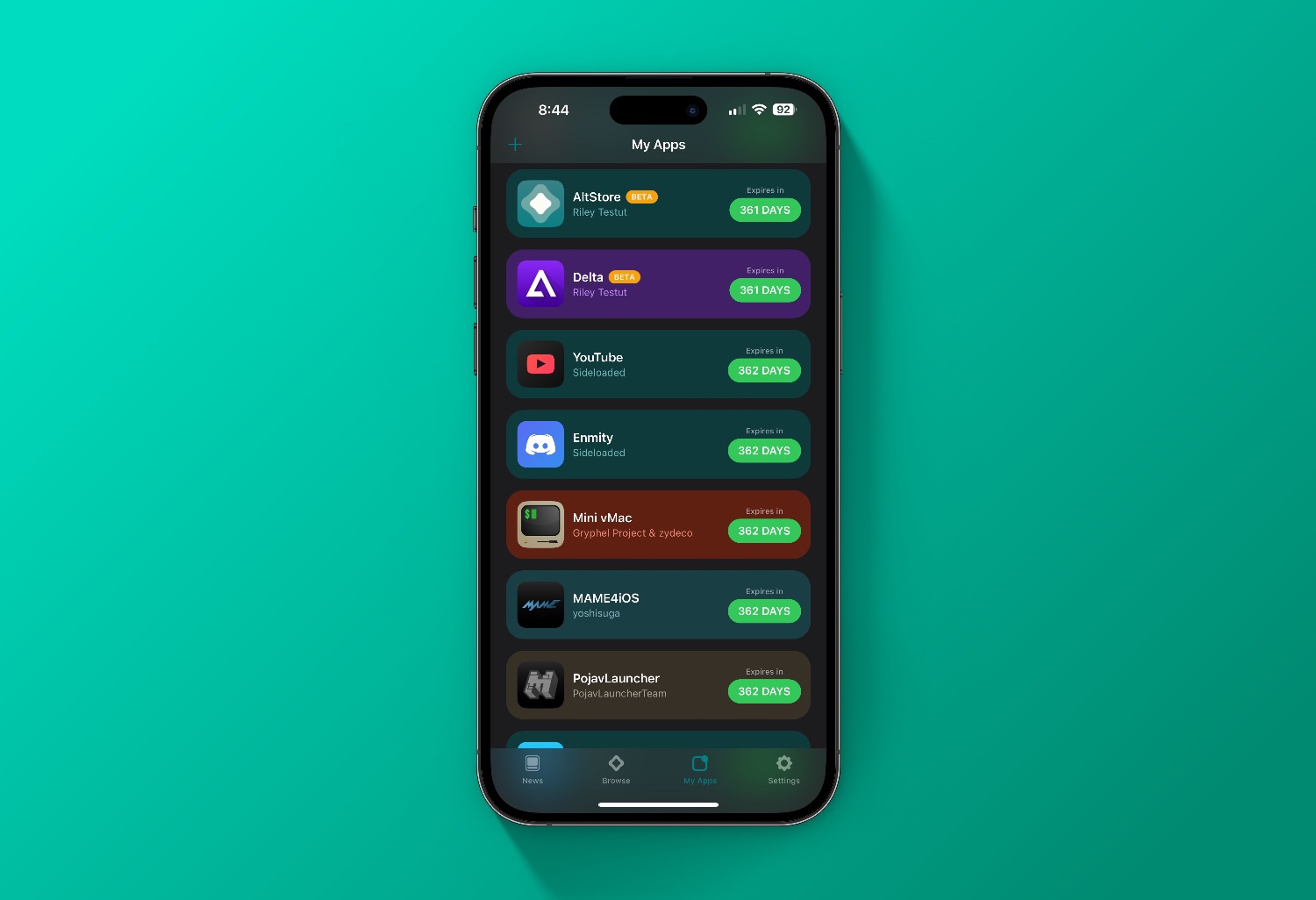
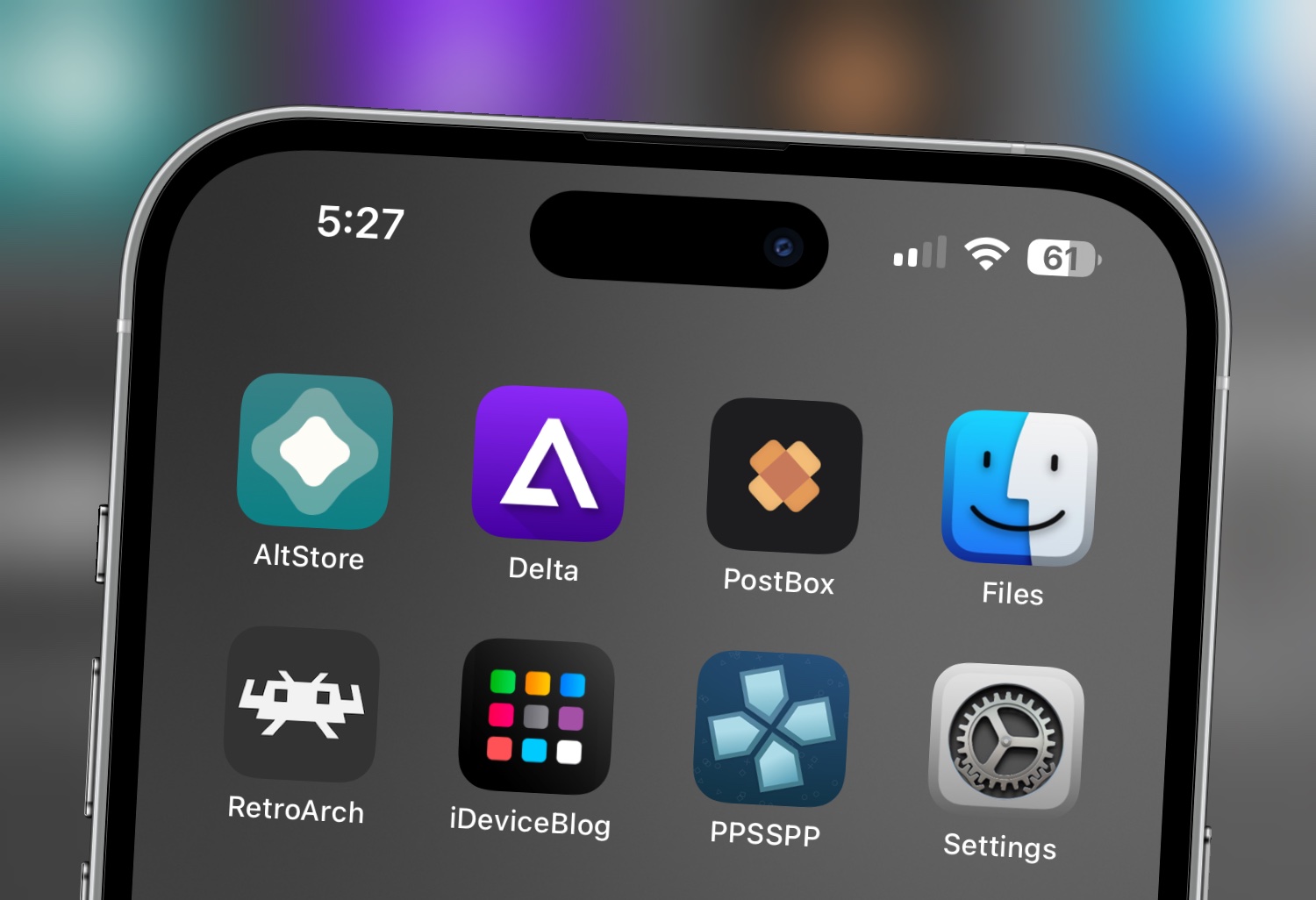
Comment on “Scarlet Install IPA’s & 3rd Party Apps No Computer”
Comments are closed.