By popular demand from my twitter post here is an awesome home screen setup I made on my iPhone running iOS 16 Beta.
Stage 1: Custom Icons

I am using a mixture of stock app icons and icons from the jailbreak theme KindaStock See Here
kindaStock – Download Here
Here is my dedicated tutorial for creating custom icons on iOS 16 if you need more details – See Here
Stage 2 – Widget

The widget in this setup is from the MusicView App from the App Store. Note: you can use any widget you want, I just thought this one looked cool in this setup.
MusicView Download – See Here
Stage 3 – ShowLive & ShowCuts


ShowLive is a shortcut that allows you to have a wallpaper widget basically. ShowLive can gather info and images and add them to a wallpaper. It’s kinda like XenHTML jailbreak tweak in a way.
Start by downloading the ShowCuts app from the App Store – Download Here
After downloading open the app and navigate to the Shortcuts tab.

Simply click “get” iOS 15 download ShowLive & iOS 16 Download ShowLive iOS 16. Now navigate to your Shortcuts App and you will see ShowLive. Click the shortcut to see the changes take effect.

We now need to change the ShowLive theme to Asmi82 which is featured in this setup. Go back into ShowCuts Apps and in the “Themes” tab and scroll down until the number in the upper right is 337!

Now click the image and download the theme.

Save To Files – Then navigate to iCloud Drive>Shortcuts>ShowLive Themes and click save.

Next we need to move the file. Open the Files App on your iPhone again navigate to iCloud Drive>Shortcuts>ShowLive Themes. Now you will see it as a .zip file simply click it to extract the file.

Now that you have extracted the configHS.json you can now delete the original .zip file it’s no longer needed. Next we need to replace the configHS.json in the ShowLive folder with the new configHS.json that’s in our ShowLive Themes folder.
Copy the new file by tap and hold then copy.

Now navigate the the main ShowLive folder located at iCloud Drive>Shortcuts>ShowLive. Tap and hold on the old configHS.json and delete it.

Next tap and hold on any blank space and paste the new configHS.json


Basically all we did was downloaded a new theme “configHS.json” and replaced the old theme “configHS.josn”. At this point you can hop back over to the Shortcuts App and run the ShowLive shortcut again and you will see it applies the Asmi82 theme. Side Note: On iOS 16 it saves the wallpaper to your Photos App.

ShowLive does have other features not covered in this guide like the helper and other stuff i’ll cover that stuff in my official ShowLive tutorial when it comes out.
Stage 4: Homescreen Creator
This is the final stage of this setup. Homescreen creator let’s you add really cool effects to wallpapers for the homescreen like shadows and widget borders. I have a dedicated guide for this – See Here
The layout I created is this.

1: Widgets > Frame-Dark_Glow_(Blue) – Medium 1
2: Icons > Shadows-Depths Long > Row-3 + Row-4 + Row-5
If this layout doesn’t make sense to you please see the Homescreen Creator Guide link above.
Now we apply the Homescreen Creator layout to the ShowLive Asmi82 wall and set it as the home screen wallpaper!
Note: If you are on iOS 16 you can set individual home screen and lock screen wallpapers from the settings app > wallpaper section.
Boom!! A dope setup for your iPhone home screen!

What do you think? Leave a comment below

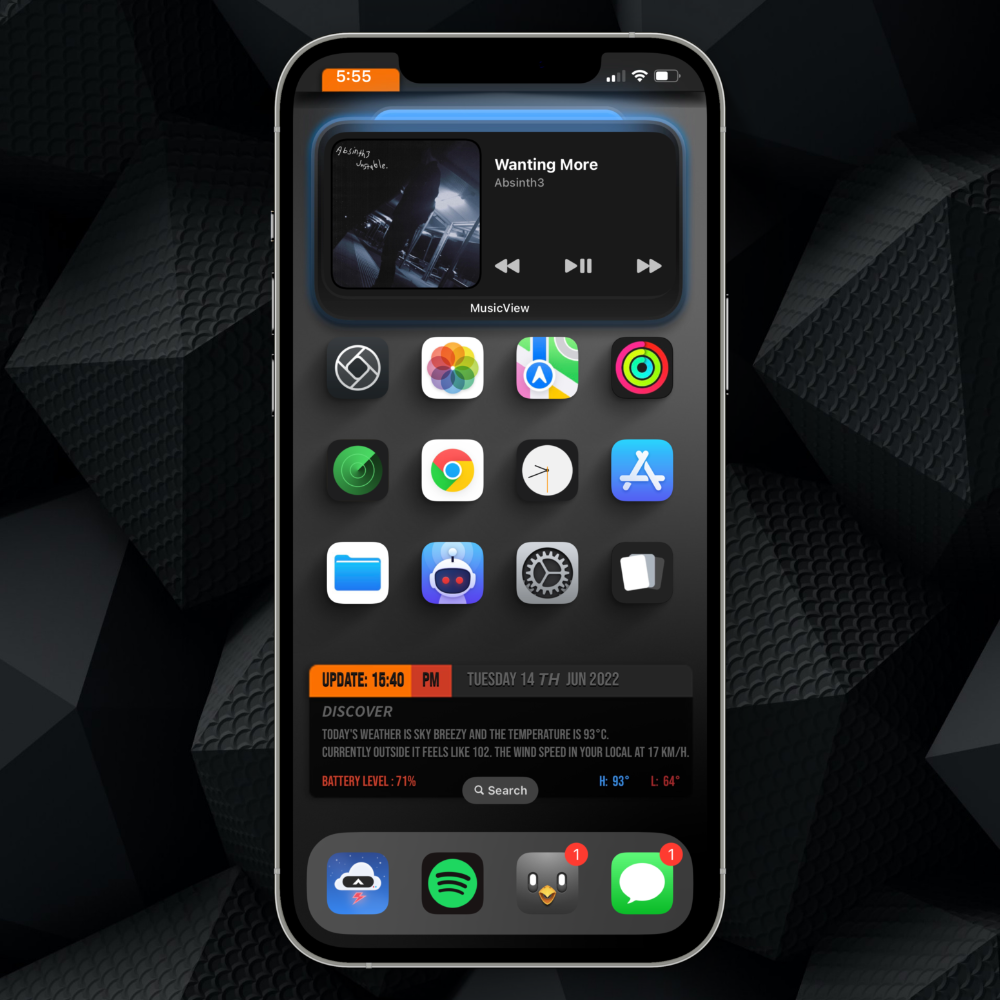

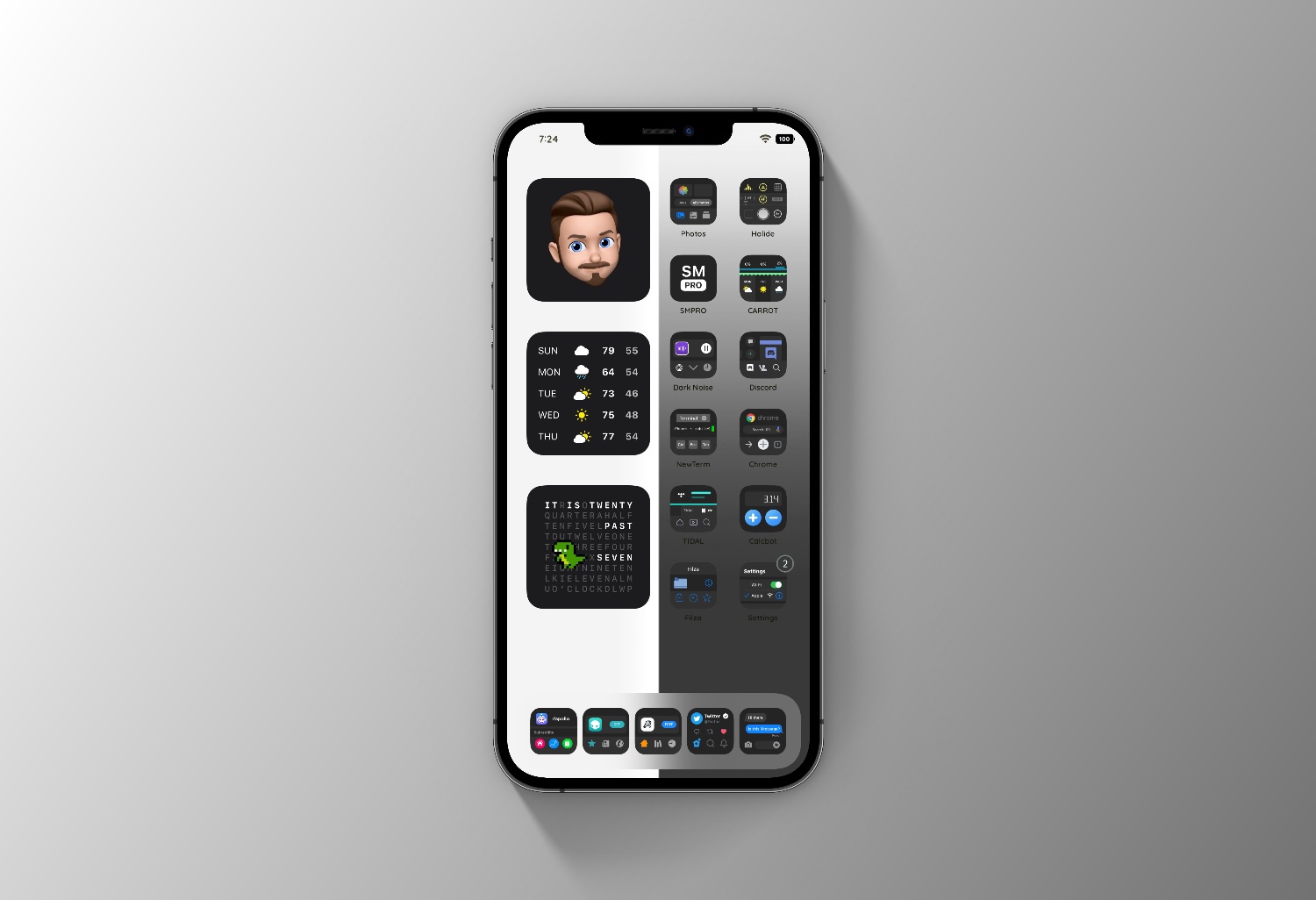
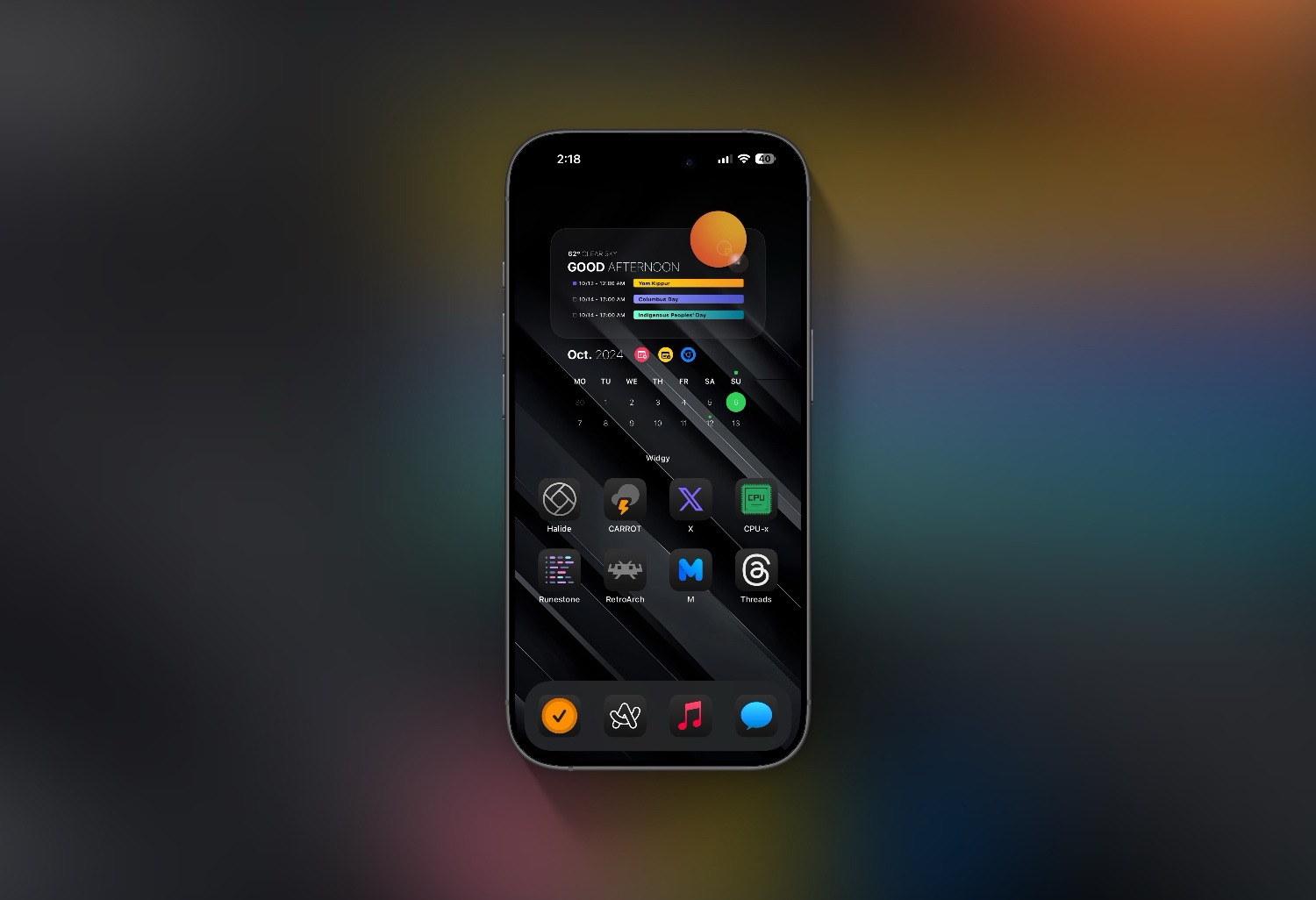

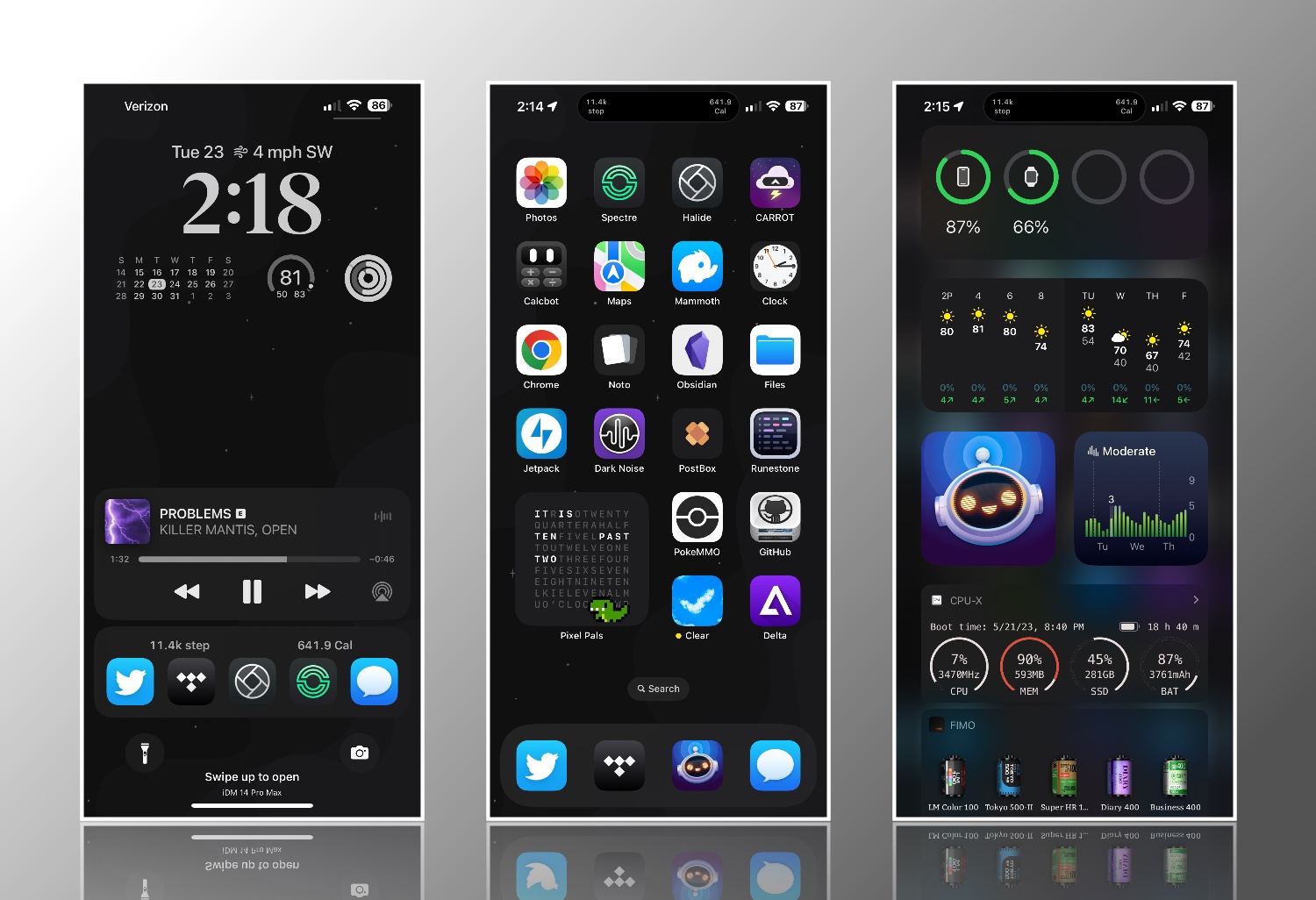
Comment on “iOS 16 Setup Guide – Asmi82”
Comments are closed.