This post will guide you through the process of installing the AltServer on your PC. The AltStore allows you to sideload 3rd party Apps (IPA) onto your iPhone or iPad.
On Mac? See Guide Here
To use AltStore on iOS 16 or later, you need to enable Developer Mode on your device by going to Settings -> Privacy and Security -> Developer Mode -> Restart to enable -> Turn On and enter your passcode if you have one.

Download and install the latest version of iTunes and iCloud directly from Apple (not the Microsoft Store).
- iTunes Direct Download Links:
- Windows 64-bit: https://www.apple.com/itunes/download/win64
- Windows 32-bit: https://www.apple.com/itunes/download/win32
- iCloud Direct Download Link:
- Windows 32-bit and 64-bit: https://updates.cdn-apple.com/2020/windows/001-39935-20200911-1A70AA56-F448-11EA-8CC0-99D41950005E/iCloudSetup.exe
1: Download AltServer for Windows from altstore.io.
2: Extract AltInstaller.zip and run Setup.exe.
3: Go to search in your Windows task bar, then type in “AltServer” and click “Run as administrator.” Make sure to allow access to private networks if prompted. AltStore will appear as an icon in the taskbar.
4. Connect your iOS device to your computer and make sure it is unlocked. Trust your device with your computer if needed.
5. Open iTunes, then enable “Wi-Fi sync” on your device.

6. Click the AltServer icon in the bottom right taskbar. Then go to “Install AltStore” and choose your iOS device.
7. Enter your Apple ID email address and password. This will allow AltServer to authenticate with Apple and configure your account to support sideloading apps.
- Note: Your Apple ID and password are sent only to Apple — not us or anyone else.
8. Wait a few seconds, then an AltServer notification should appear saying AltStore has been successfully installed onto your device.
9. On your iOS device, go to Settings -> General -> Profiles & Device Management. Tap “Trust [Your Apple ID],” then tap “Trust” again to confirm.
10: Now open the AtlStore app on your device, click settings tab and sign in with your Apple ID once again.
Congratulations you can now download and install IPA’s onto your device. To install and resign apps you must have your computer on with the mail app open in the background on the same wifi. Free accounts allow 7 day signing periods and paid Apple Developer accounts allow 365 day signing periods.

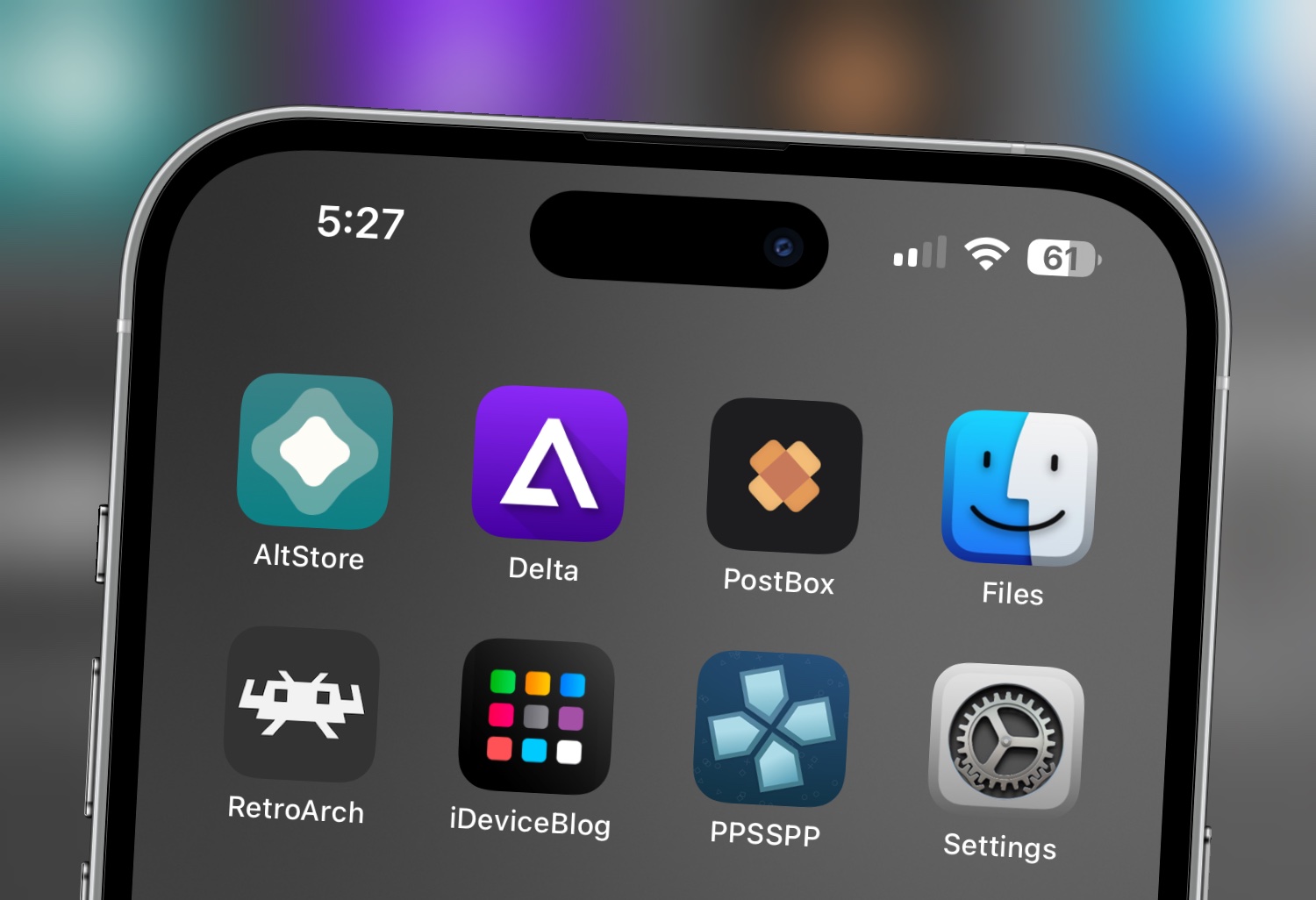
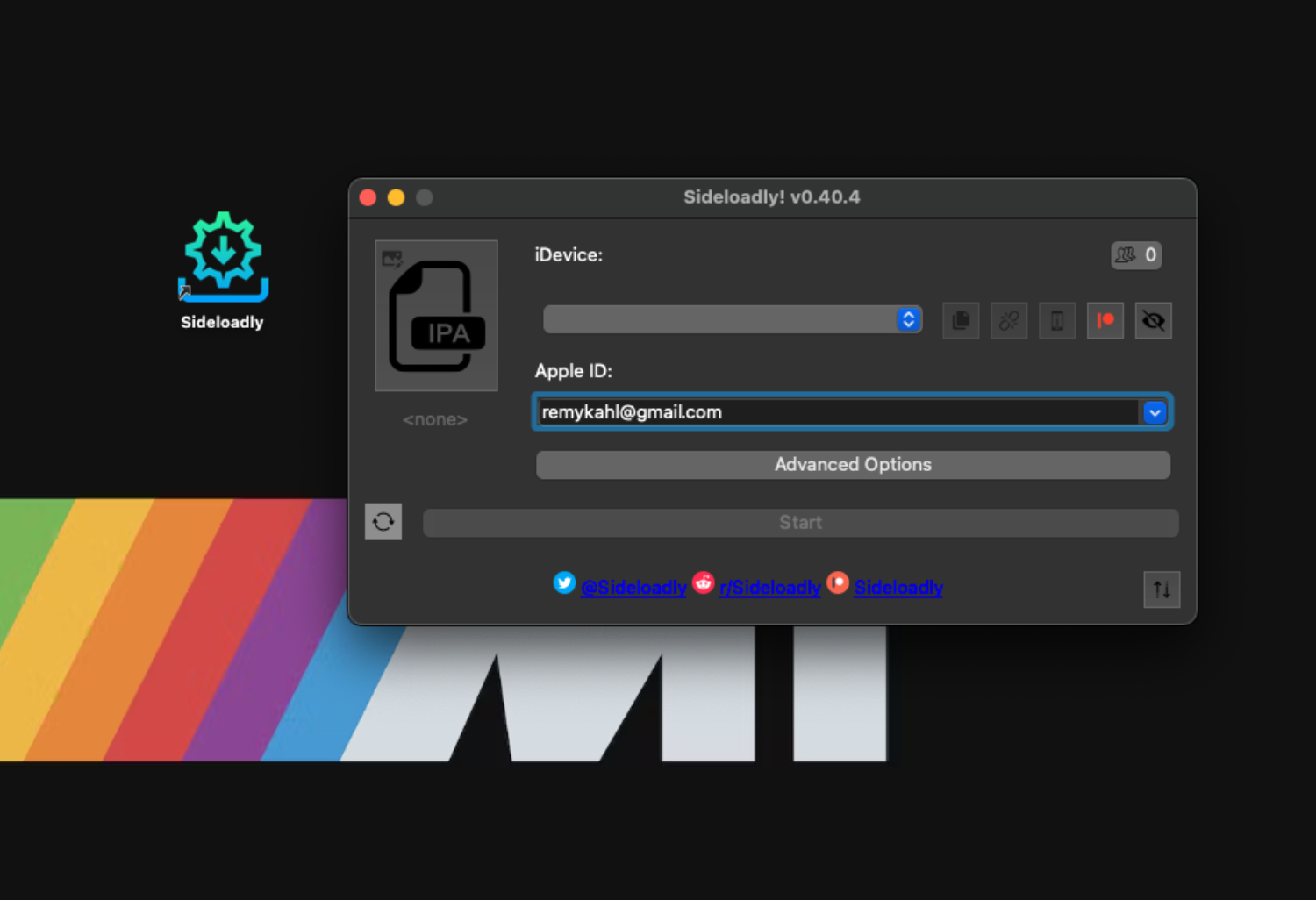
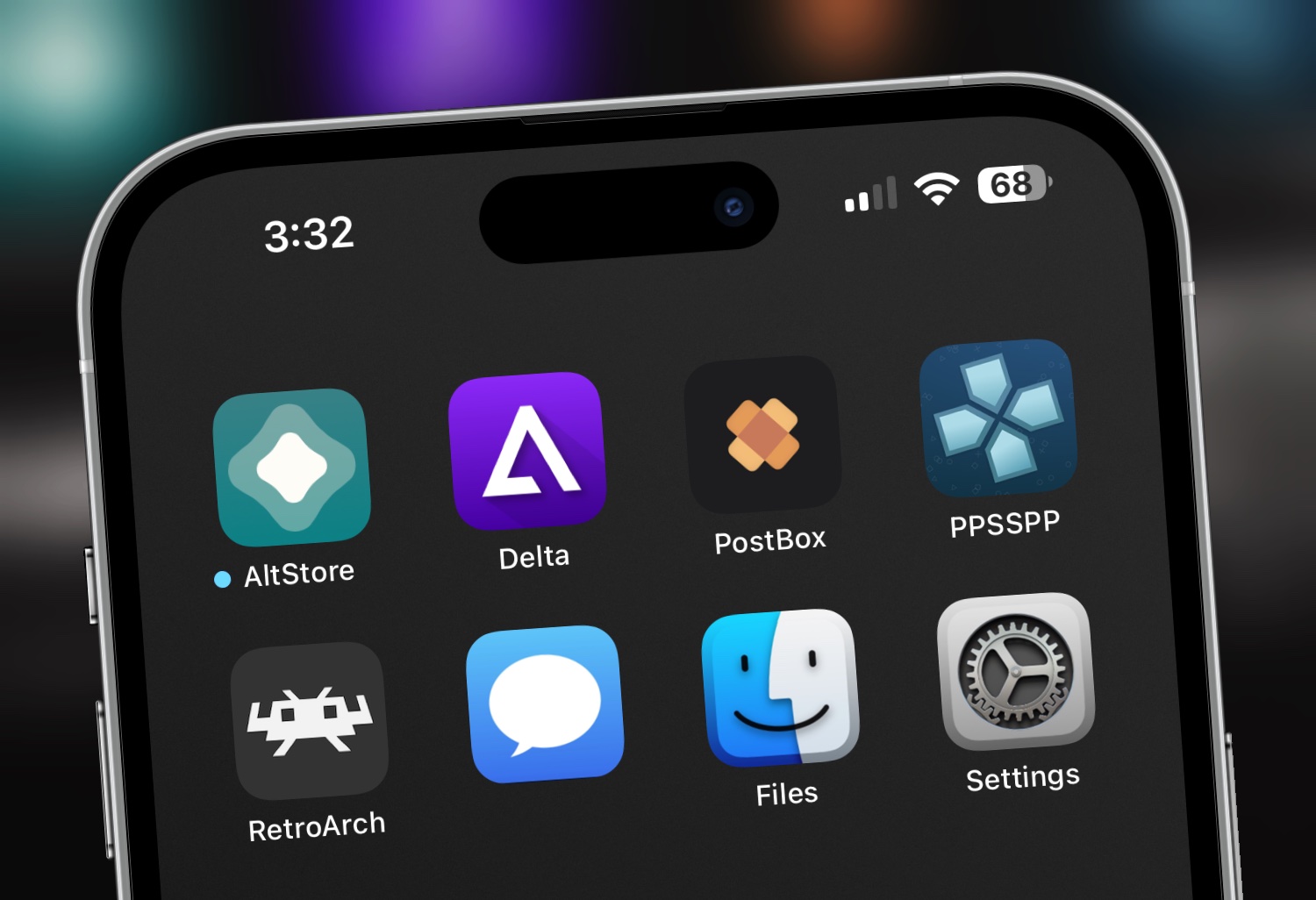
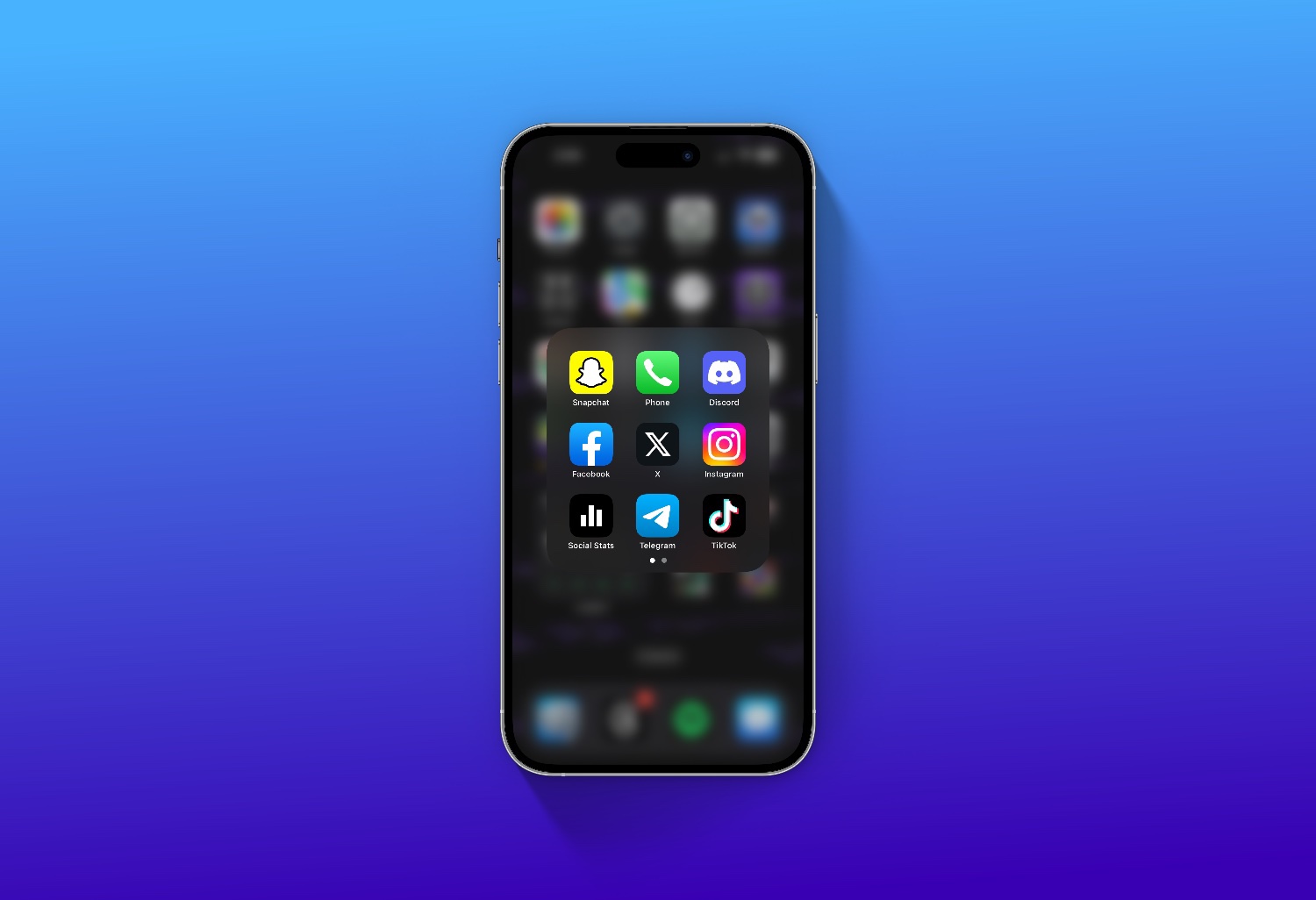
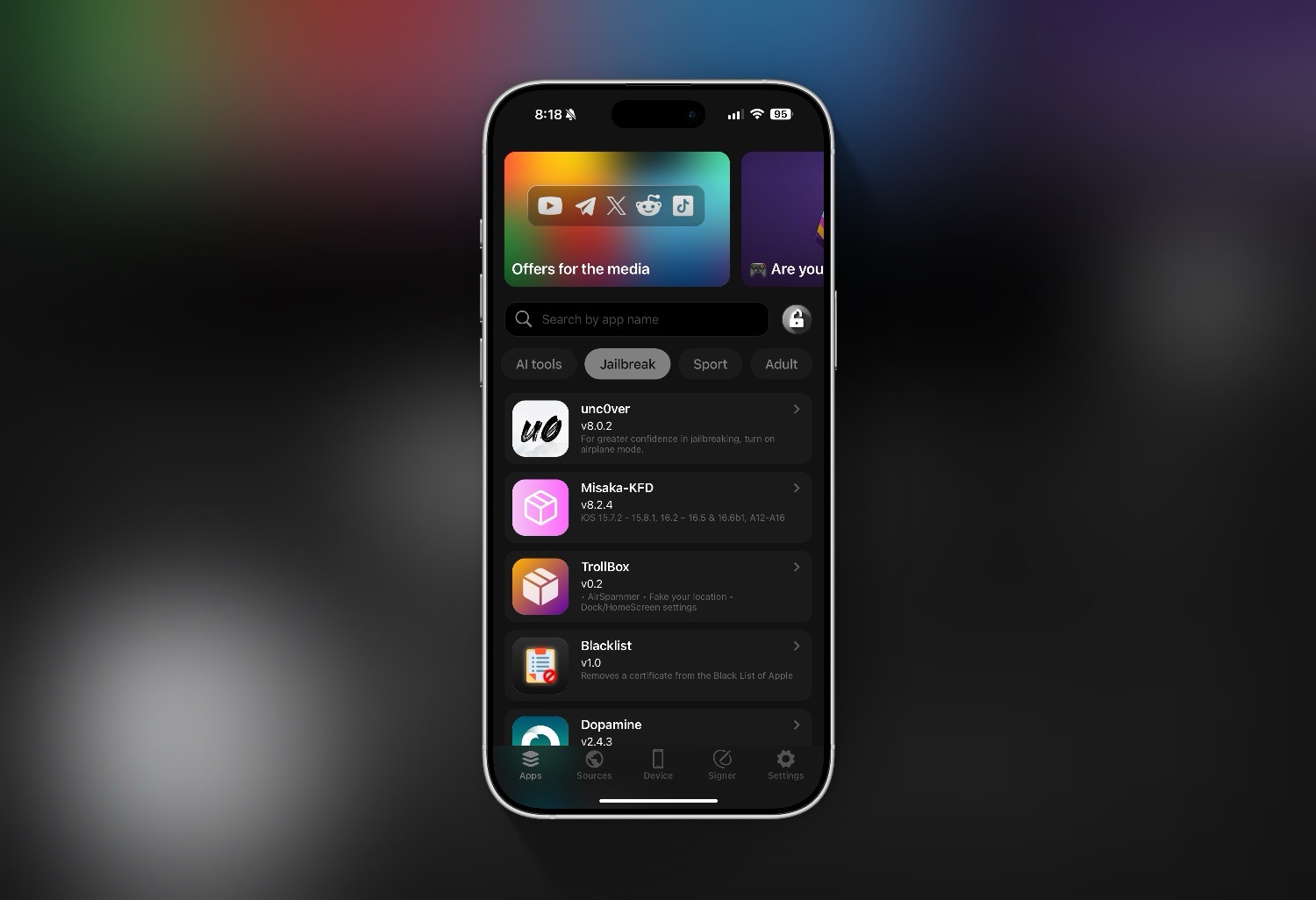
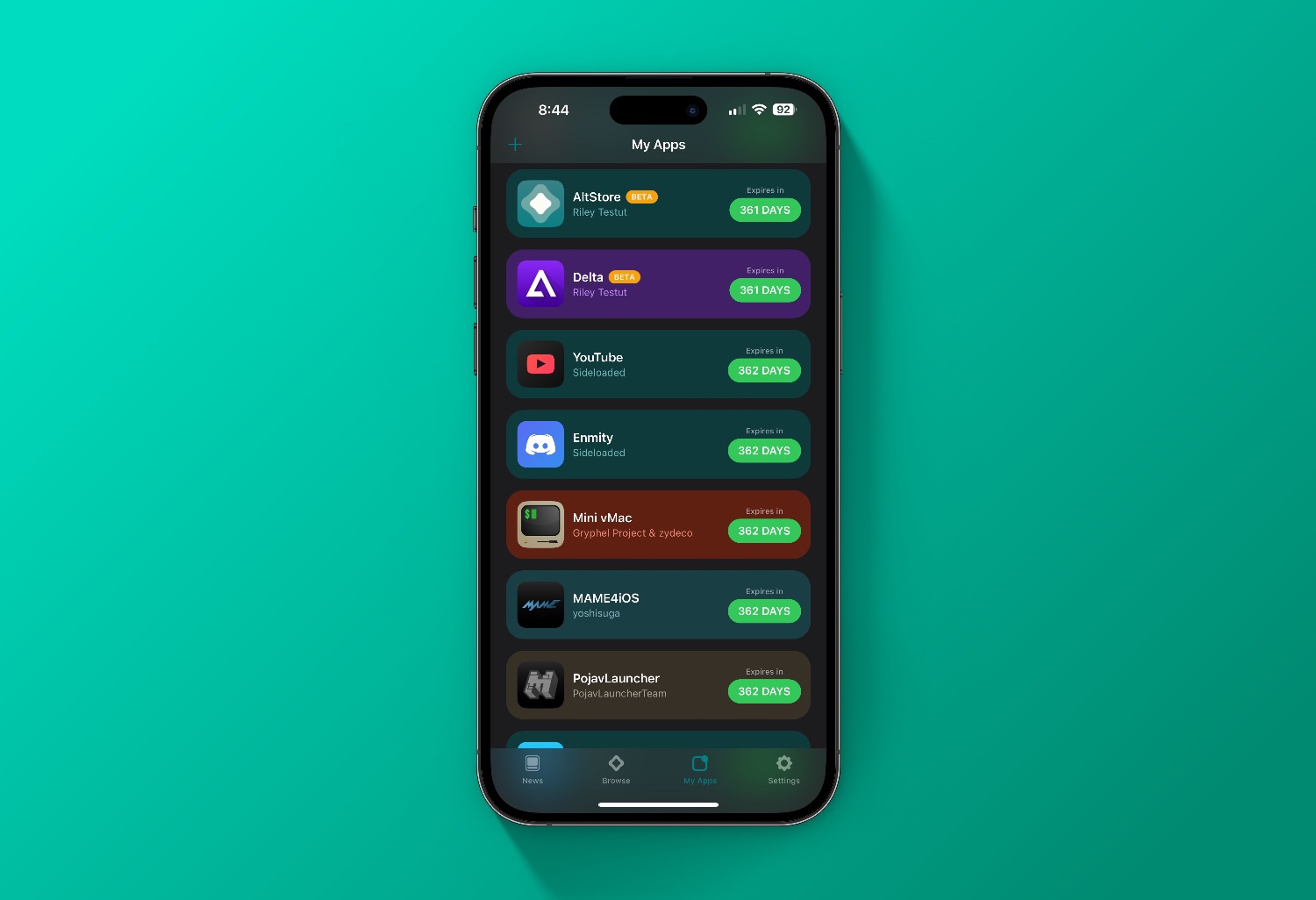
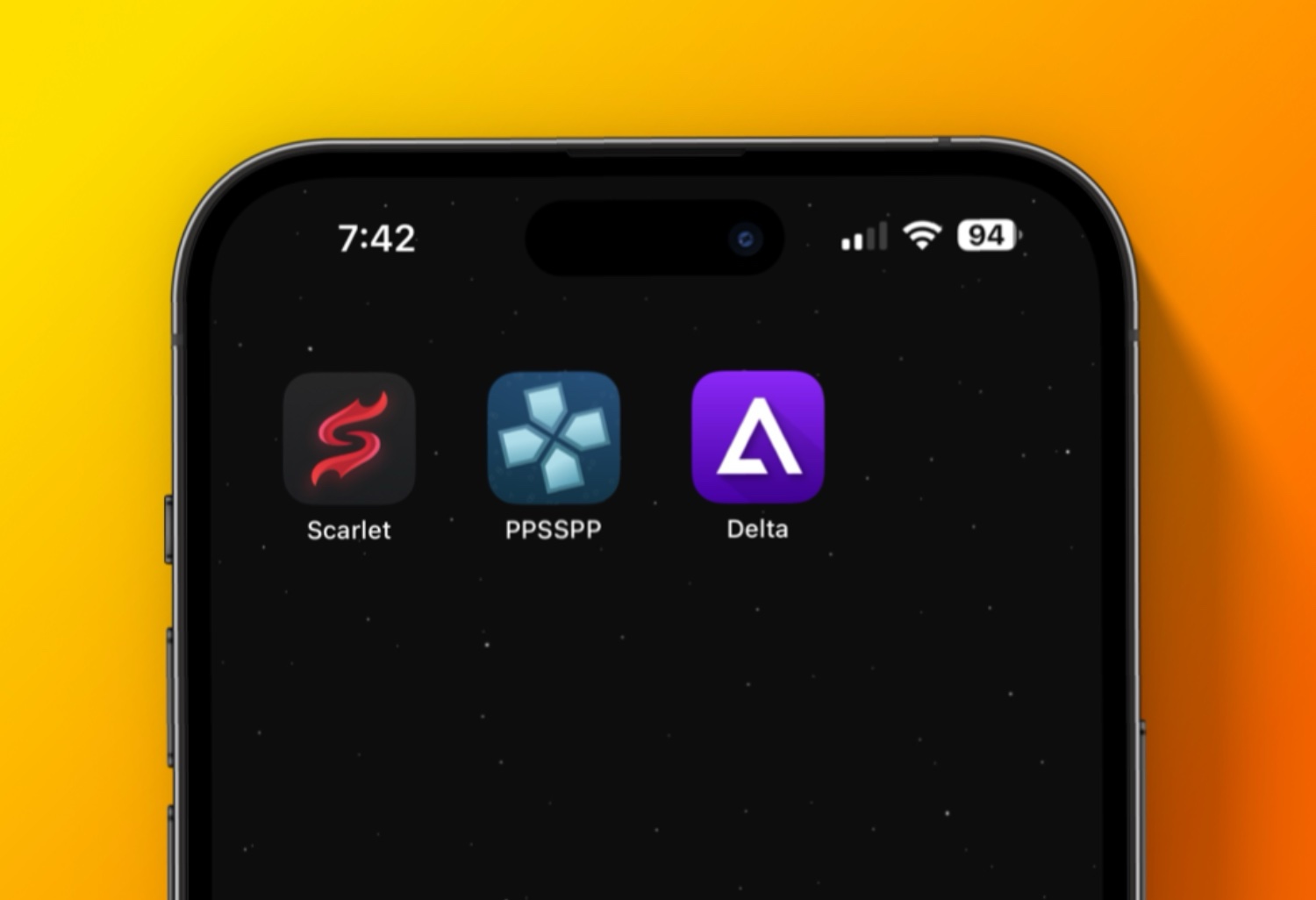
Comment on “How To Install AltStore On Windows”
Comments are closed.