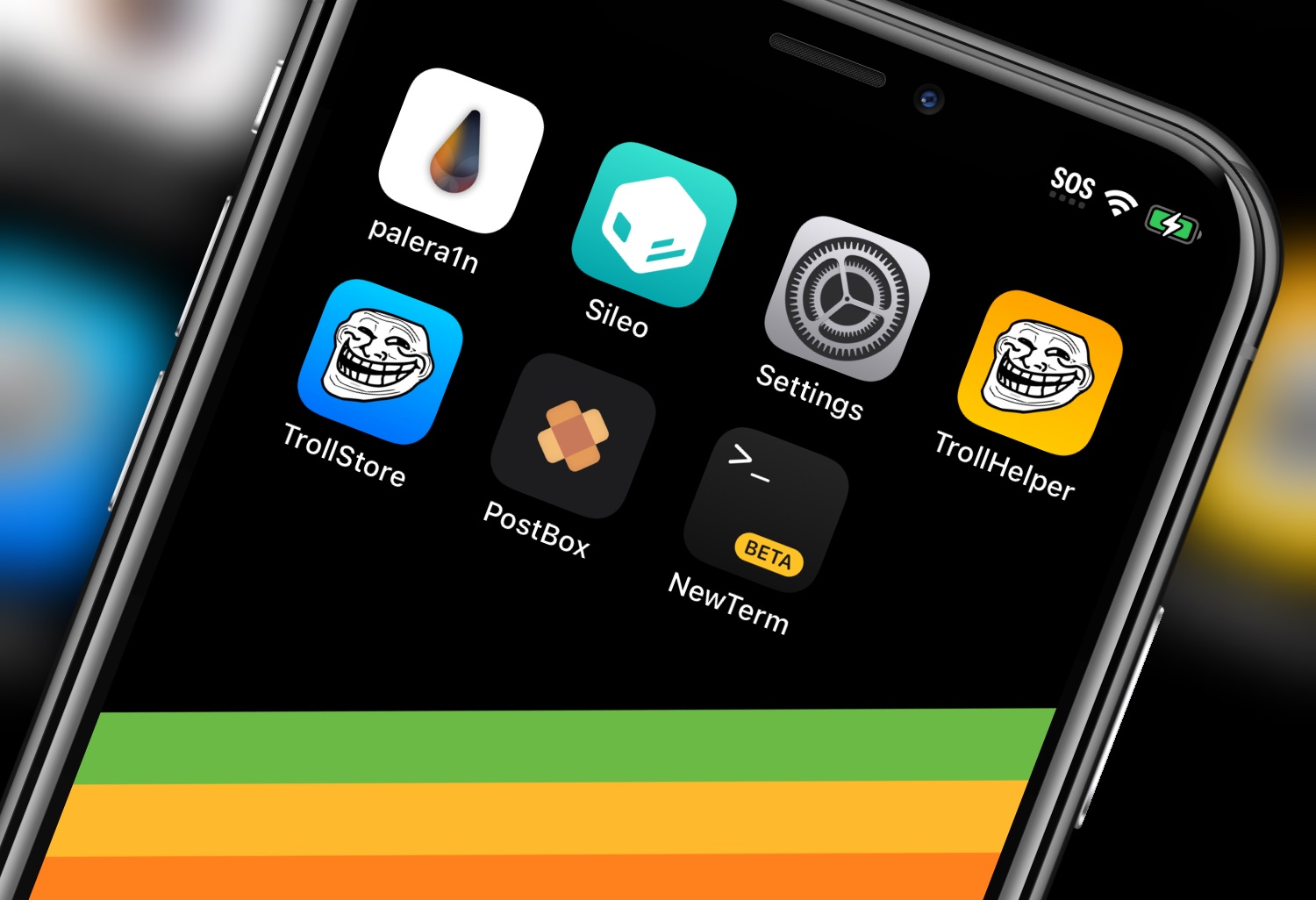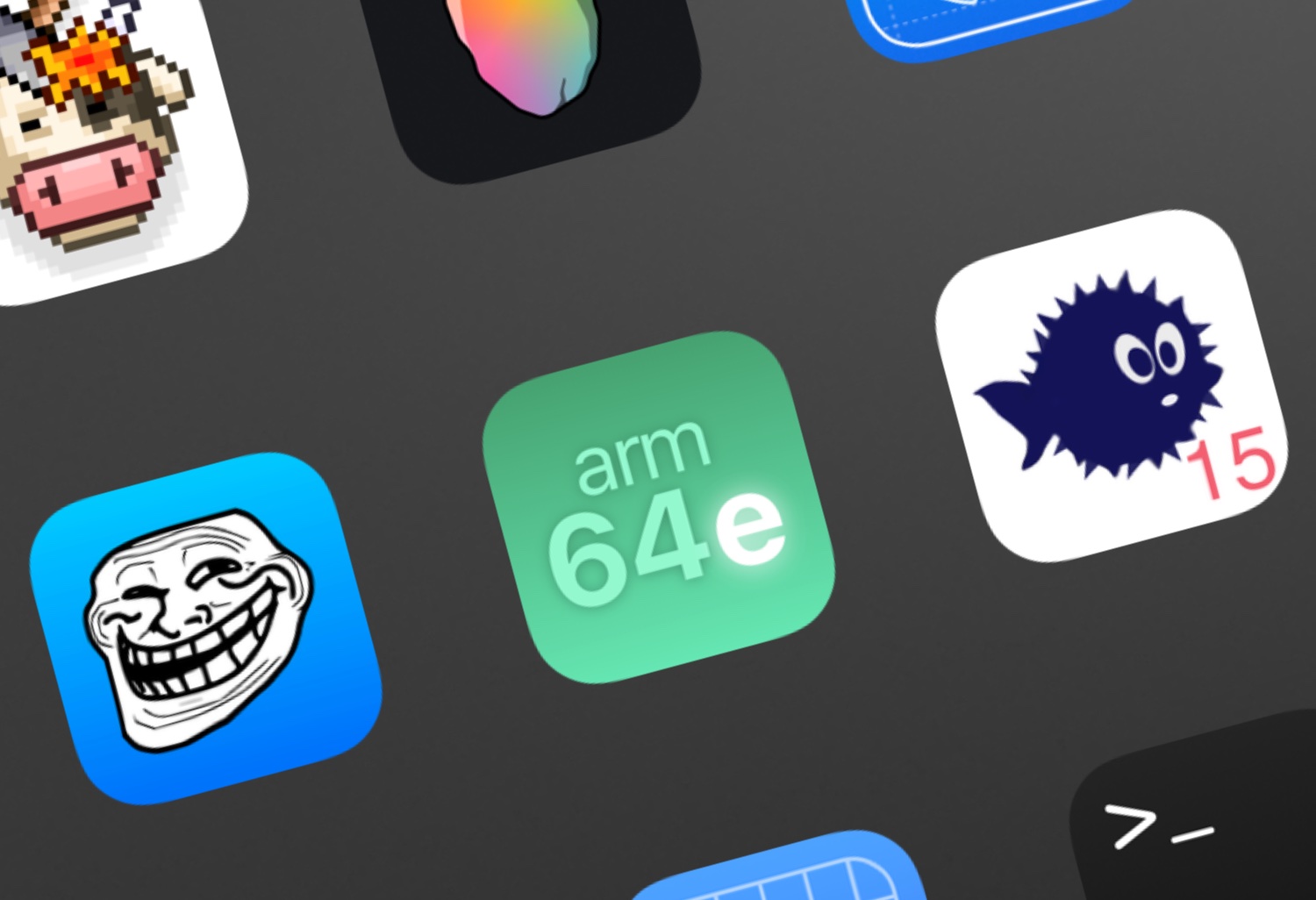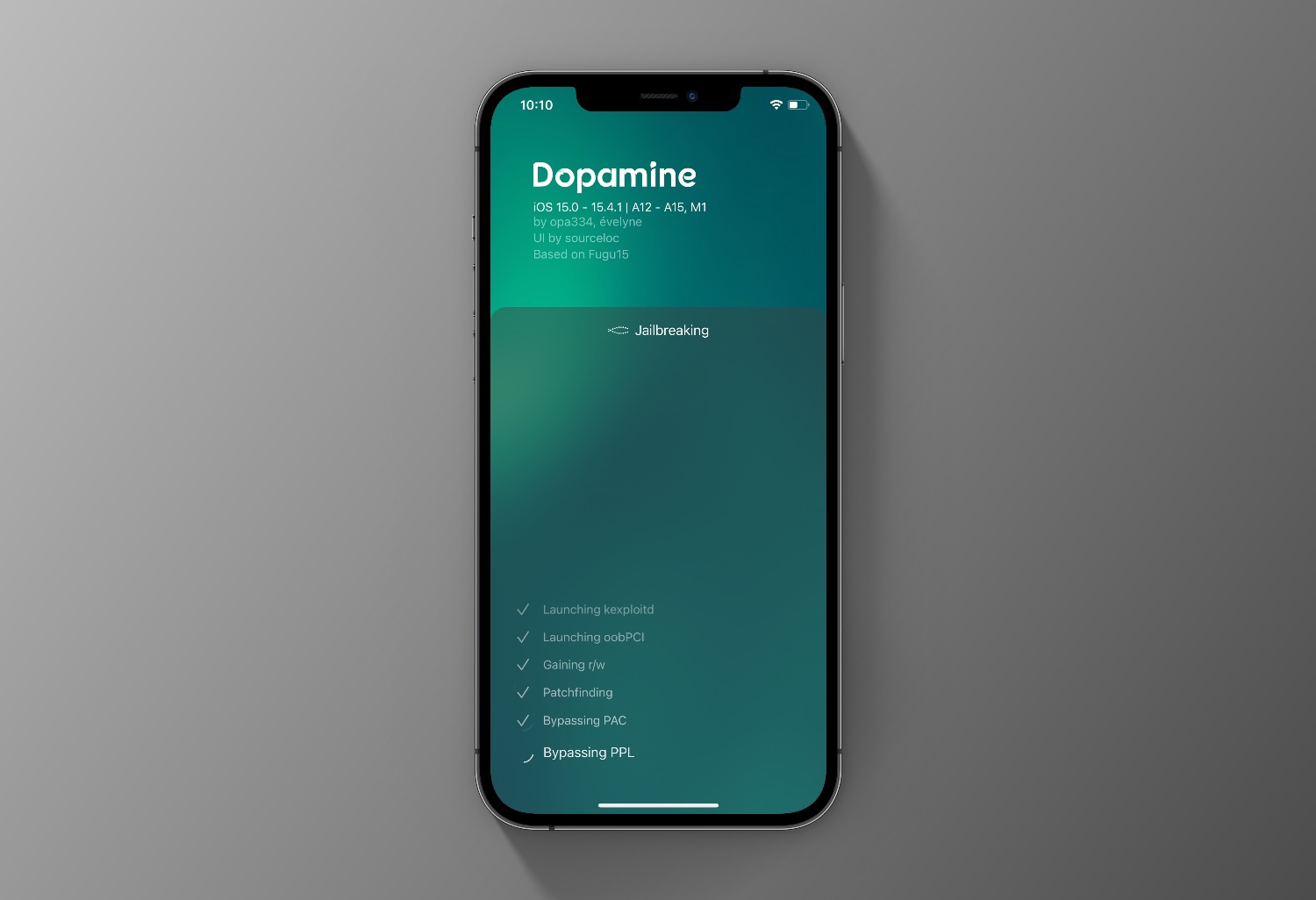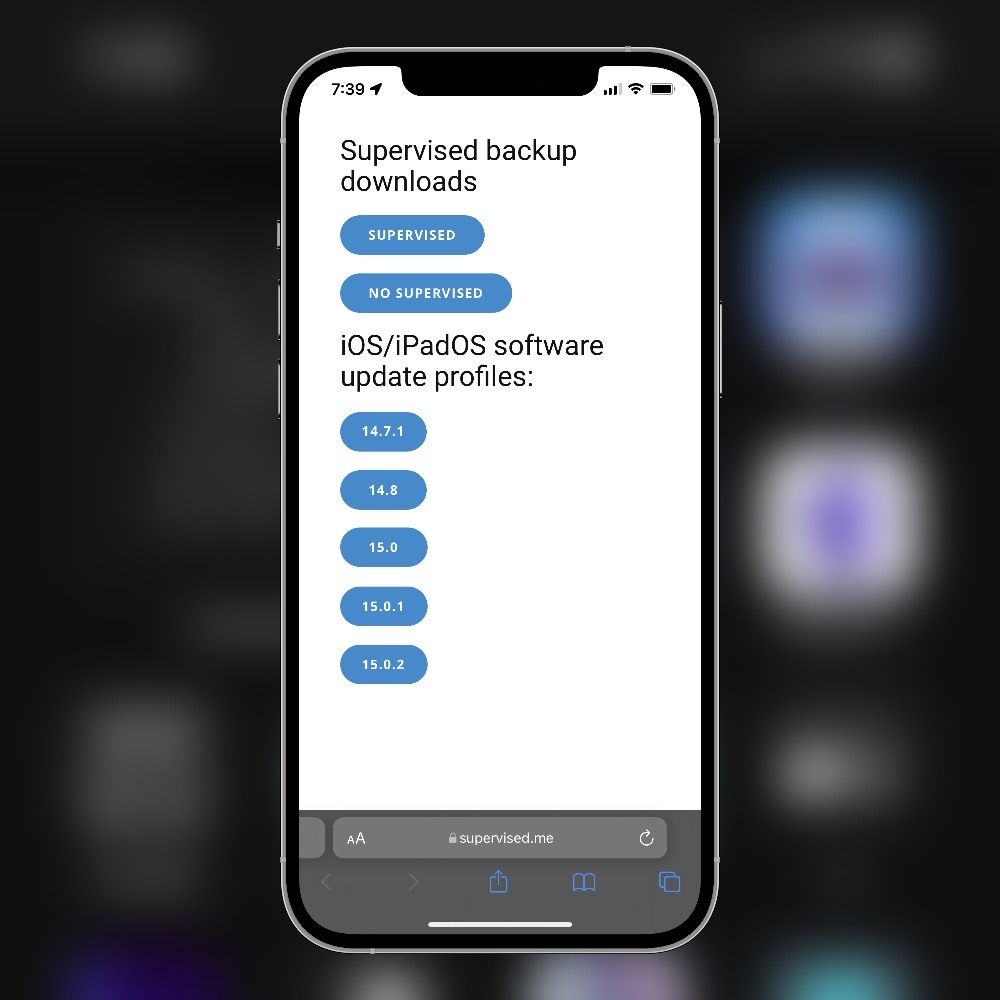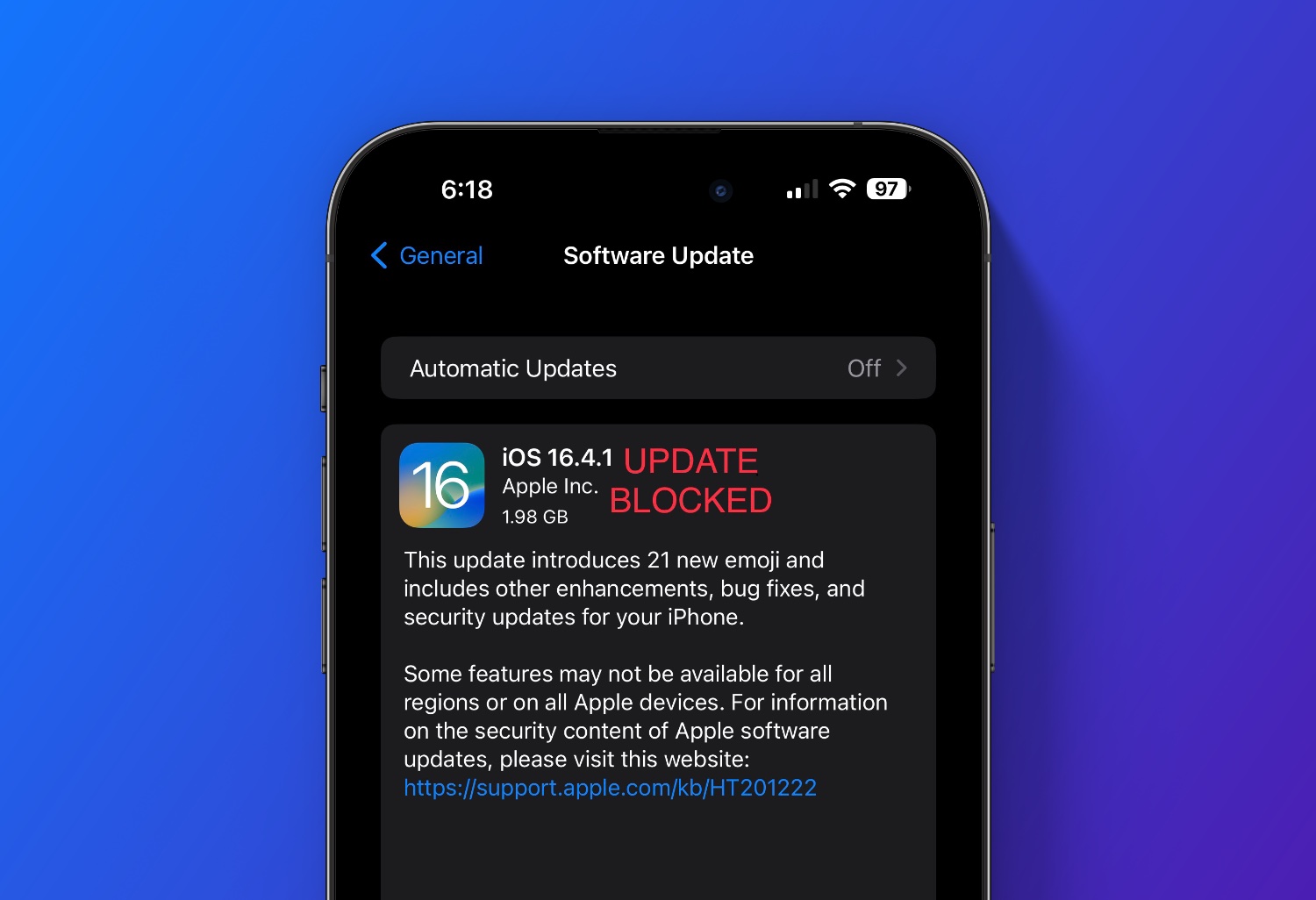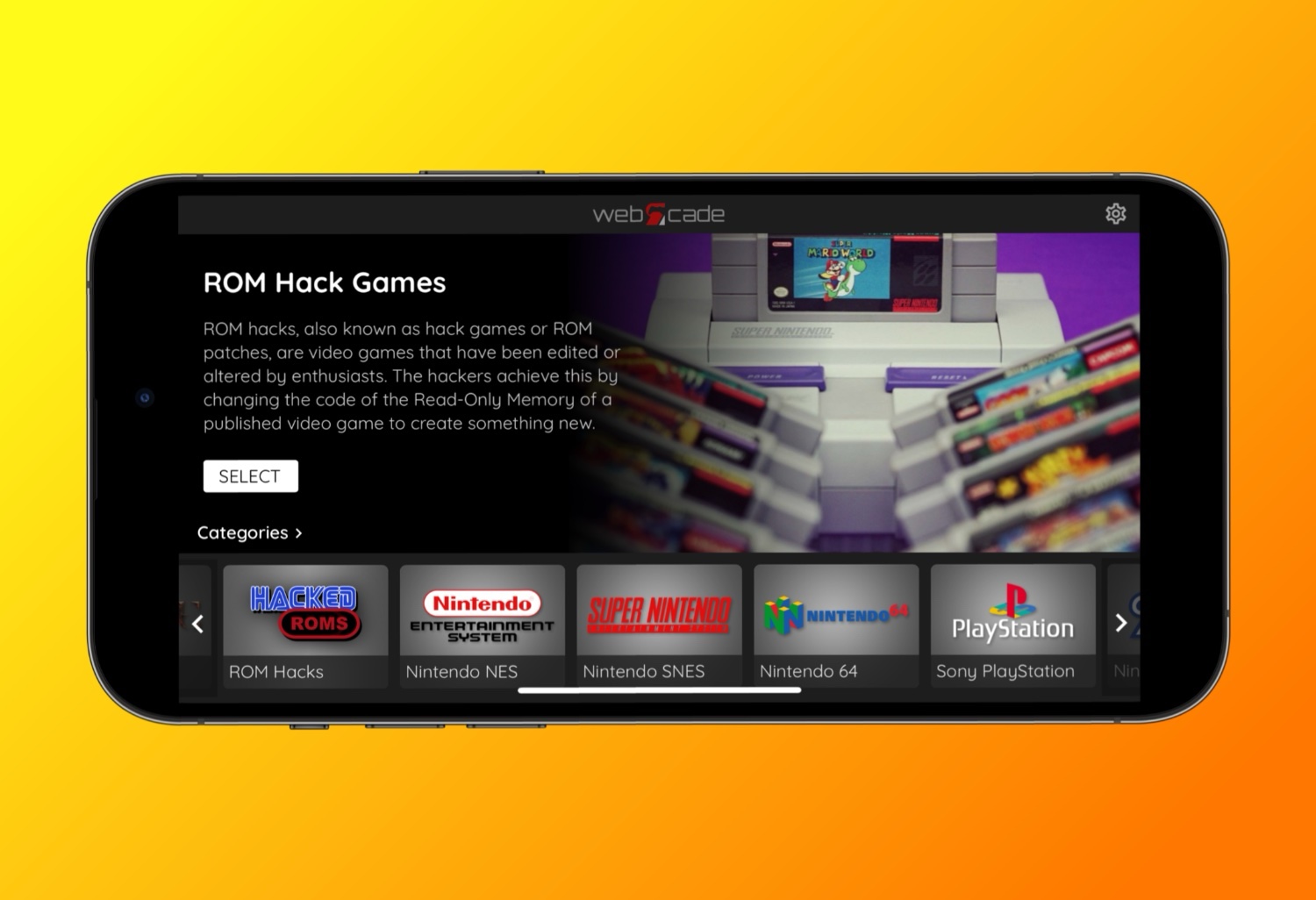In this guide I’ll show you how you can customize the look of the Delta emulator with custom on-screen controller skins created by community members.

Don’t have the Delta Emulator? See my guide here
First you will have to find and download a new controller skin. Here are some great places to download skins for Delta.
https://delta-skins.github.io/
Note: make sure the skin you download supports the console you want to use it with. Example a Super Nintendo skin won’t work well with Nintendo 64 as you will be missing buttons.
To add the new skin to Delta it’s very easy. Simply launch Delta and click the “+” button in the upper right.

Now navigate to your newly downloaded skin and open it.

Next go into Deltas settings > controller skins and select the console the skin is for. Then select the portrait or landscape skin to change it. Simply click the skin.

Done! Now all GBA games I play will use this new skin in landscape orientation.
You can also choose a skin for a specific game. Example a pokemon skin for Pokemon Fire Red on the Gameboy Advance.
To do this Force Touch / Long Press the game to bring up its Settings and select “Change Game Skin”.

Then select which skin you want to use with this game.

That’s it! Enjoy customizing gamer