Sideloadly allows you to install your favorite 3rd party apps (.ipa’s) onto your iPhone or iPad via your Mac or PC.
To use Sideloadly on iOS 16 or later, you need to enable Developer Mode on your device by going to Settings -> Privacy and Security -> Developer Mode -> Restart to enable -> Turn On and enter your passcode if you have one.

1: Download and install the latest version of Sideloadly – Download Here
- Windows users please make sure you have the web version of iTunes & iCloud installed. If you do not, install the non Microsoft Store version from:
iTunes x64 – iTunes x32
iCloud web Apple download link
2: Open Sideloadly
3: Plug your iOS device into your computer
- Make sure your computer is trusted and allowed to view the contents of your device
4: Drag and drop the .ipa file of your choice into Sideloadly
5: Enter in your Apple ID
6: Enter in your password
- Sideloadly must make a request to it’s servers in order to work with free developer accounts. If you are not OK with this, you may use an alternate Apple ID.


Free accounts allow for signing the app for 7 days, after the 7 days the app will stop working and you will have to reinstall. Paid Apple Developer accounts allow for 365 days of signing.
Congratulations you have sideloaded an app using sideloadly!
You can test sideloadly with Flappy Bird – Download Here

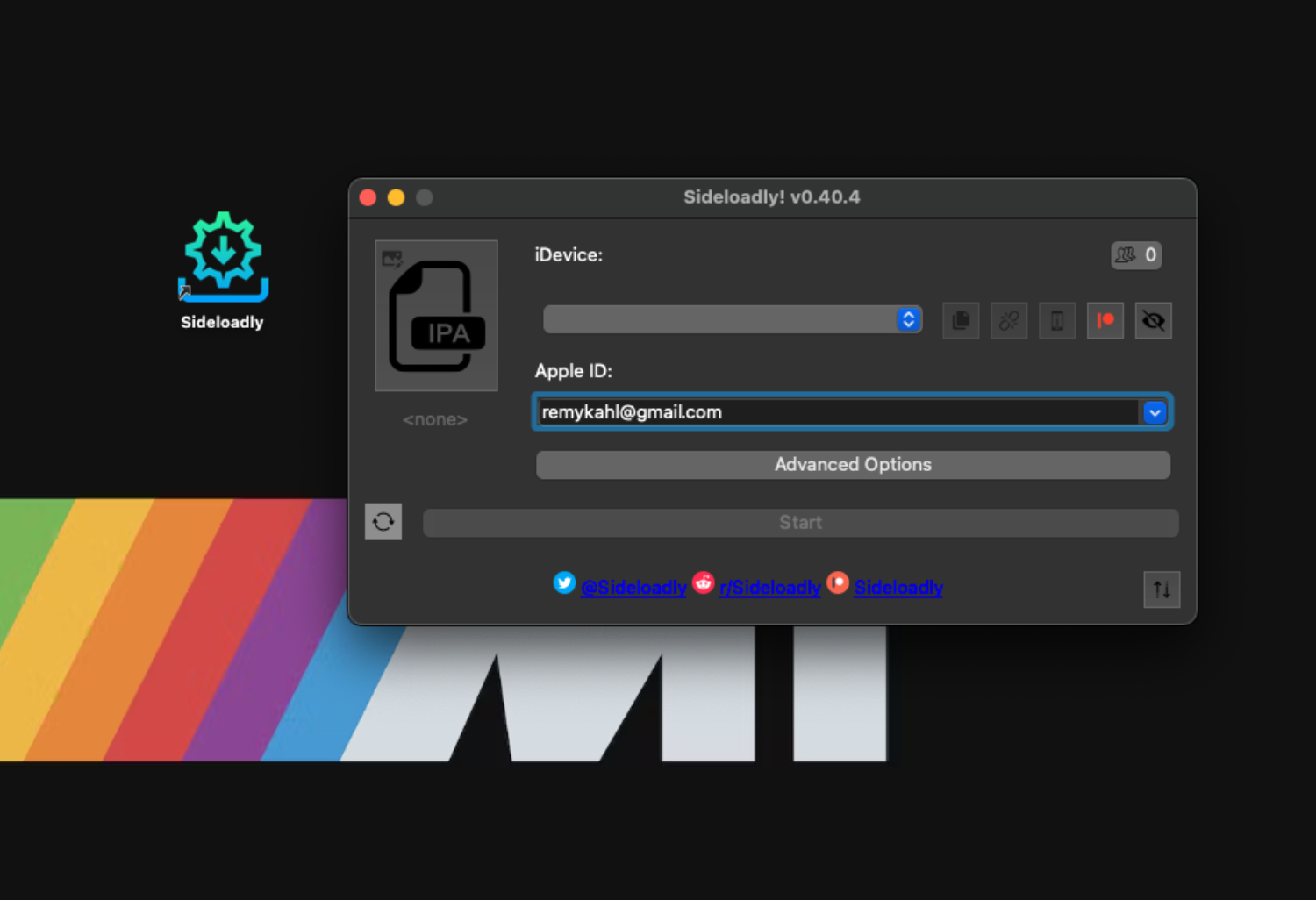
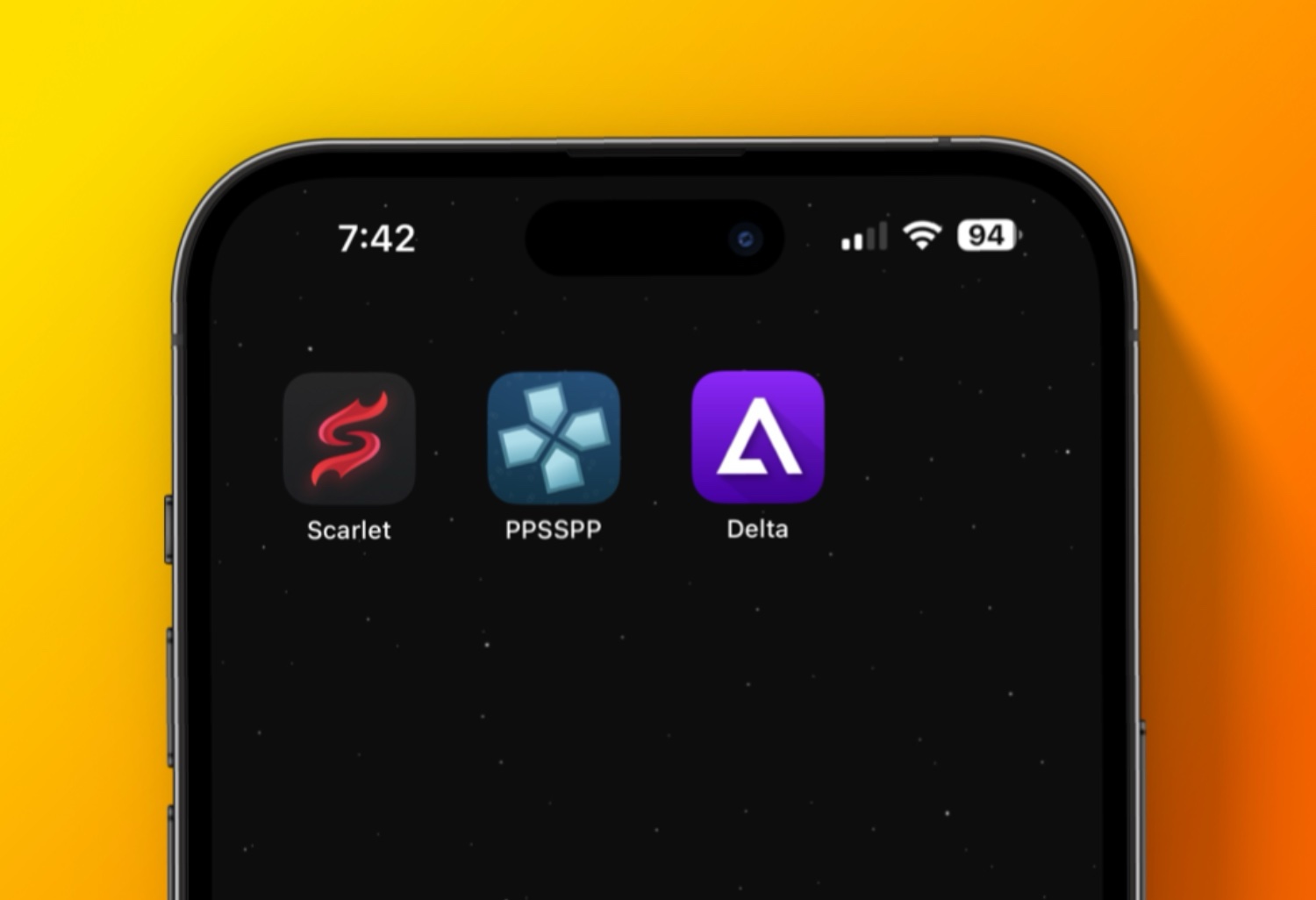
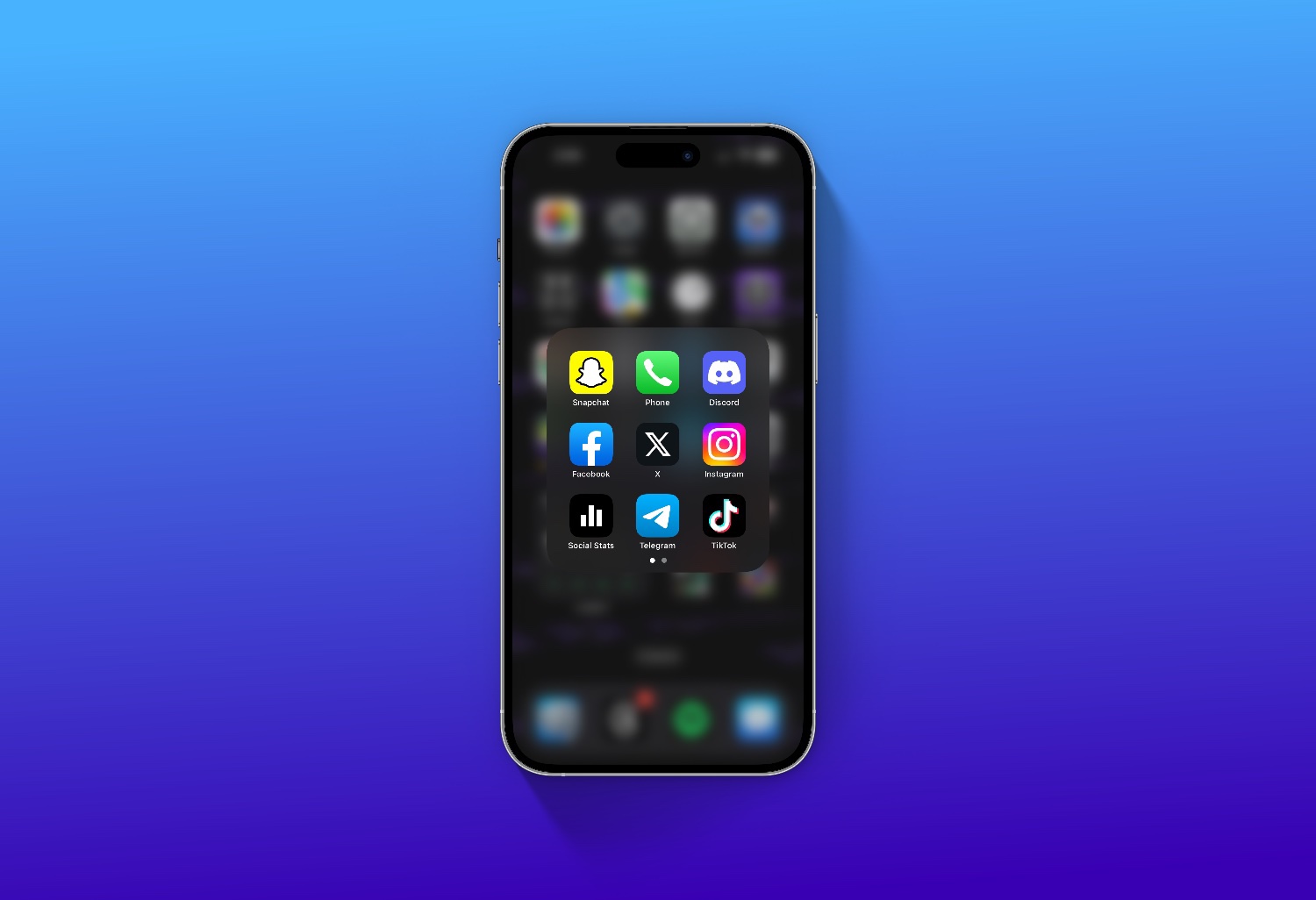
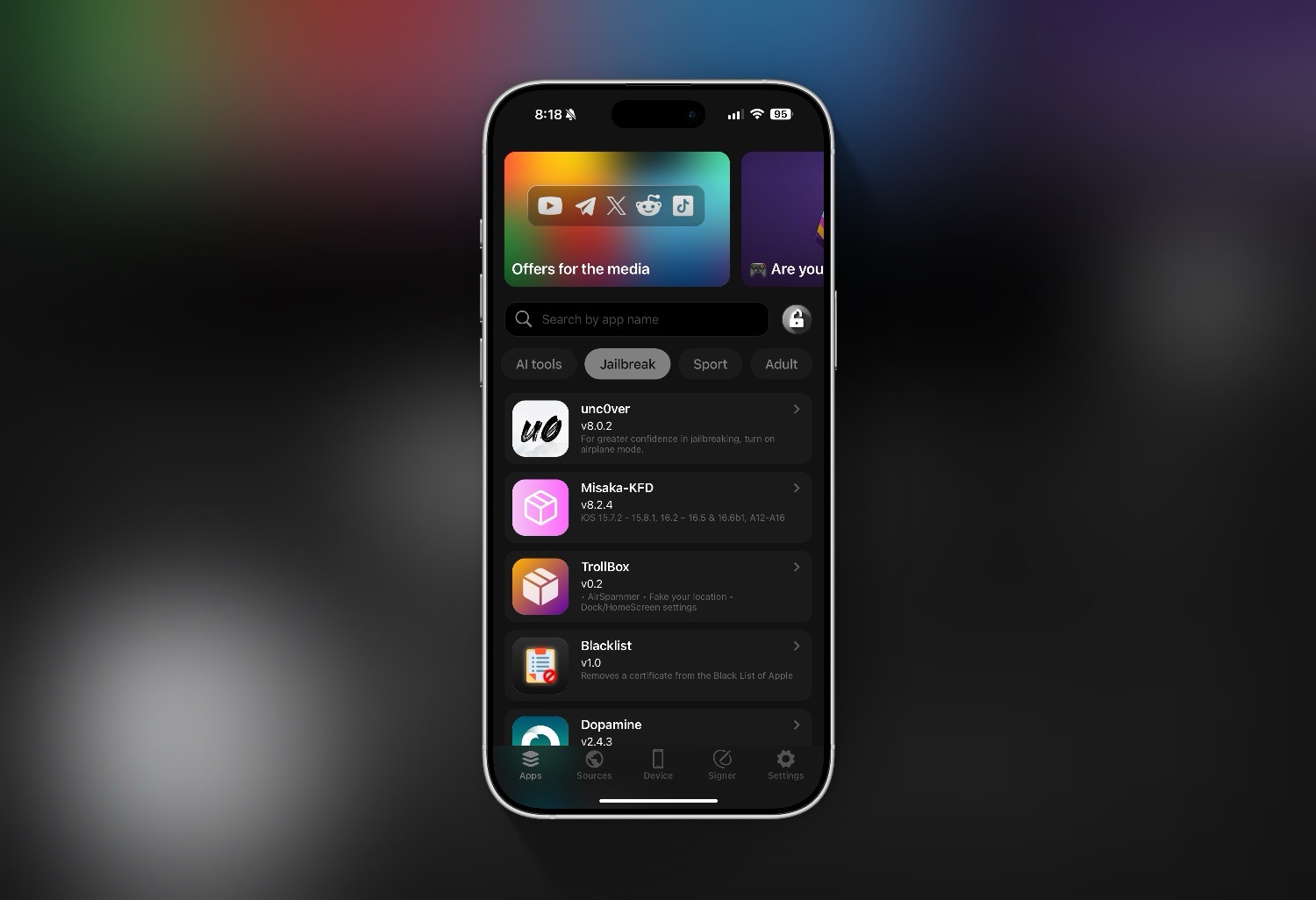
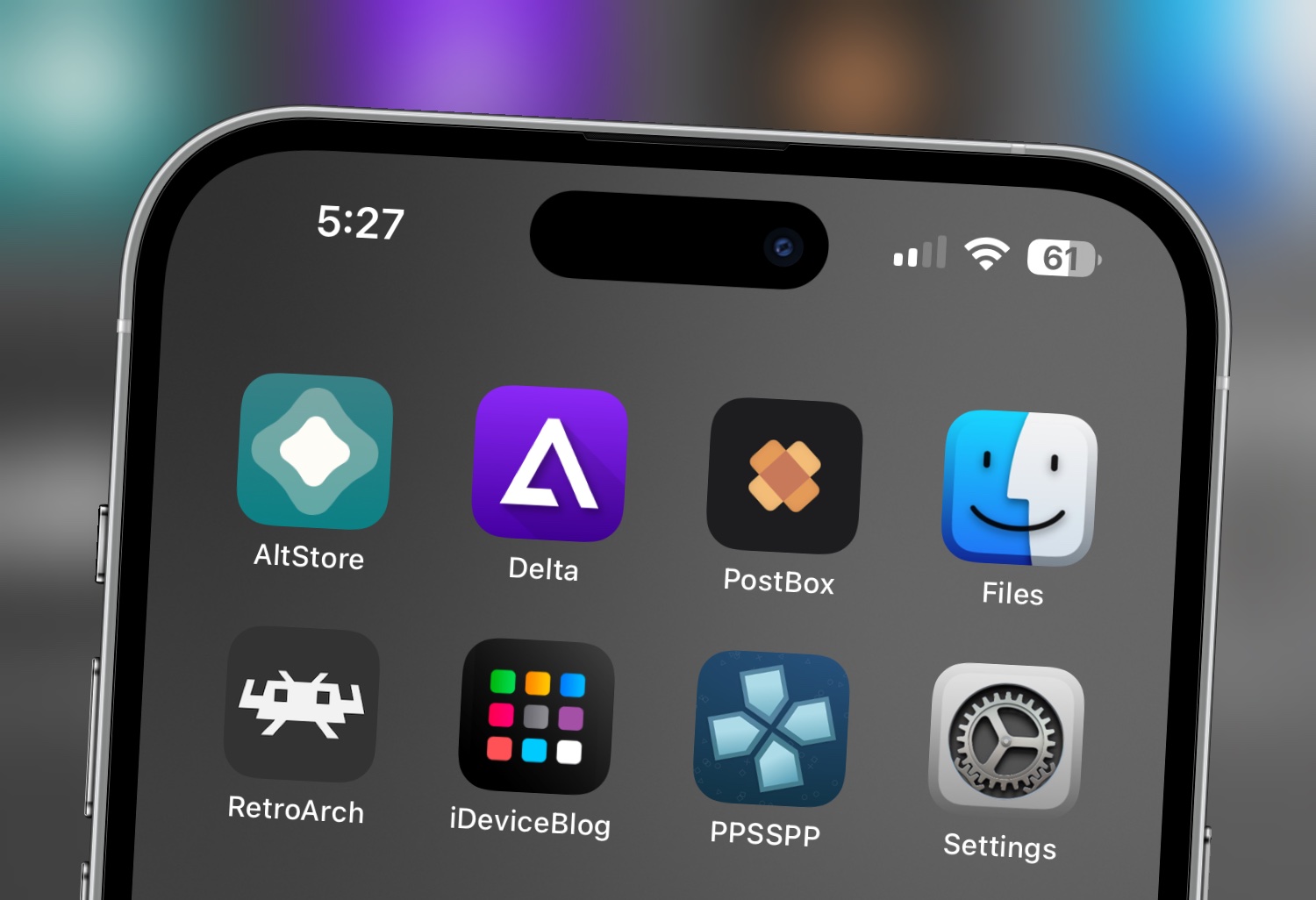
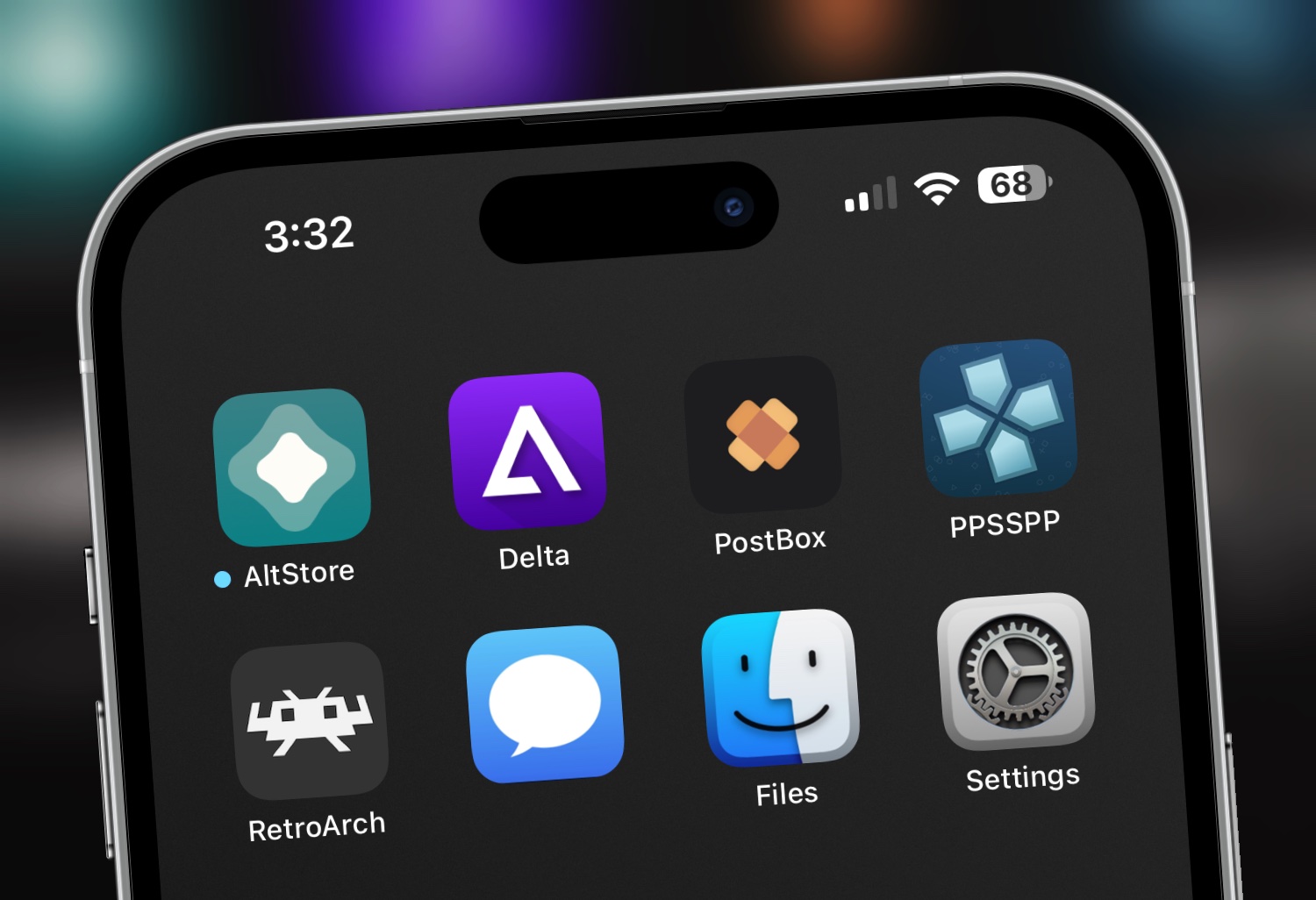
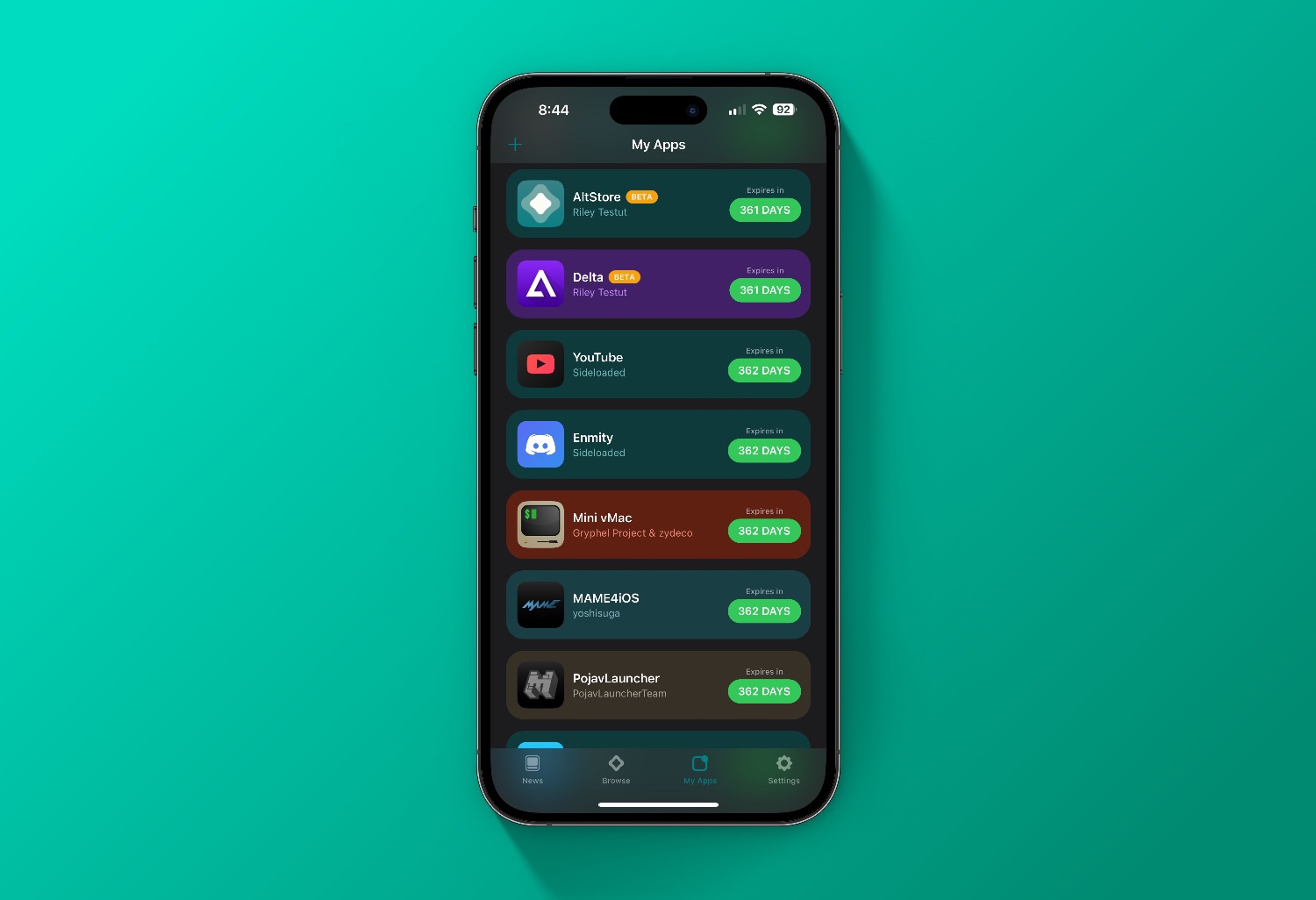
Comments on “How To Install IPA’s With Sideloadly”
Comments are closed.