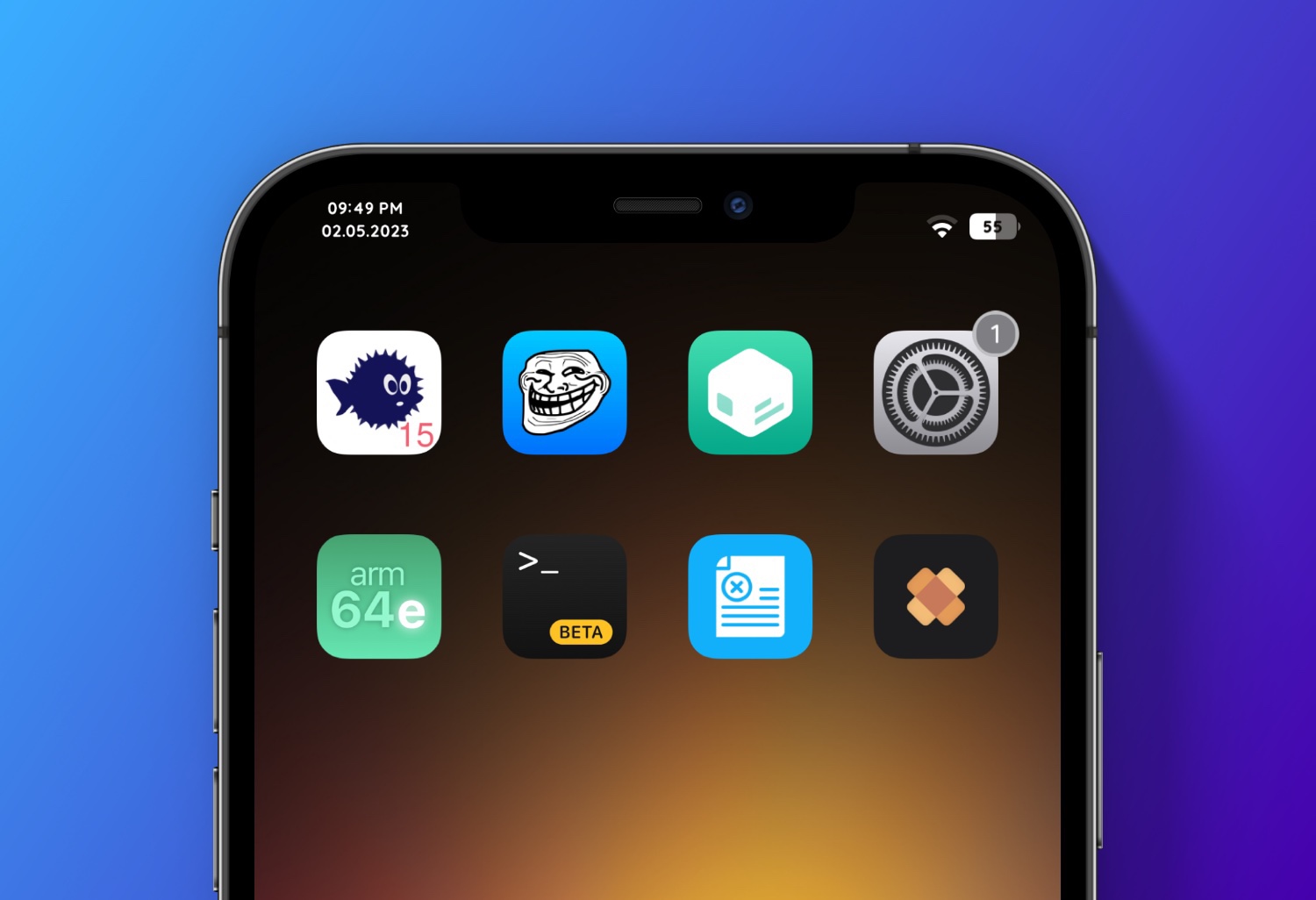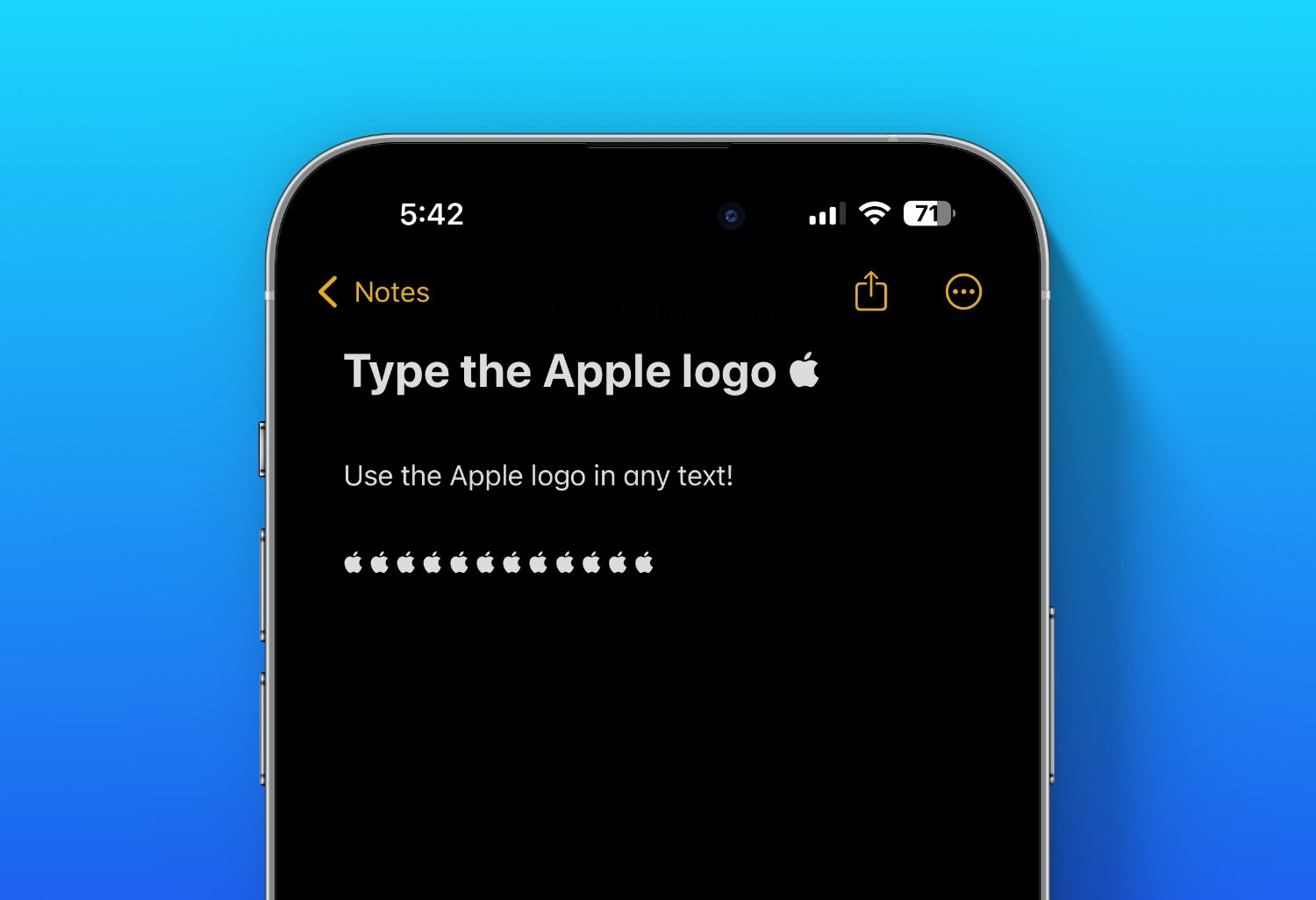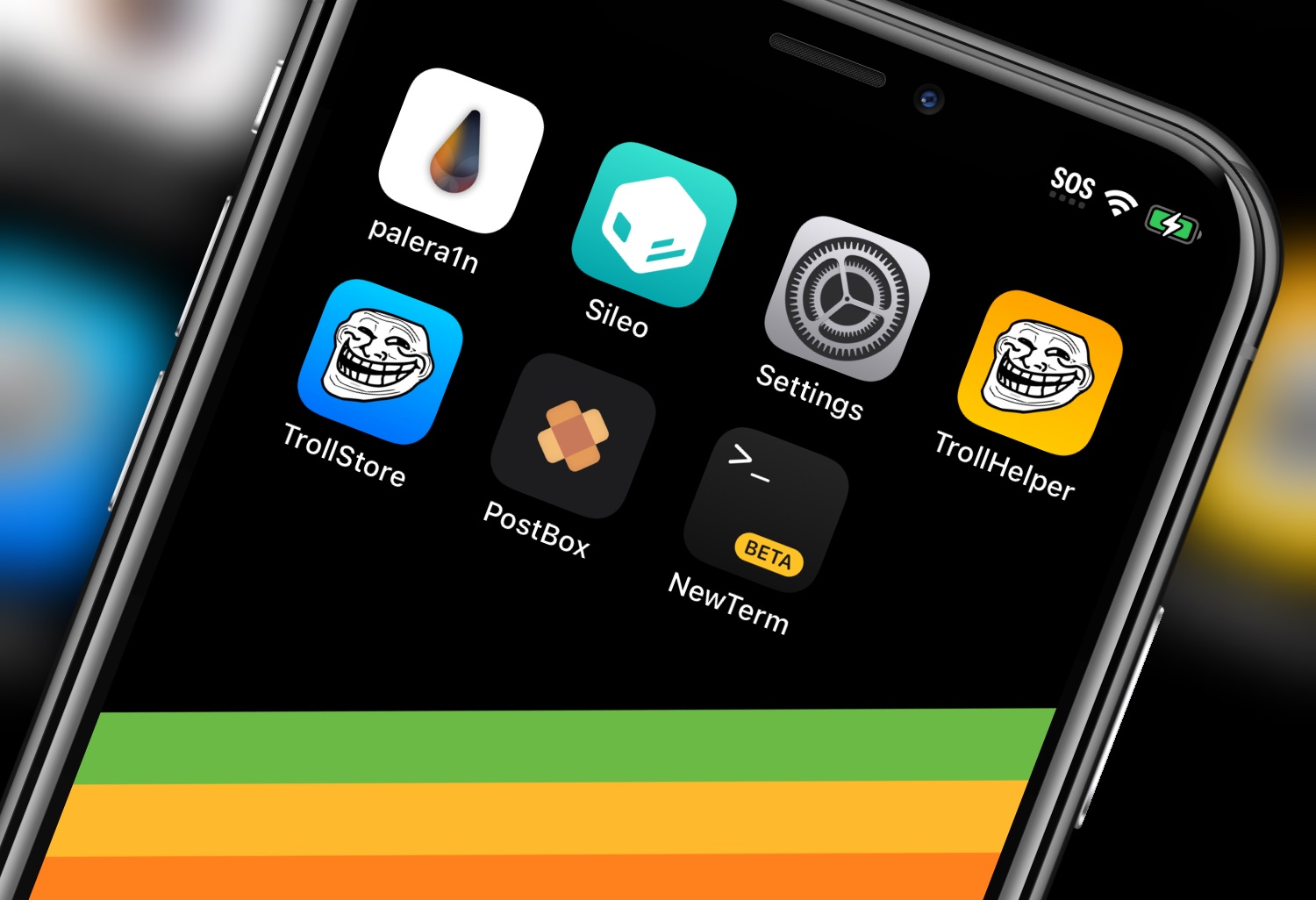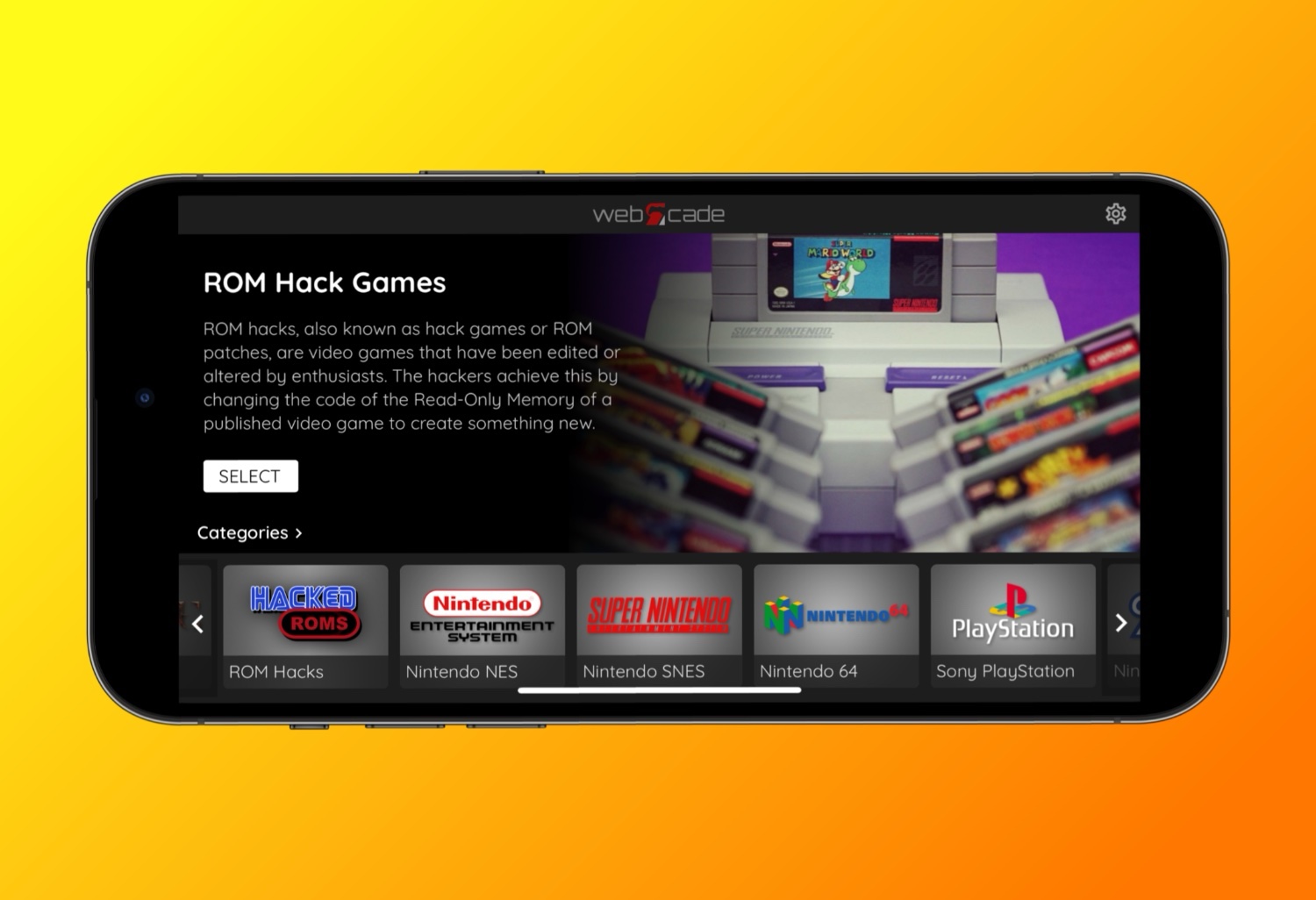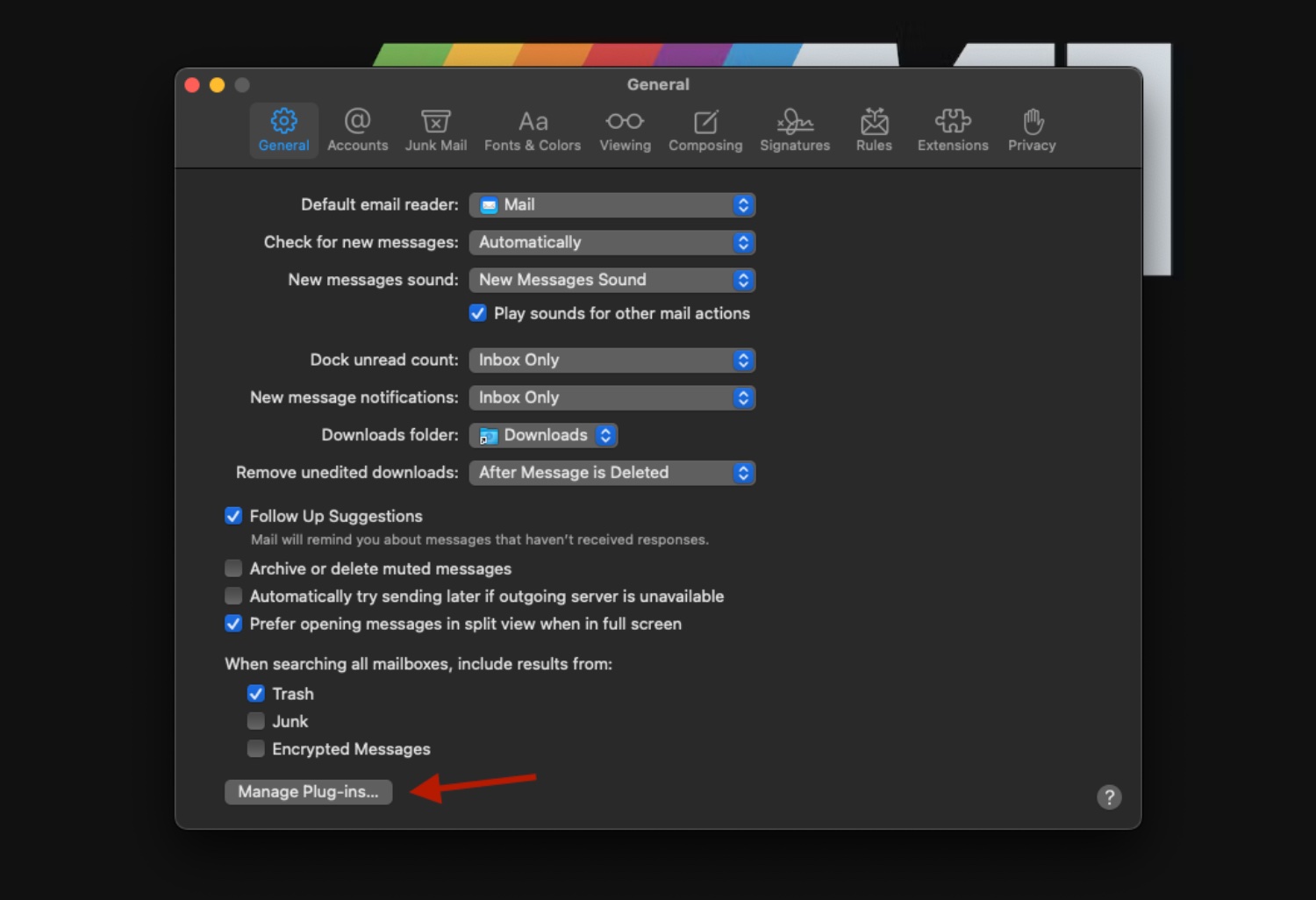Here are ten hidden iPhone features you might not know about:
Back Tap Feature: Enable Back Tap by going to Settings > Accessibility > Touch > Back Tap. You can set double or triple taps on the back of your phone to perform various actions like taking screenshots or opening specific apps.

Hidden Trackpad: Press and hold the space bar while typing to turn your keyboard into a trackpad, allowing for more precise cursor movement.

Hidden Level Tool: In the Measure app, swipe to the left to access a built-in level tool that can help you measure the alignment of objects.


Silence Unknown Callers: To avoid spam calls, go to Settings > Phone > Silence Unknown Callers. This will send calls from unknown numbers directly to voicemail.

One-Handed Keyboard: Press and hold the globe or emoji icon on the keyboard and select either the left or right-handed keyboard to make typing easier with one hand.

Scan Documents in Notes: Open the Notes app, create a new note, tap the camera icon, and select “Scan Documents” to quickly scan and digitize paper documents.

Quickly Measure Height: In the Measure app, when you point your iPhone at a person, it can automatically measure their height.

Custom Vibration Patterns: Create custom vibration patterns by going to Settings > Sounds & Haptics > Ringtone > Vibration > Create New Vibration. This allows you to set unique vibration alerts for different contacts.

Built-in Magnifier: Use your iPhone as a magnifying glass by going to Settings > Accessibility > Magnifier. Once enabled, triple-click the side button to activate the magnifier.

Hidden Safari Features: In Safari, long-press the tabs button (the two overlapping squares) to quickly close all open tabs. Additionally, you can long-press the bookmarks button to add all open tabs to a new bookmarks folder.

Bonus Trick! Invisible Dock: On your iPhone if you use a wallpaper that is a specific grey, it matches the folder and dock background. This gives you the illusion they are invisible! Example of dark mode wallpaper below.

These hidden features can help you use your iPhone more efficiently and discover new functionalities that you might not have known about.